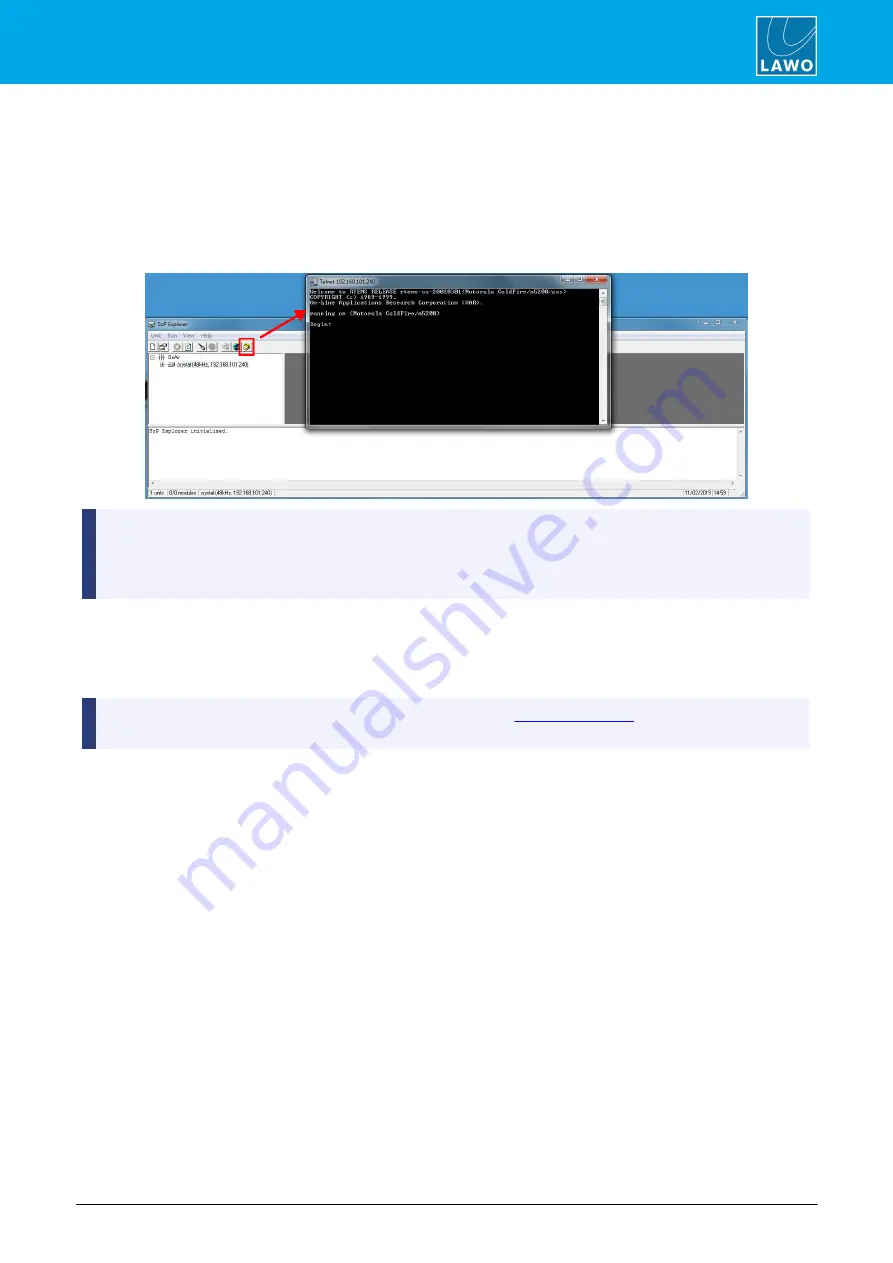
ruby standard configuration User Manual
Version: 6.4.0/2
155/179
10. Maintentance
10.2.4 Opening a Telnet Session
To adjust certain parameters on Power Core, you may need to open a telnet session to the control system.
1.
Start by connecting your PC to the Power Core control network.
2.
Open SoP Explorer, select the system you wish to connect to, and then click on the "run telnet
application" icon:
SoP Explorer - run Telnet:
If the telnet window does not appear, then the "Telnet Client" option may be disabled in Windows. This can
be remedied by turning on Telnet Client in your Windows Control Panel.
If the Telnet Client option is activated and a Telnet session still does not appear, then try disabling any Anti-
virus or Firewall applications running on the PC.
2.
When prompted, enter the login name: "
root
"
(
press ENTER), and password "
tomtom
"
(
press
ENTER).
The session opens, and you will see the command prompt for the control system.
3.
Now follow the specific instructions for the task you wish to perform.
The telnet password can be changed from the Web UI (via the
tab) in Administrator
mode.






























