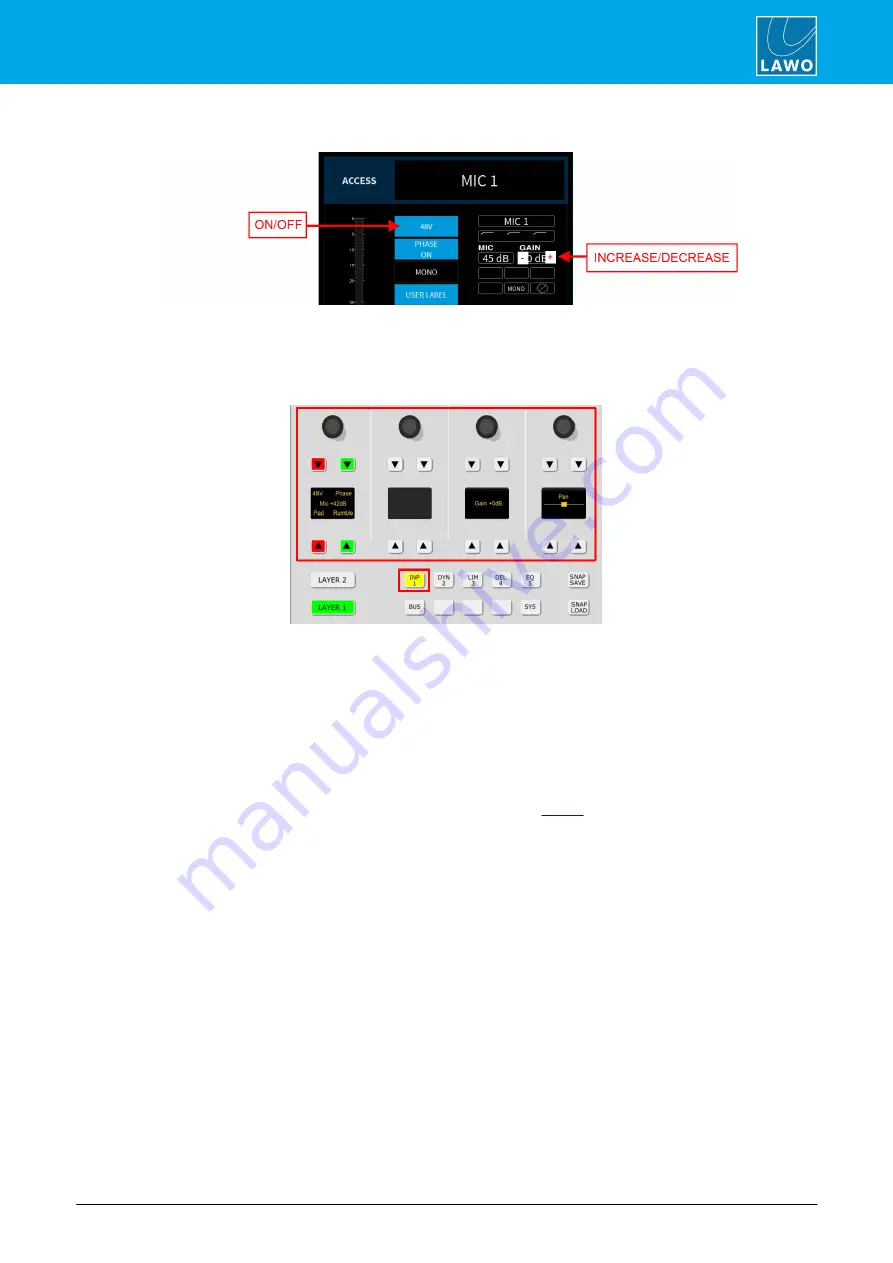
ruby standard configuration User Manual
Version: 6.4.0/2
73/179
8. Operation
2
.
DisplayDock is often the quickest way to make a simple change:
Ø
For switched parameters, such as
48V
, touch the button to turn the option on or off: red = on; blue = off.
Ø
For variable parameters, such as GAIN, you can use the hidden
+
and
-
buttons behind the value fields to
increase or decrease the value.
3
.
Alternatively, use the surface controls as follows.
Ø
First, choose the parameters you wish to adjust by selecting a function key on the Central Module. For
example, press
INP
to adjust the input and pan parameters for the selected source. The 16 soft keys and 4
rotary controls update, and are labeled by the displays (as shown above).
Ø
Then press a soft key (e.g.
Pad
), to turn the option on or off: red = on; green = off.
Ø
Turn a rotary control (e.g.
Mic
) to adjust its value - the current value (e.g.
+42dB
) is shown in the display.
4
.
At any time you can press
ACCESS
on a different fader strip or alternate layer to adjust the
parameters for another source.
5
.
When you have finished adjusting the parameters, deselect the
ACCESS
key - the upper controls on
the Central Module return to their default functions (described
), and the DisplayDock "Source
Parameters" page closes.
The next few topics describe the source parameters in more detail.






























