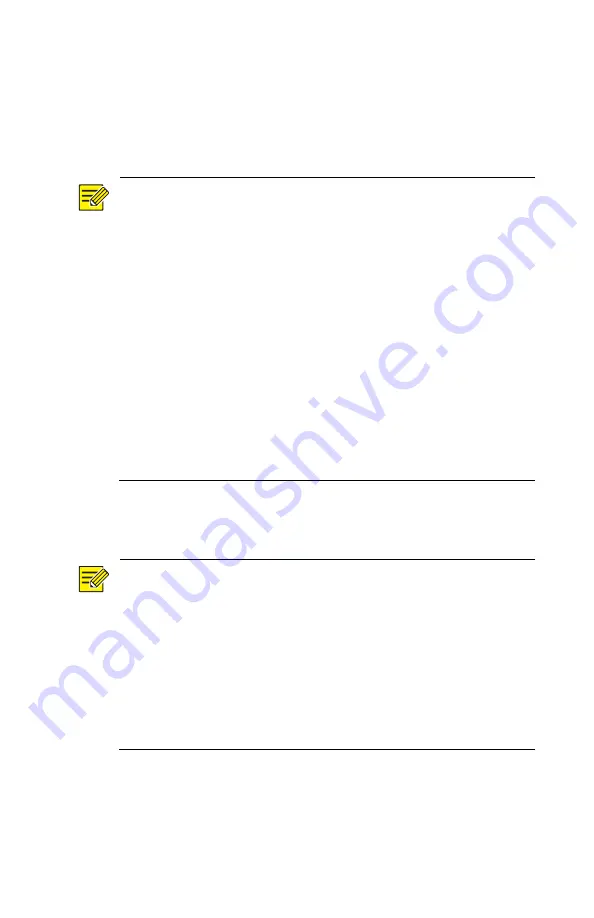
71
4.
Select a partition.
Back up to USB storage device. Set the destination in the
USB storage device and then click
Backup
. The
recording(s) will be saved to the specified directory.
NOTE!
You may want to create a new folder for the recording(s) by
clicking
New Folder
.
If the connected storage device has a capacity that is greater
than 2T, clicking
Format
will format the device to NTFS file
system; if the capacity is 2T or less, the device will be
formatted to FAT32 or NTFS. Only certain devices can format
a storage device that has a greater capacity than 2T.
A progress bar (e.g.,
Exporting
X/Y
) is displayed to indicate
the progress, where
X
indicates the current number being
backed up, and
Y
indicates the total number of recordings. To
cancel the operation, click
Cancel
.
A backup file is named in this format:
camera name-recording start time.file extension.
For example,
Ch9-20150630183546.mp4.
Back up to a DVD-R disc: Set the destination and then click
Backup
. The recording(s) will be saved to the specified
directory.
NOTE!
Before you start burning, check that the video to back up was
not compressed using smart encoding.
Clicking
Cancel
before burning is finished will cause the disc
unusable.
When burning is finished, wait for the drive to eject itself. Do
not eject the drive manually.
The NVR does not support playback of recordings saved on a
disc.
Video Clip Backup
A recording can be clipped and saved to a USB storage device.






























