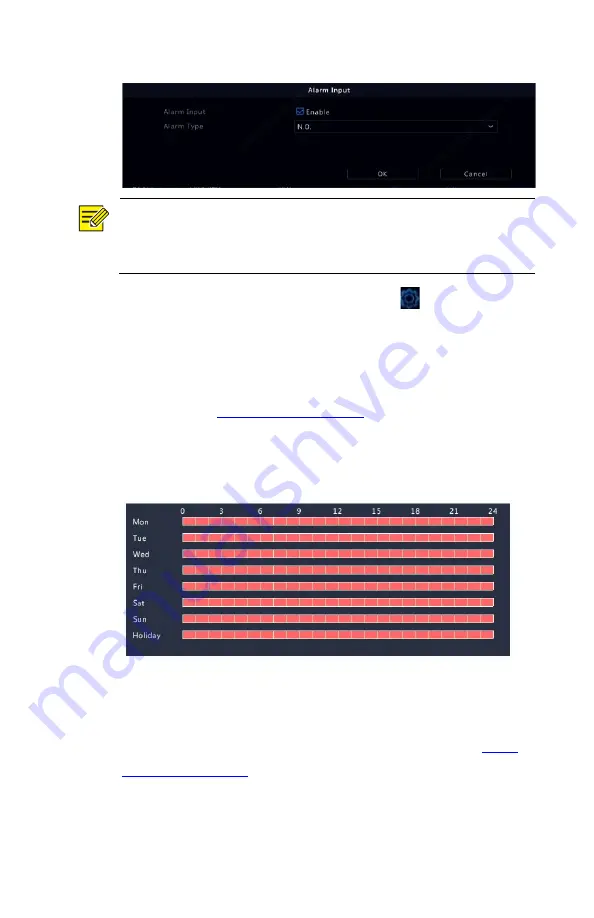
57
NOTE!
To apply the same settings to other camera(s), click
Copy
and then
select the desired camera(s).
3.
Set alarm triggered recording: click
under
Trigger
Actions
. In the window displayed, click the
Recording
tab,
select the desired camera, and then click
OK
.
4.
Set a schedule under
Storage > Recording
. For the detailed
. Make sure the schedule
type is
Alarm
. The set schedule appears in red, which stands
for alarm-triggered recording. The following shows an
example.
Alarm Triggered Snapshot
Alarm triggered snapshot is similar to alarm triggered recording.
Enable and configure alarm input first (see steps 1 to 2 in
for details), and then proceed with the
following steps.






























