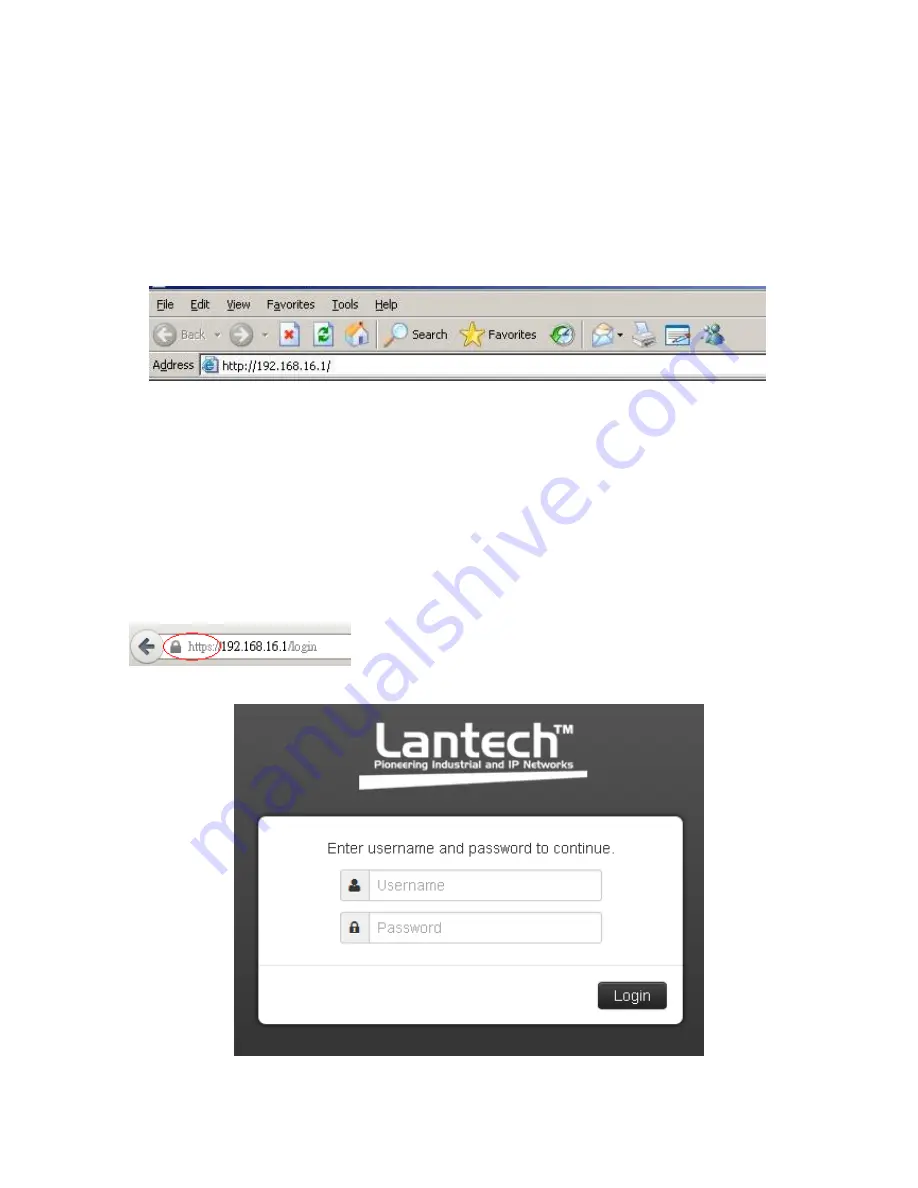
30
6.3 System Login
1. Launch the Internet Explorer on the PC(the switch also support Mozila and
Chrome browser).
2.
Key in “http:// “+” the IP address of the switch”, and then Press “
Enter
”.
3. The login screen will appear right after
4. Key in the user name and password. The default user name and password are
the same as ‘
admin
’.
5. Press
Enter
or click the
OK
button, and then the home screen of the Web-based
management appears.
6. The switch also support SSL security login, if you need SSL to protect your
access account of switch, please key in
“https//” + “ the IP address of switch “,
and press
“Enter”
Login screen
Summary of Contents for IES-3208C
Page 16: ...9...
Page 31: ...24 Multiple Rings...
Page 32: ...25 Dual Homing Chain...
Page 33: ...26...
Page 58: ...51 C You can set the forwarding method of port break event in here...
Page 77: ...70 Demo Demo display each topology in different connection...
Page 103: ...96 6 15 2 3 Remember to press Apply 6 15 1 4 Save setting...
Page 110: ...103...
Page 115: ...108 The setting of none switch 6 18 Dual Homing...
Page 122: ...115...
Page 141: ...134...






























