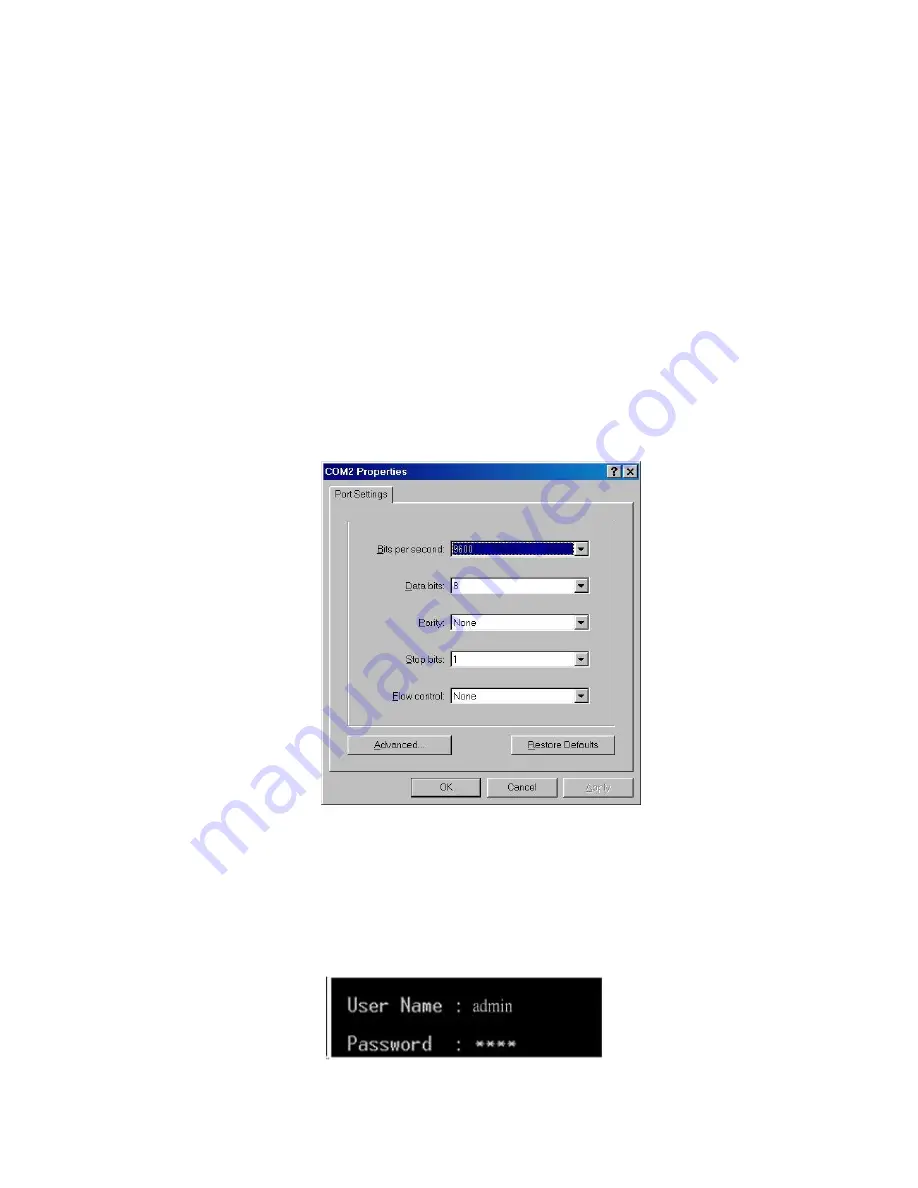
28
5.2 Login in the Console Interface
When the connection between Switch and PC is ready, turn on the PC and run a
terminal emulation program
or
Hyper Terminal
and configure its
communication
parameters
to match the following default characteristics of the console port:
Baud Rate:115200 bps
Data Bits: 8
Parity: none
Stop Bit: 1
Flow control: None
The settings of communication parameters
Having finished the parameter settings, click
‘
OK
’. When the blank screen shows up,
press Enter key to have the login prompt appears. Key in
‘
admin
’ (default value) for both
User name and Password (use
Enter
key to switch), then press Enter and the Main
Menu of console management appears. Please see below figure for login screen.
Console login interface
Summary of Contents for IES-3208C
Page 16: ...9...
Page 31: ...24 Multiple Rings...
Page 32: ...25 Dual Homing Chain...
Page 33: ...26...
Page 58: ...51 C You can set the forwarding method of port break event in here...
Page 77: ...70 Demo Demo display each topology in different connection...
Page 103: ...96 6 15 2 3 Remember to press Apply 6 15 1 4 Save setting...
Page 110: ...103...
Page 115: ...108 The setting of none switch 6 18 Dual Homing...
Page 122: ...115...
Page 141: ...134...






























