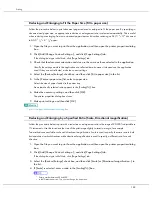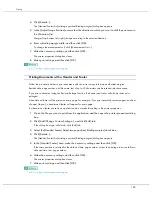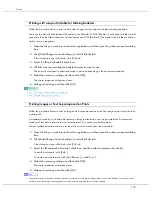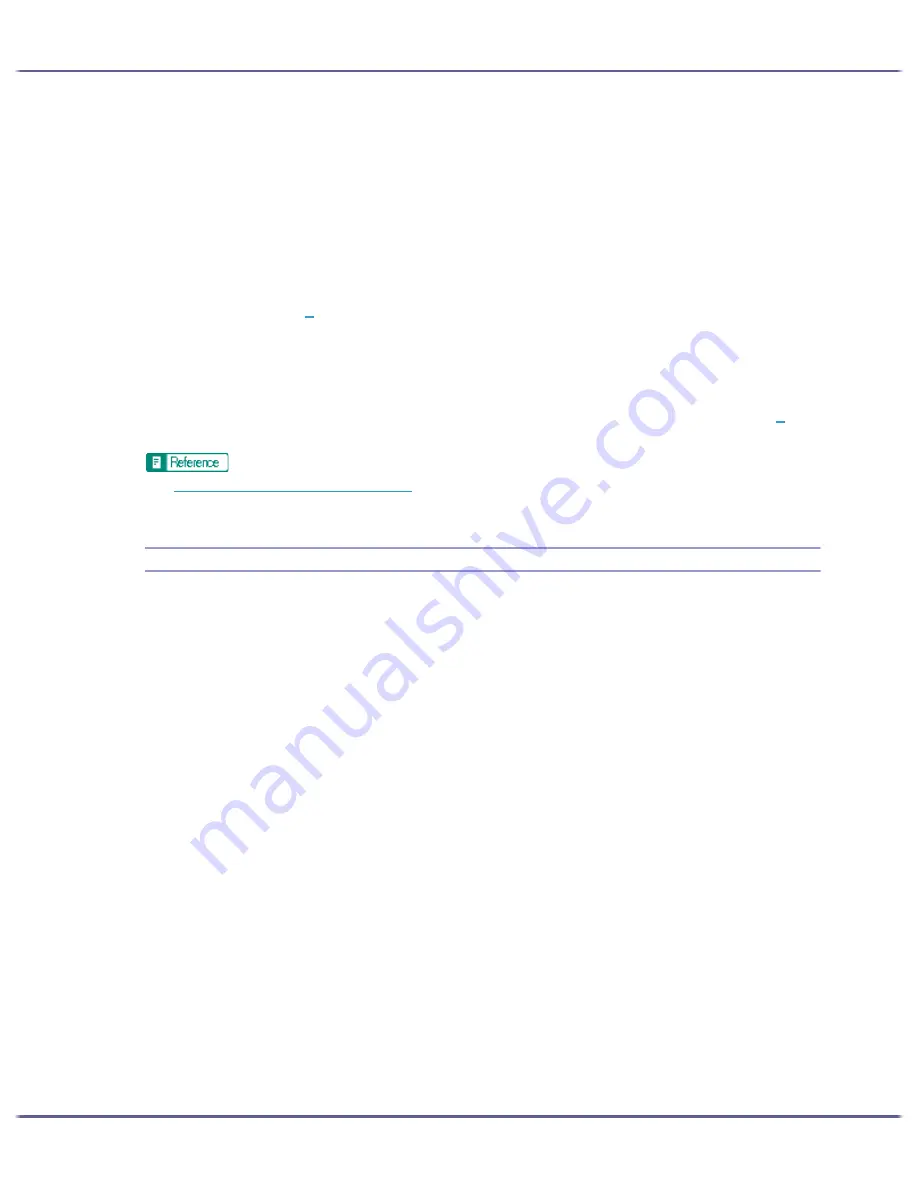
185
Printing
4. Click [Portrait] or [Landscape].
Select the orientation that matches the document orientation and feeding direction.
5. Click the [Setup] tab.
6. Check that the tray with the paper you want to print on is selected in the [Paper source tray:] list.
7. Make the necessary settings, and then click [OK].
The printer properties dialog box closes.
8. Check that the orientation selected in the [Setup] dialog box of the application is the same as that
selected in step
4
.
If it is not, make the correct setting.
9. Close the [Page Setup] dialog box of the application.
10. Create a file in the application.
11. In the printer properties dialog box, make the print settings for the printer selected in step
2
, and
then click [OK].
z
p.151 "Two Types of Printer Properties Dialog Box"
z
For details about [Custom Paper Sizes], see the printer driver Help.
Printing on Unregistered Custom Size Paper
Follow the procedure below to print on unregistered custom size paper.
1. Open the [Page Setup] dialog box from the application.
The [Page Setup] dialog box is usually opened by clicking [Page Setup...] on the [File] menu, but the
method to open it may differ in some applications. Open the dialog box according to the application being
used.
2. Open the printer properties dialog box from the [Page Setup] dialog box.
3. Click the [Print Settings] tab, and click [Custom Paper Sizes...] in the [Original size:] list.
The [Custom Paper Sizes] dialog box appears.
If the dialog box type is Multi-tab, click the [Page Settings] tab, and click [Custom Paper Sizes...] in the
[Original size:] list.
4. In the [Long edge:] and [Short edge:] boxes, enter values.
To change the measurement unit, click [Measurement Unit...].
5. In the [Paper source tray:] list, select a paper tray.
6. In the [Paper Position in Tray] area, select a paper orientation.
7. Click [OK].
To register the paper size as a custom paper size, click [Open [Custom Paper Sizes]...].
8. Click the [Setup] tab.
9. Check that the tray with the paper you want to print on is selected in the [Paper source tray:] list.
10. Click the [Page Settings] tab.
11. Click [Portrait] or [Landscape].
Summary of Contents for GX3000
Page 1: ...your document management partner GX3000 User s Guide ...
Page 2: ...J007 USER GUIDE ...
Page 3: ......
Page 79: ...76 Making Printer Settings z p 151 Two Types of Printer Properties Dialog Box ...
Page 129: ...126 Maintaining Disposing Consult with an authorized dealer to dispose of the printer ...
Page 253: ......
Page 257: ...4 Copyright 2006 Printed in China EN USA J007 6710A J0076710A ...