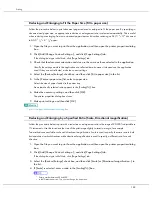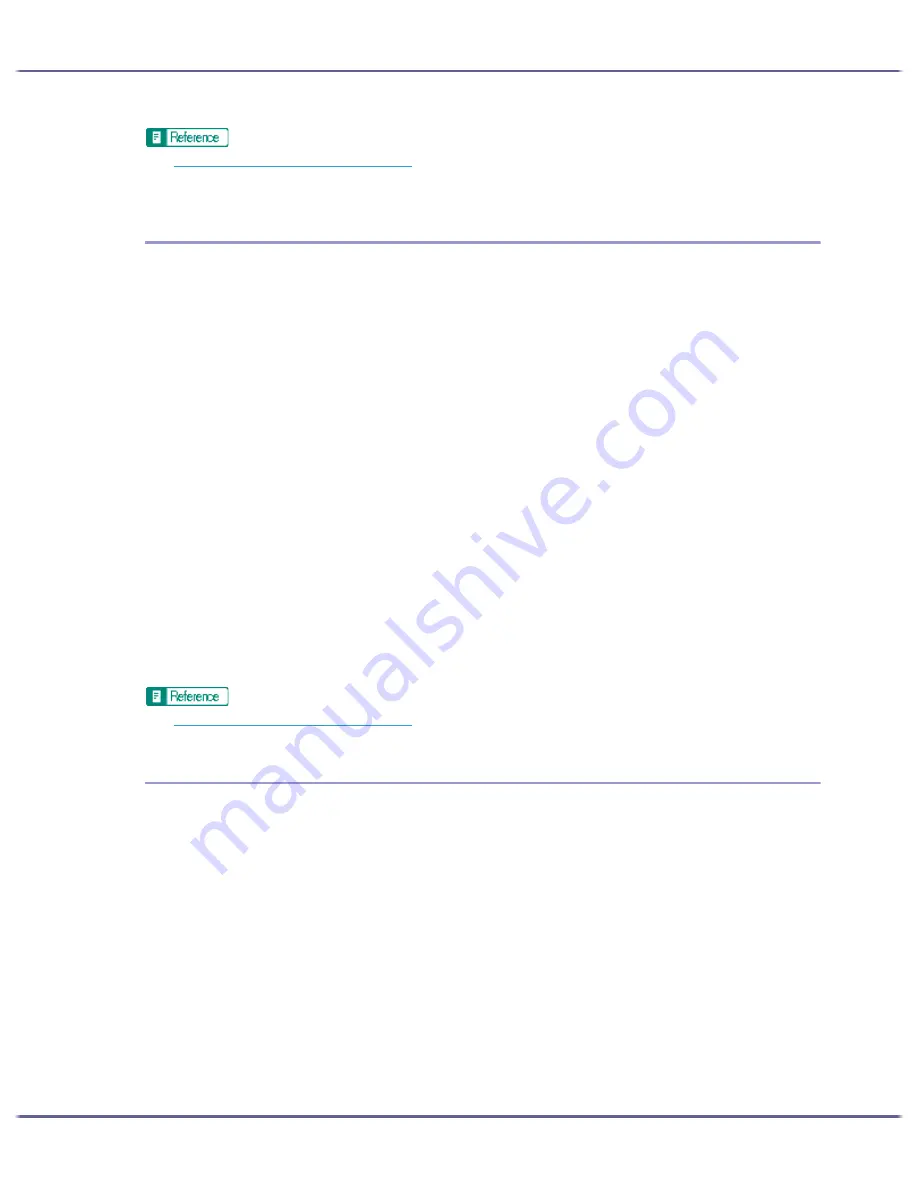
170
Printing
z
p.151 "Two Types of Printer Properties Dialog Box"
z
For details about [Image processing priority], see the printer driver Help.
Correcting the Hue of Digital Photos
Correct the hue of digital photos. This is effective especially for overexposed or underexposed images.
Exposure is affected by the levels of light in which the photo was taken. If there are extreme light and shade dif-
ferences between object and background, the object may be underexposed (too dark) or overexposed (too
light).
1. Open the file you want to print from the application, and then open the printer properties dialog
box.
2. On the [Print Settings] tab, click [User settings] in the [Print Quality] area.
If the dialog box type is Multi-tab, click [User settings] in the [Print Quality] area on the [Setup] tab.
3. Click [Change...].
The [Change User Settings] dialog box appears.
4. On the [Image Adjustments] tab, select the [Adjust photos and images] check box.
If the [Adjust photos and images] check box is selected, the [Use ICM] check box is unavailable.
5. Click [OK].
The [Change User Settings] dialog box closes.
6. Make the necessary settings, and then click [OK].
The printer properties dialog box closes.
7. Make print settings, and then click [OK].
z
p.151 "Two Types of Printer Properties Dialog Box"
Printing Low Resolution Images Smoothly
Follow the procedure below to print outlines of low resolution images, which often appear on Web pages,
smoothly.
1. Open the file you want to print from the application, and then open the printer properties dialog
box.
2. On the [Print Settings] tab, click [User settings] in the [Print Quality] area.
If the dialog box type is Multi-tab, click [User settings] in the [Print Quality] area on the [Setup] tab.
3. Click [Change...].
The [Change User Settings] dialog box appears.
4. On the [Image Adjustments] tab, select the [Smooth low resolution images] check box.
5. Click [OK].
The [Change User Settings] dialog box closes.
6. Make the necessary settings, and then click [OK].
Summary of Contents for GX3000
Page 1: ...your document management partner GX3000 User s Guide ...
Page 2: ...J007 USER GUIDE ...
Page 3: ......
Page 79: ...76 Making Printer Settings z p 151 Two Types of Printer Properties Dialog Box ...
Page 129: ...126 Maintaining Disposing Consult with an authorized dealer to dispose of the printer ...
Page 253: ......
Page 257: ...4 Copyright 2006 Printed in China EN USA J007 6710A J0076710A ...