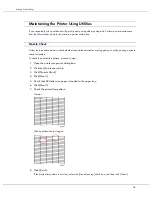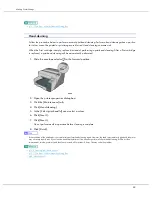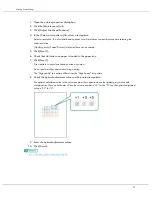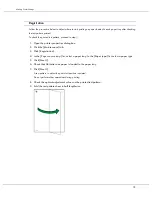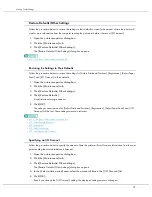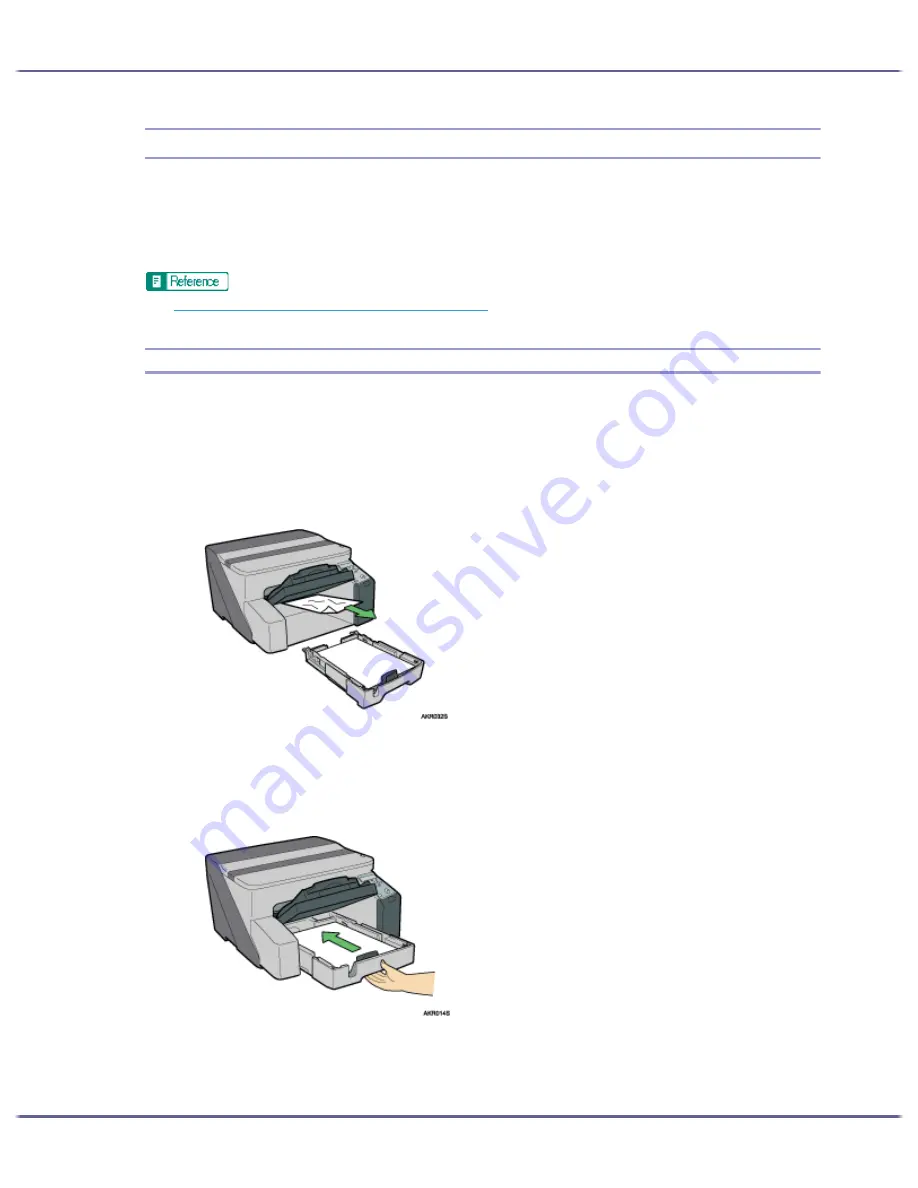
82
Troubleshooting
Paper Jam
This explains how to remove a paper jam. When a paper jam error appears in the Status monitor, remove the
paper from the location indicated.
If you cannot locate paper jams or jammed paper cannot be removed easily, you can check the condition of
paper from the top of the printer.
z
p.21 "Detaching and Reattaching the Multi Bypass Tray (Optional)"
Removing Paper Jammed in the Paper Tray (Tray 1)
Follow the procedure below to remove paper jammed in tray 1.
1. Lift the output tray.
2. Pull out tray 1.
Pull tray 1 completely out. Take care not to drop it.
3. Remove jammed paper.
If you cannot remove the jammed paper or it is difficult to remove, the paper may be jammed inside the
printer. Examine the paper carefully and remove.
If you cannot locate jammed paper, it may be jammed inside the printer.
4. Push tray 1 gently in until it stops.
Summary of Contents for GX3000
Page 1: ...your document management partner GX3000 User s Guide ...
Page 2: ...J007 USER GUIDE ...
Page 3: ......
Page 79: ...76 Making Printer Settings z p 151 Two Types of Printer Properties Dialog Box ...
Page 129: ...126 Maintaining Disposing Consult with an authorized dealer to dispose of the printer ...
Page 253: ......
Page 257: ...4 Copyright 2006 Printed in China EN USA J007 6710A J0076710A ...