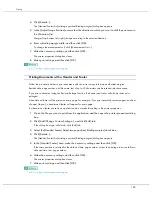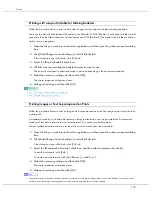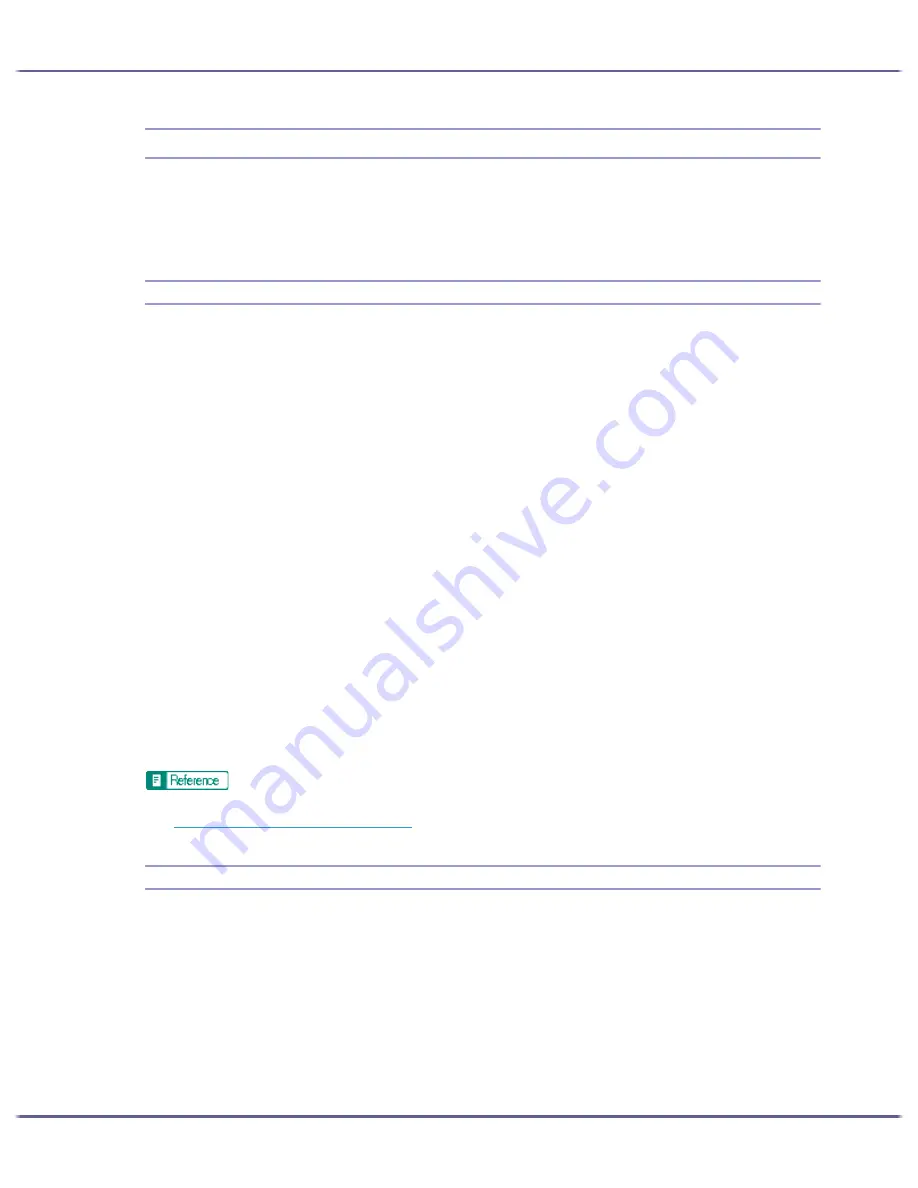
198
Printing
Custom Settings
Frequently used printer properties settings can be registered as a custom setting.
Since custom settings can be saved in a file and recalled from that file, multiple users can share that file to print
with the same printer properties settings.
Printing
Follow the procedure below to print with the registered custom settings.
The printer configuration settings must be made beforehand.
1. Open the file you want to print from the application, and then open the printer properties dialog
box.
2. On the [Print Settings] tab, select a setting in the [Custom Setting name:] list.
Click [No setting] to print with the standard settings.
3. On the [Print Settings] tab, check that the document orientation and size are the same as those
selected in the application.
Usually the settings made in the application are reflected here; however, it depends on the application
used. If they are not reflected, make the correct settings.
4. To print multiple sets, enter the number of sets in the [Copies] box.
5. On the [Print Settings] tab, click [Normal Print] in the [Job type:] list.
A paper tray and paper type are included in a registered custom setting. If you want to print on paper that
is different from the one in the selected custom setting, you can select the paper tray and paper type you
want to use on the [Setup] tab.
6. Make the necessary settings, and then click [OK].
The printer properties dialog box closes.
7. Make print settings, and then click [OK].
z
For details about specifying the installed options, see the printer driver Help.
z
p.151 "Two Types of Printer Properties Dialog Box"
Registering
Follow the procedure below to register a new custom setting.
Up to 16 custom settings can be registered.
1. Open the printer properties dialog box.
2. In the [Custom Setting name:] list, select the custom setting on which you want to base the new
custom setting.
To base the new setting on the default settings, click [No setting].
Summary of Contents for GX3000
Page 1: ...your document management partner GX3000 User s Guide ...
Page 2: ...J007 USER GUIDE ...
Page 3: ......
Page 79: ...76 Making Printer Settings z p 151 Two Types of Printer Properties Dialog Box ...
Page 129: ...126 Maintaining Disposing Consult with an authorized dealer to dispose of the printer ...
Page 253: ......
Page 257: ...4 Copyright 2006 Printed in China EN USA J007 6710A J0076710A ...