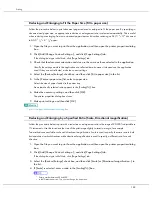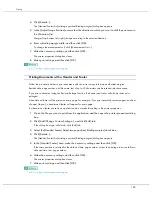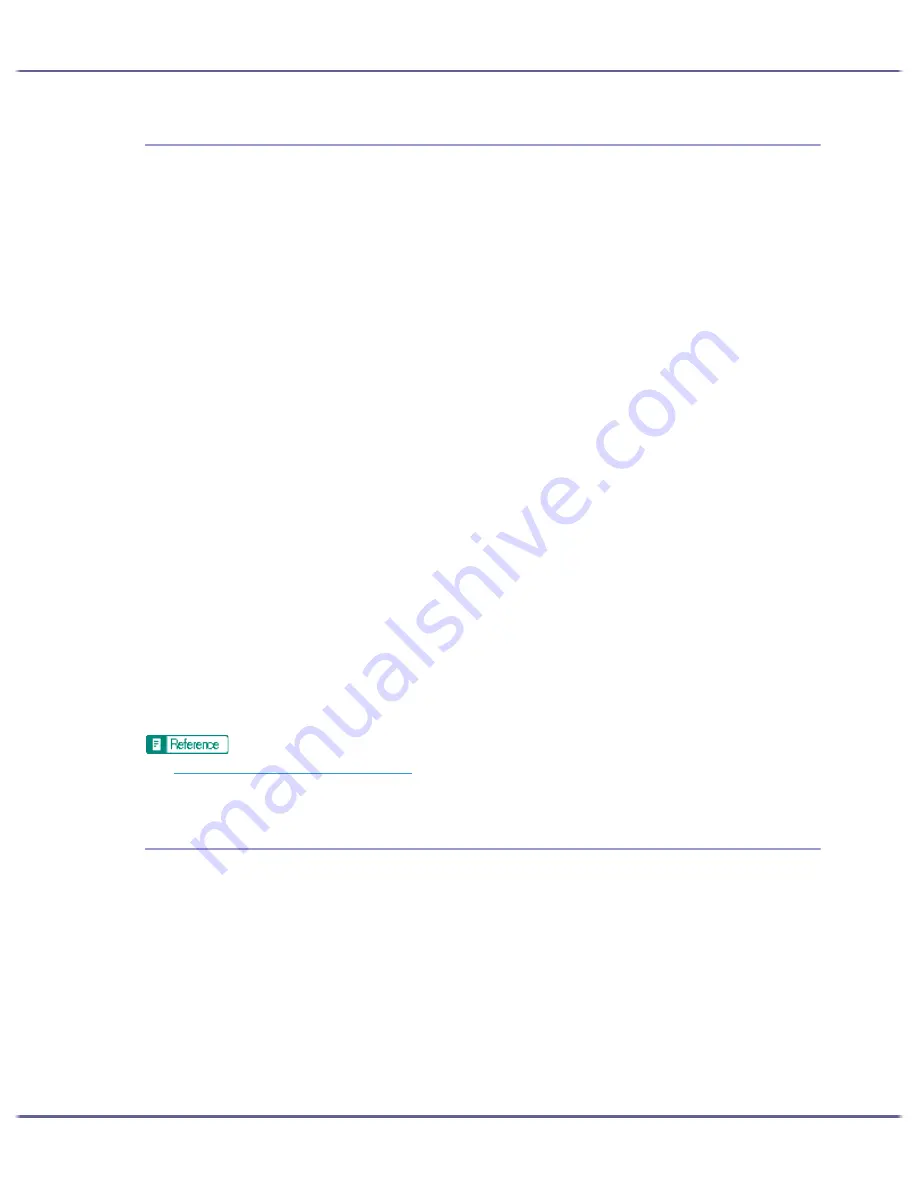
174
Printing
Using ICM
Follow the procedure below to correct colours using the Windows ICM (Image Colour Matching) function.
ICM is a colour management system that adjusts colours between I/O devices. Use this function to produce print
results with colours as close as possible to those displayed on the computer screen. To use this function, the
colour profile must be added to the printer.
You can find the colour profile in the ICM folder stored on the CD-ROM provided. For information about adding
a colour profile, search for the words "colour profile" in Windows Help, and then see the appropriate topic.
This function is unavailable under Windows NT 4.0.
1. Open the file you want to print from the application, and then open the printer properties dialog
box.
2. On the [Print Settings] tab, click [User settings] in the [Print Quality] area.
If the dialog box type is Multi-tab, click [User settings] in the [Print Quality] area on the [Setup] tab.
3. Click [Change...].
The [Change User Settings] dialog box appears.
4. On the [Image Adjustments] tab, select the [Use ICM] check box.
If the [Use ICM] check box is selected, the [Color profile:] list on the [Image Adjustments] tab is unavail-
able. Windows performs colour correction using the profile specified on the [Color Management] tab.
If the [Use ICM] check box is selected, the [Adjust photos and images] check box is unavailable.
5. In the [ICM method:] and [ICM intent:] lists, select a colour correction process.
6. Click [OK].
The [Change User Settings] dialog box closes.
7. Make the necessary settings, and then click [OK].
The printer properties dialog box closes.
8. Make print settings, and then click [OK].
z
p.151 "Two Types of Printer Properties Dialog Box"
z
For details about [ICM method:] and [ICM intent:], see the printer driver Help.
Adjusting Brightness, Contrast, and Saturation
Follow the procedure below to adjust brightness, contrast, and saturation for printing.
1. Open the file you want to print from the application, and then open the printer properties dialog
box.
2. On the [Print Settings] tab, click [User settings] in the [Print Quality] area.
If the dialog box type is Multi-tab, click [User settings] in the [Print Quality] area on the [Setup] tab.
3. Click [Change...].
The [Change User Settings] dialog box appears.
4. Click the [Balance Adjustments] tab.
5. Adjust the brightness, contrast, and saturation.
Summary of Contents for GX3000
Page 1: ...your document management partner GX3000 User s Guide ...
Page 2: ...J007 USER GUIDE ...
Page 3: ......
Page 79: ...76 Making Printer Settings z p 151 Two Types of Printer Properties Dialog Box ...
Page 129: ...126 Maintaining Disposing Consult with an authorized dealer to dispose of the printer ...
Page 253: ......
Page 257: ...4 Copyright 2006 Printed in China EN USA J007 6710A J0076710A ...