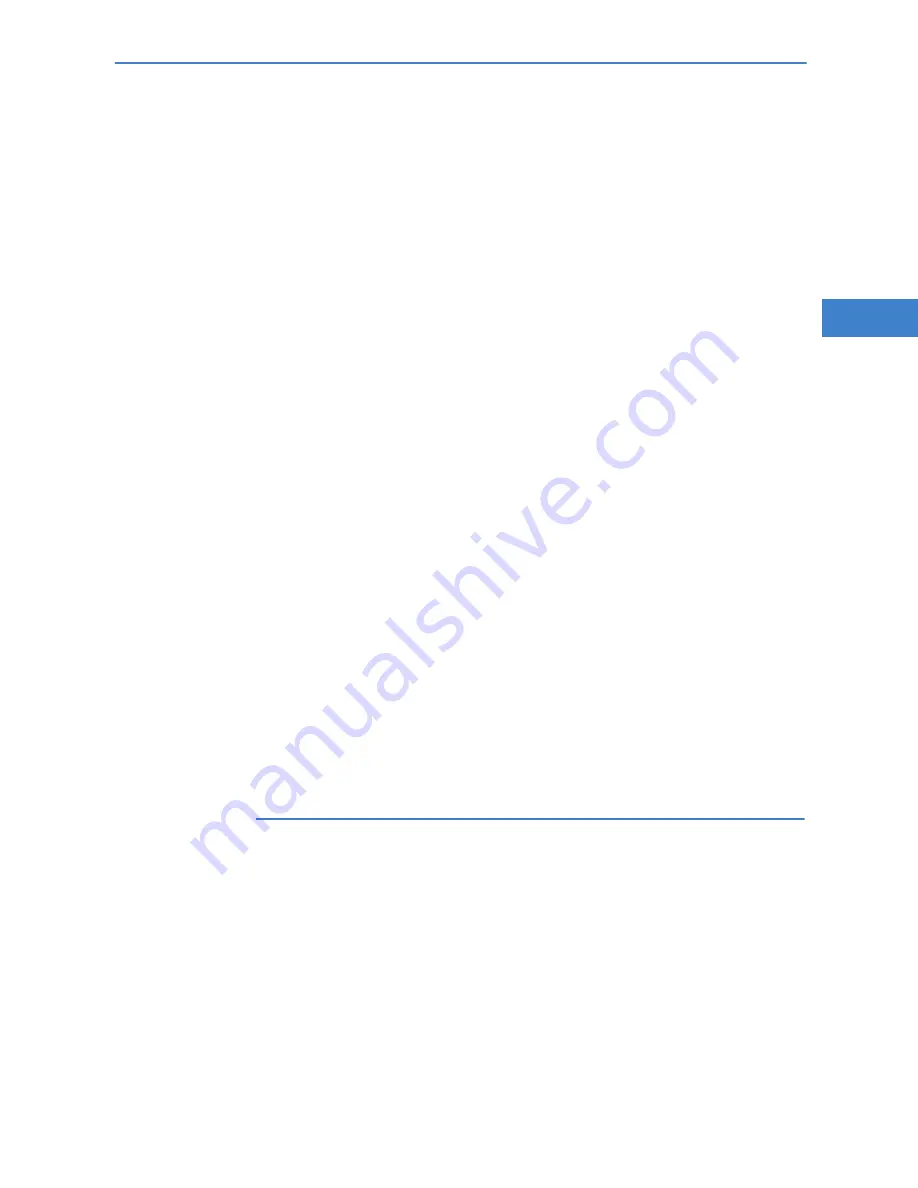
LANCOM WLC series
Chapter 5: Security settings
121
EN
햳
In the selection menu, select the Setup Wizard,
Check security settings
and confirm the selection with
Next
.
햴
In the dialogs that follow you can set the password and select the proto-
cols to be available for accessing the configuration from local and remote
networks.
햵
In a subsequent step, you can set parameters for locking the configuration
such as the number of incorrect password entries and the duration of the
lock.
햶
The Wizard will inform you as soon as the entries are complete. Close the
configuration with
Finish
.
5.3.2
WEBconfig Wizard
With WEBconfig you have the option to launch the
Check security settings
Wizard to check and change any settings. The following values are edited:
Device password
The protocols to be available for accessing the configuration from local
and remote networks
The parameters for locking the configuration (the number of incorrect
password entries and the duration of the lock)
5.4
The security checklist
The following checklists provide an overview of all security settings that are
important to professionals. Most of the points in this checklist are uncritical
for simple configurations. In these cases, the security settings in the basic
configuration or that were set with the Security Wizard are sufficient.
Detailed information about the security settings mentioned here are
to be found in the reference manual.
Have you secured your wireless network with encryption and
access control lists?
With the help of 802.11i, WPA or WEP, you can encrypt the data in your
wireless network with different encryption methods such as AES, TKIP or
WEP. LANCOM Systems recommends the strongest possible encryption
with 802.11i and AES. If the WLAN client adapters do not support these,
then you should use TKIP or at least WEP. Make sure that the encryption






























