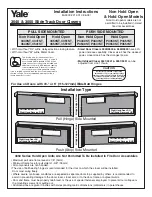19.1) HOW TO CHANGE THE TECHNICAL PASSWORD
Ÿ
Select “TECHNICAL PASSWORD”
Ÿ
Press OK (F1) button.
From this moment on, when having access to general programming to enter initial set-up, functions and adjustments, settings of
serial communication and maintenance section, the new password stored needs to be typed.
The password is not required afterwards, when toggling among sections without exiting the general programming menu.
If the password typed is not correct, “PASSWORD ERROR” is shown on display and the general programming menu is restored.
19.2) HOW TO CHANGE THE PRIMARY PASSWORD
Ÿ
Select “PRIMARY PASSWORD”
Ÿ
Press OK (F1) button.
Ÿ
Type the default preset technical password “A-A-A-A-A-A-A-A-A-A” by pressing 10
times on A button.
Ÿ
Type the new technical password, selecting a combination of 10 characters from
the letters A-B-C-D.
• It is required to repeat the new password, so type the previous combination again.
• If the password typed is correct, “PASSWORD OK” is shown on display for one
second and the general programming menu is restored.
Ÿ
Type the default preset primary password “A-A-A-A-A” by pressing 5 times on A
button.
Ÿ
(IF the primary password is not the default password as it had already been
changed before, type the currently-used primary password).
Ÿ
Type the new primary password, selecting a combination of 5 characters from the
letters A-B-C-D.
40