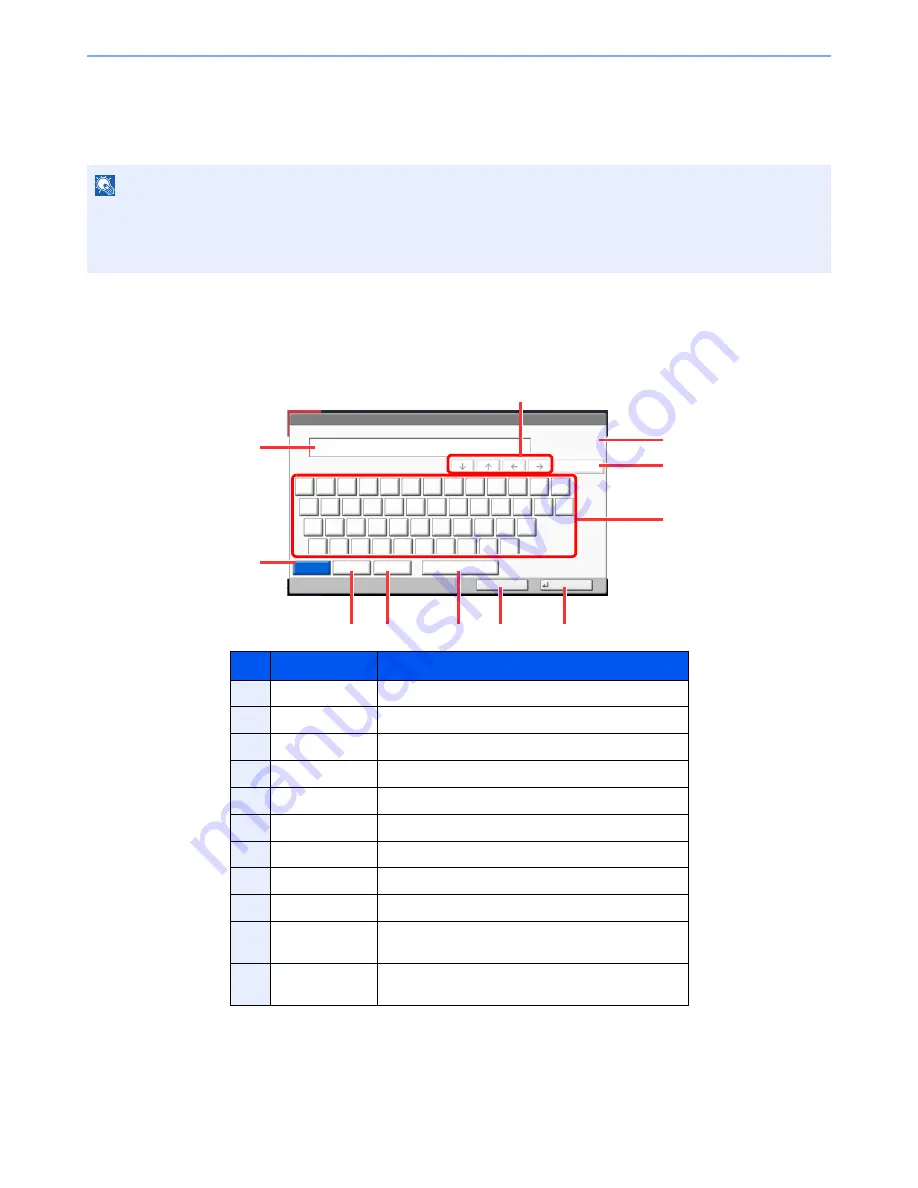
11-10
Appendix > Character Entry Method
Character Entry Method
To enter characters for a name, use the on-display keyboard in the touch panel following the steps as explained below.
Entry Screens
Lower-case Letter Entry Screen
NOTE
Keyboard Layout
"QWERTY", "QWERTZ" and "AZERTY" are available as keyboard layouts the same as a PC keyboard. Press the
[
System Menu
] key, [Common Settings] and then [Change] of "Keyboard Layout" to choose the desired layout.
"QWERTY" layout is used here as an example. You may use another layout following the same steps.
No.
Display/Key
Description
1
Display
Displays entered characters.
2
Limit Display
Displays maximum number of characters.
3
Cursor Key
Press to move the cursor on the display.
4
[Backspace]
Press to delete a character to the left of the cursor.
5
Keyboard
Press a character to enter.
6
[Upper-case]
Press to use upper-case letters.
7
[Lower-case]
Press to use lower-case letters.
8
[No./Symbol]
Press to enter numbers and symbols.
9
[Space]
Press to insert a space.
10
[Cancel]
Press to cancel entered characters and return to the
screen before the entry.
11
[OK]
Press to finalize entry and return to the screen before
the entry.
Use the keyboard to enter.
Backspace
Upper-case
Lower-case
No./Symbol
Space
Cancel
OK
Lower-case
!
@
#
$
%
^
&
*
(
)
_
+
˜
Q
W
E
R
T
Y
U
I
O
P
{
}
A
S
D
F
G
H
J
K
L
:
"
Z
X
C
V
B
N
M
<
>
?
|
Input: characters
Limit: characters
0
128
1
2
4
5
6
7
8
9
10
11
3
Summary of Contents for TASKalfa 3501i
Page 1: ...OPERATION GUIDE 3501i 4501i 5501i ...
Page 42: ...xli Menu Map ...
Page 60: ...1 18 Legal and Safety Information Notice ...
Page 106: ...2 46 Installing and Setting up the Machine Transferring data from our other products ...
Page 162: ...3 56 Preparation before Use Registering Destinations in the Address Book ...
Page 180: ...4 18 Printing from PC Printing Data Saved on the Printer ...
Page 440: ...9 42 User Authentication and Accounting User Login Job Accounting Unknown ID Job ...
Page 447: ...10 7 Troubleshooting Regular Maintenance 3 4 5 6 CLICK ...
Page 450: ...10 10 Troubleshooting Regular Maintenance 4 5 6 7 1 2 CLICK CLICK ...
Page 485: ...10 45 Troubleshooting Troubleshooting Large Capacity Feeder 1 500 sheet x 2 1 2 3 4 2 1 B1 B2 ...
Page 486: ...10 46 Troubleshooting Troubleshooting Multi Purpose Tray 1 2 3 4 ...
Page 488: ...10 48 Troubleshooting Troubleshooting Duplex unit 1 2 ...
Page 489: ...10 49 Troubleshooting Troubleshooting Duplex Unit and Cassette 1 1 2 3 CLICK ...
Page 491: ...10 51 Troubleshooting Troubleshooting Fixing unit 1 2 3 A1 ...
Page 493: ...10 53 Troubleshooting Troubleshooting Optional Job Separator Inner Job Separator 1 2 3 A1 ...
Page 494: ...10 54 Troubleshooting Troubleshooting Right Job Separator 1 2 3 Bridge Unit Option A1 1 2 ...
Page 495: ...10 55 Troubleshooting Troubleshooting 1 000 Sheet Finisher Option 1 2 3 D1 D2 2 1 D3 ...
Page 498: ...10 58 Troubleshooting Troubleshooting Tray B 1 2 3 Tray C 1 D2 D3 ...
Page 499: ...10 59 Troubleshooting Troubleshooting Conveyor 1 2 Mailbox Option 1 D2 D3 1 2 ...
Page 502: ...10 62 Troubleshooting Troubleshooting 5 Cassette 5 Option 1 2 2 1 ...
Page 505: ...10 65 Troubleshooting Troubleshooting Staple cartridge holder B C 1 2 3 4 2 1 CLICK ...
Page 506: ...10 66 Troubleshooting Troubleshooting ...
Page 551: ......
Page 554: ...Rev 1 2013 6 2N9KDEN101 ...






























