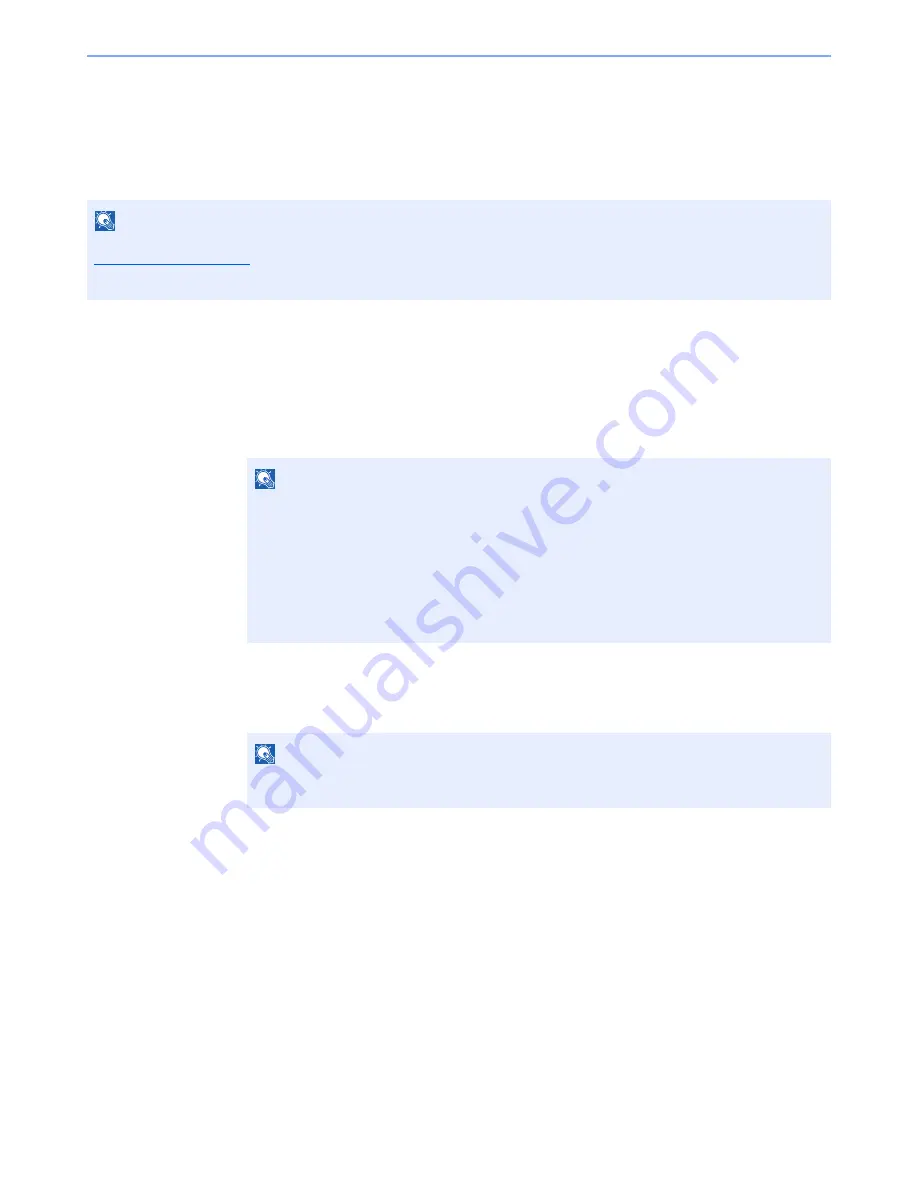
5-37
Operation on the Machine > Sending
WSD Scan/DSM Scan
WSD Scan
WSD Scan saves images of originals scanned on this machine as files on a WSD-compatible computer.
Installing Driver Software (for Windows 7)
1
Click the [
Start
] button on the Windows, and then click
[
Network
].
In Windows 8, select the Desktop in the Start screen and click [
Libraries
], and then
[
Network
].
2
Install the driver.
Right-click the machine's icon (Kyocera: XXX:XXX) and then click [
Install
].
During the installation, double-click the icon shown on the task bar to display the "
Driver
Software Installation
" screen. When "
Your devices are ready to use
" is displayed on the
[
Driver Software Installation
] screen, the installation is completed.
NOTE
To use WSD Scan, confirm that the computer used for WSD scanning and the machine is network-connected, and
WSD Scan on page 8-45
is set to [On] in the network settings.
For information on operating the computer, refer to the computer's help or the operation guide of your software.
NOTE
When [
Network
] does not appear in the Start menu, perform the following procedure.
1
Right-click [
Start
] and click [
Property
] in the menu that appears.
2
Select the [
[Start] menu
] tab in the "
Task bar and [Start] menu properties
" screen, and
click [
Customize
].
3
When the "
Customize [Start] menu
" screen appears, select the "
Network
" check box
and click [
OK
].
NOTE
If the "
User Account Control
" window appears, click [
Continue
].
If the "
Found New Hardware
" window appears, click [
Cancel
].
Summary of Contents for TASKalfa 3501i
Page 1: ...OPERATION GUIDE 3501i 4501i 5501i ...
Page 42: ...xli Menu Map ...
Page 60: ...1 18 Legal and Safety Information Notice ...
Page 106: ...2 46 Installing and Setting up the Machine Transferring data from our other products ...
Page 162: ...3 56 Preparation before Use Registering Destinations in the Address Book ...
Page 180: ...4 18 Printing from PC Printing Data Saved on the Printer ...
Page 440: ...9 42 User Authentication and Accounting User Login Job Accounting Unknown ID Job ...
Page 447: ...10 7 Troubleshooting Regular Maintenance 3 4 5 6 CLICK ...
Page 450: ...10 10 Troubleshooting Regular Maintenance 4 5 6 7 1 2 CLICK CLICK ...
Page 485: ...10 45 Troubleshooting Troubleshooting Large Capacity Feeder 1 500 sheet x 2 1 2 3 4 2 1 B1 B2 ...
Page 486: ...10 46 Troubleshooting Troubleshooting Multi Purpose Tray 1 2 3 4 ...
Page 488: ...10 48 Troubleshooting Troubleshooting Duplex unit 1 2 ...
Page 489: ...10 49 Troubleshooting Troubleshooting Duplex Unit and Cassette 1 1 2 3 CLICK ...
Page 491: ...10 51 Troubleshooting Troubleshooting Fixing unit 1 2 3 A1 ...
Page 493: ...10 53 Troubleshooting Troubleshooting Optional Job Separator Inner Job Separator 1 2 3 A1 ...
Page 494: ...10 54 Troubleshooting Troubleshooting Right Job Separator 1 2 3 Bridge Unit Option A1 1 2 ...
Page 495: ...10 55 Troubleshooting Troubleshooting 1 000 Sheet Finisher Option 1 2 3 D1 D2 2 1 D3 ...
Page 498: ...10 58 Troubleshooting Troubleshooting Tray B 1 2 3 Tray C 1 D2 D3 ...
Page 499: ...10 59 Troubleshooting Troubleshooting Conveyor 1 2 Mailbox Option 1 D2 D3 1 2 ...
Page 502: ...10 62 Troubleshooting Troubleshooting 5 Cassette 5 Option 1 2 2 1 ...
Page 505: ...10 65 Troubleshooting Troubleshooting Staple cartridge holder B C 1 2 3 4 2 1 CLICK ...
Page 506: ...10 66 Troubleshooting Troubleshooting ...
Page 551: ......
Page 554: ...Rev 1 2013 6 2N9KDEN101 ...






























