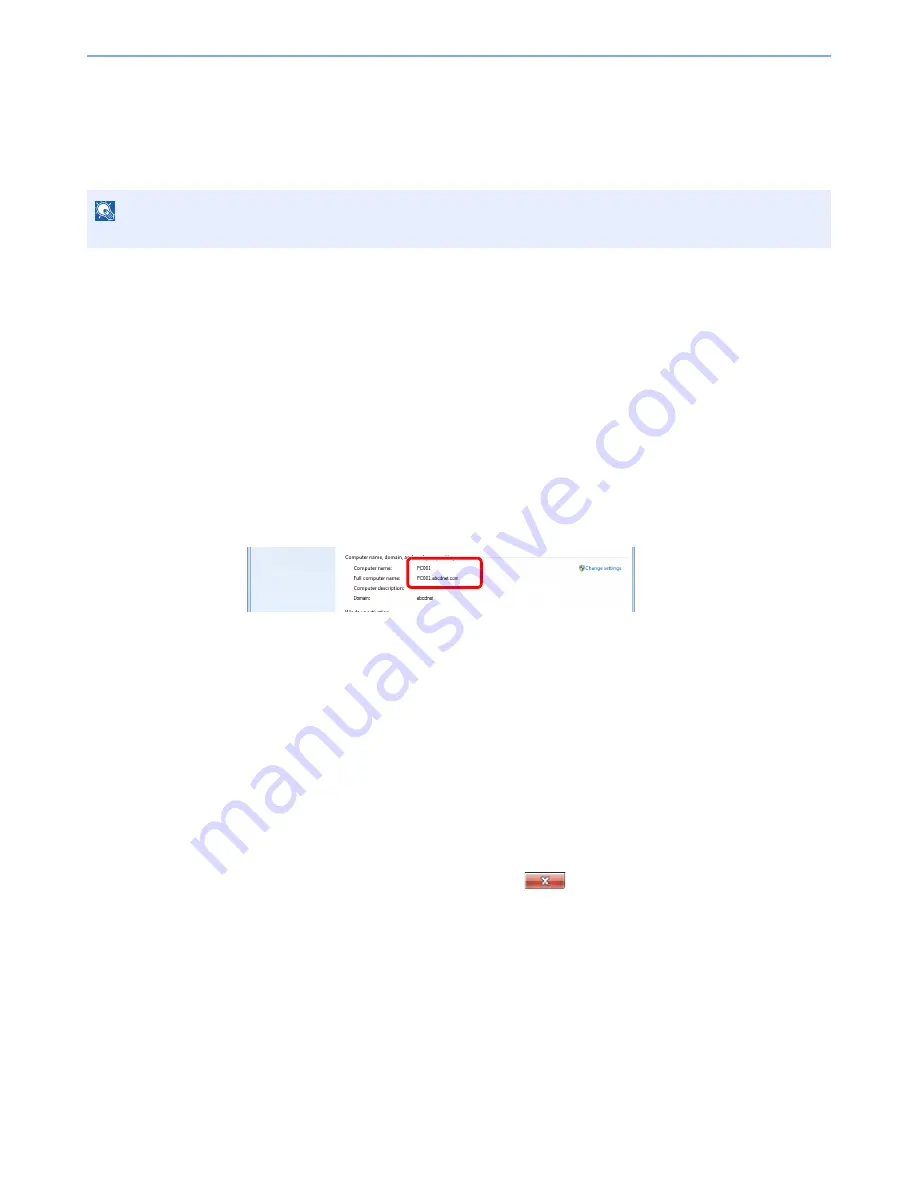
3-36
Preparation before Use > Preparation for Sending a Document to a PC
Preparation for Sending a Document to a PC
Check the information that needs to be set on the machine and create a folder to receive the document on your
computer. Screens of Windows 7 are used in the following explanation. The details of the screens will vary in other
versions of Windows.
Making a note of the computer name and full
computer name
Check the name of the computer name and full computer name.
1
Display the screen.
From [
Start
] button on the Windows, select [
Computer
] and then [
System Properties
].
In Windows XP, right-click [
My Computer
] and select [
Properties
]. The [
System Properties
]
dialog box appears. Click the [
Computer Name
] tab in the window that appears.
In Windows 8, select the desktop in the Start screen, right-click [
Computer
] from [
Libraries
],
and then select [
Properties
].
2
Check the computer name.
Check the computer name and full computer name.
Screen example:
Computer name: PC001
Full computer name: PC001.abcdnet.com
Windows XP:
If the full computer name does not have a dot (.), the full computer name and the computer
name are the same.
If the full computer name has a dot (.), the text string in front of the dot (.) in the full computer
name is the computer name.
Example:
PC001.abcdnet.com
PC001 is the computer name
PC001.abcdnet.com is the full computer name
After checking the computer name, click the
[
Close
] button to close the
"
System Properties
" screen.
In Windows XP, after checking the computer name, click the [
Cancel
] button to close the
"
System Properties
" screen.
NOTE
Log on to Windows with administrator privileges.
Summary of Contents for TASKalfa 3501i
Page 1: ...OPERATION GUIDE 3501i 4501i 5501i ...
Page 42: ...xli Menu Map ...
Page 60: ...1 18 Legal and Safety Information Notice ...
Page 106: ...2 46 Installing and Setting up the Machine Transferring data from our other products ...
Page 162: ...3 56 Preparation before Use Registering Destinations in the Address Book ...
Page 180: ...4 18 Printing from PC Printing Data Saved on the Printer ...
Page 440: ...9 42 User Authentication and Accounting User Login Job Accounting Unknown ID Job ...
Page 447: ...10 7 Troubleshooting Regular Maintenance 3 4 5 6 CLICK ...
Page 450: ...10 10 Troubleshooting Regular Maintenance 4 5 6 7 1 2 CLICK CLICK ...
Page 485: ...10 45 Troubleshooting Troubleshooting Large Capacity Feeder 1 500 sheet x 2 1 2 3 4 2 1 B1 B2 ...
Page 486: ...10 46 Troubleshooting Troubleshooting Multi Purpose Tray 1 2 3 4 ...
Page 488: ...10 48 Troubleshooting Troubleshooting Duplex unit 1 2 ...
Page 489: ...10 49 Troubleshooting Troubleshooting Duplex Unit and Cassette 1 1 2 3 CLICK ...
Page 491: ...10 51 Troubleshooting Troubleshooting Fixing unit 1 2 3 A1 ...
Page 493: ...10 53 Troubleshooting Troubleshooting Optional Job Separator Inner Job Separator 1 2 3 A1 ...
Page 494: ...10 54 Troubleshooting Troubleshooting Right Job Separator 1 2 3 Bridge Unit Option A1 1 2 ...
Page 495: ...10 55 Troubleshooting Troubleshooting 1 000 Sheet Finisher Option 1 2 3 D1 D2 2 1 D3 ...
Page 498: ...10 58 Troubleshooting Troubleshooting Tray B 1 2 3 Tray C 1 D2 D3 ...
Page 499: ...10 59 Troubleshooting Troubleshooting Conveyor 1 2 Mailbox Option 1 D2 D3 1 2 ...
Page 502: ...10 62 Troubleshooting Troubleshooting 5 Cassette 5 Option 1 2 2 1 ...
Page 505: ...10 65 Troubleshooting Troubleshooting Staple cartridge holder B C 1 2 3 4 2 1 CLICK ...
Page 506: ...10 66 Troubleshooting Troubleshooting ...
Page 551: ......
Page 554: ...Rev 1 2013 6 2N9KDEN101 ...






























