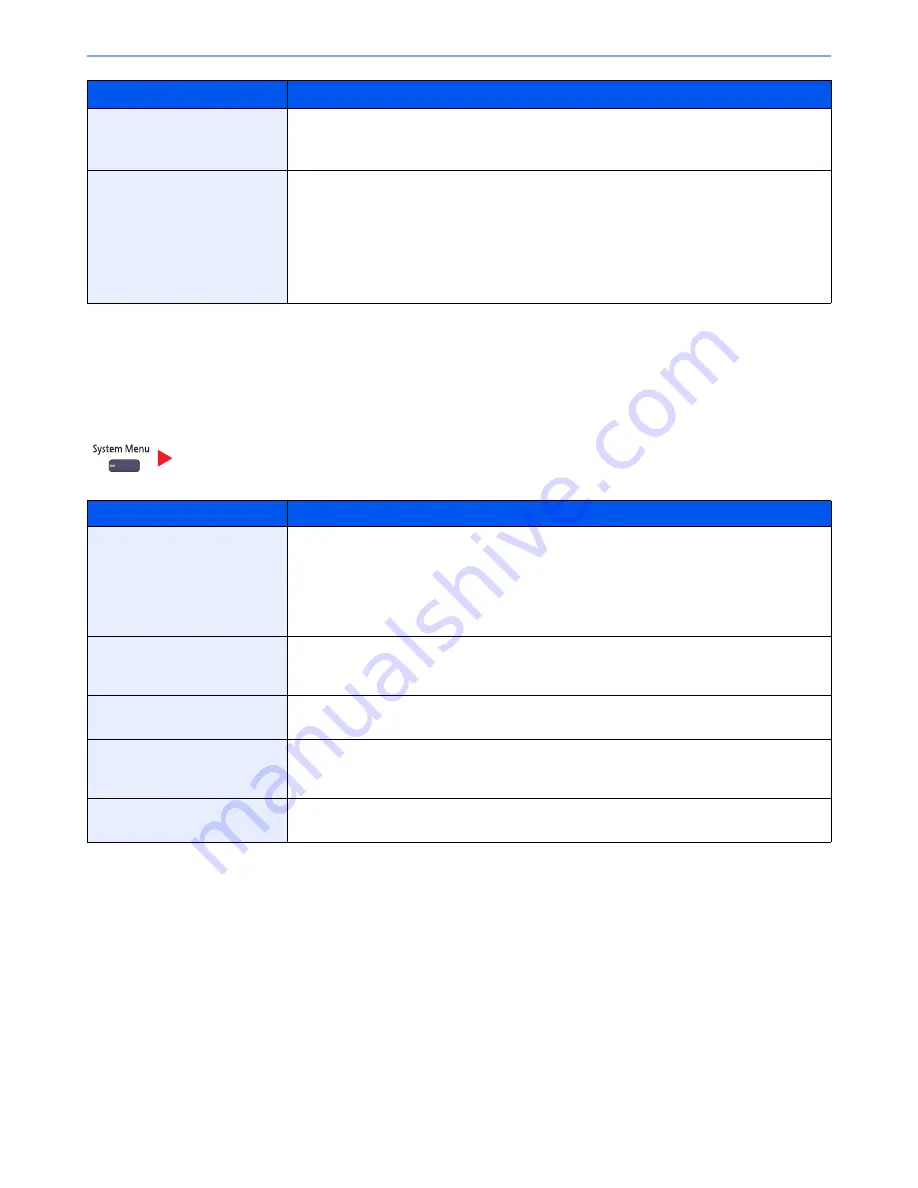
8-29
Setup and Registration (System Menu) > System Menu
*1
If you want to enable the changed defaults immediately, move to the function screen and press the [
Reset
] key.
*2
This setting is displayed when the optional 1,000-Sheet Finisher or 4,000-Sheet Finisher is installed. When a punching unit is not installed, this
item name is "Staple".
Send
Configure settings for sending functions.
Reserve Next Priority
Specify whether the default screen appears when a subsequent copy job is reserved while
printing is in progress. To have the default screen appear, select [On].
Value
: Off, On
Quick Setup Registration
Select the functions to be registered for Quick Setup.
Six keys of the Quick Setup screen are allocated to typical functions but can be changed as
necessary.
Six items in the following options are available.
Value
: Paper Selection, Zoom, Staple/Punch
*2
, Density, Duplex, Combine, Collate/Offset,
Original Image, Original Size, Original Orientation, Continuous Scan, Background
Density Adj.
Send
Item
Description
Quick Setup Registration
Select the functions to be registered for Quick Setup. Six keys of the Quick Setup screen are
allocated to typical functions but can be changed as necessary.
Six items in the following options are available.
Value
: Original Size, 2-sided/Book Original
*1
, Sending Size, Original Orientation, File
Format, Density, Original Image, Scan Resolution, FAX TX Resolution
*2
, Color Selection,
Zoom, Continuous Scan, Background Density Adj.
Dest. Check before Send
Select whether to display the confirmation screen of destinations after pressing the [
Start
] key
when performing sending jobs.
Value
: Off, On
Color Type
Set the color type when you send color documents.
Value
: [RGB], [sRGB]
Entry Check for New Dest.
When adding new destination, select whether to display the entry check screen to check the
entered destination.
Value
: Off, On
Default Screen
Set the default screen displayed when you press the [
Send
] key.
Value
: Destination, Address Book
Item
Description
Summary of Contents for TASKalfa 3501i
Page 1: ...OPERATION GUIDE 3501i 4501i 5501i ...
Page 42: ...xli Menu Map ...
Page 60: ...1 18 Legal and Safety Information Notice ...
Page 106: ...2 46 Installing and Setting up the Machine Transferring data from our other products ...
Page 162: ...3 56 Preparation before Use Registering Destinations in the Address Book ...
Page 180: ...4 18 Printing from PC Printing Data Saved on the Printer ...
Page 440: ...9 42 User Authentication and Accounting User Login Job Accounting Unknown ID Job ...
Page 447: ...10 7 Troubleshooting Regular Maintenance 3 4 5 6 CLICK ...
Page 450: ...10 10 Troubleshooting Regular Maintenance 4 5 6 7 1 2 CLICK CLICK ...
Page 485: ...10 45 Troubleshooting Troubleshooting Large Capacity Feeder 1 500 sheet x 2 1 2 3 4 2 1 B1 B2 ...
Page 486: ...10 46 Troubleshooting Troubleshooting Multi Purpose Tray 1 2 3 4 ...
Page 488: ...10 48 Troubleshooting Troubleshooting Duplex unit 1 2 ...
Page 489: ...10 49 Troubleshooting Troubleshooting Duplex Unit and Cassette 1 1 2 3 CLICK ...
Page 491: ...10 51 Troubleshooting Troubleshooting Fixing unit 1 2 3 A1 ...
Page 493: ...10 53 Troubleshooting Troubleshooting Optional Job Separator Inner Job Separator 1 2 3 A1 ...
Page 494: ...10 54 Troubleshooting Troubleshooting Right Job Separator 1 2 3 Bridge Unit Option A1 1 2 ...
Page 495: ...10 55 Troubleshooting Troubleshooting 1 000 Sheet Finisher Option 1 2 3 D1 D2 2 1 D3 ...
Page 498: ...10 58 Troubleshooting Troubleshooting Tray B 1 2 3 Tray C 1 D2 D3 ...
Page 499: ...10 59 Troubleshooting Troubleshooting Conveyor 1 2 Mailbox Option 1 D2 D3 1 2 ...
Page 502: ...10 62 Troubleshooting Troubleshooting 5 Cassette 5 Option 1 2 2 1 ...
Page 505: ...10 65 Troubleshooting Troubleshooting Staple cartridge holder B C 1 2 3 4 2 1 CLICK ...
Page 506: ...10 66 Troubleshooting Troubleshooting ...
Page 551: ......
Page 554: ...Rev 1 2013 6 2N9KDEN101 ...






























