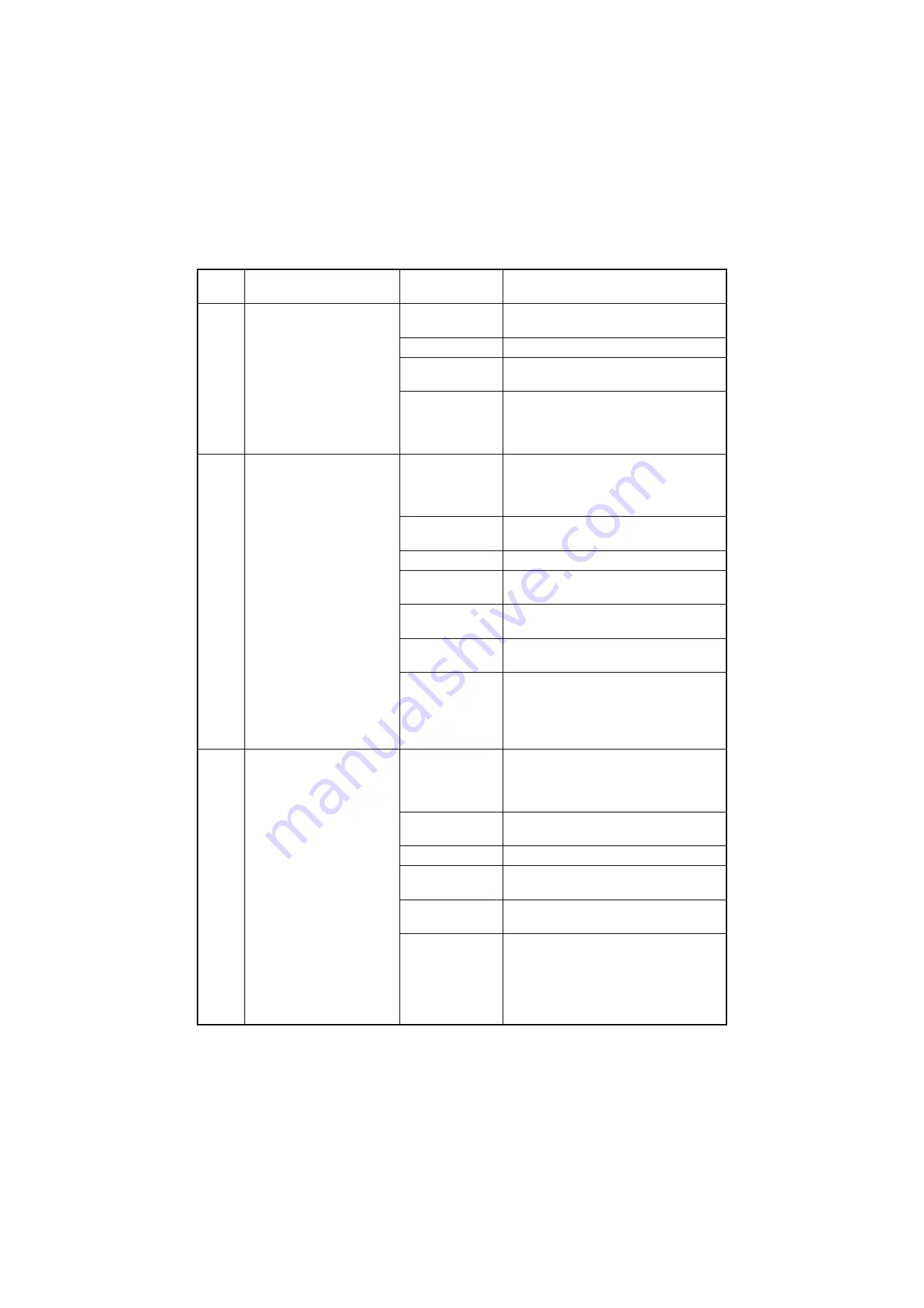
2LL/2LJ/2LH-1
1-4-37
6020
Abnormally high fuser
thermistor 1 temperature
Fuser thermistor 1 detects a
temperature higher than
240
C/464
F for 1 s.
Deformed connec-
tor pin.
See page 1-4-40.
Defective triac.
See page 1-4-40.
Shorted fuser
thermistor 1.
Replace the fuser unit (see page 1-5-39).
Defective engine
PWB.
Replace the engine PWB and check for cor-
rect operation (see page 1-5-47).
6030
Broken fuser thermistor 1
wire
A temperature of less than
30°C/86
F was observed at
the fuser thermistor 2 when
the temperature at the fuser
thermistor 1 is greater than
70°C/158
F during warming
up.
Fuser thermistor 1 detects a
temperature lower than 50
C/
122
F for 15 s during warming
up.
Defective connec-
tor cable or poor
contact in the con-
nector.
Reinsert the connector. Also check for conti-
nuity within the connector cable. If none,
replace the cable.
Fuser unit and engine PWB (YC26)
Deformed connec-
tor pin.
See page 1-4-40.
Defective triac.
See page 1-4-40.
Broken fuser
thermistor 1 wire.
Replace the fuser unit (see page 1-5-39).
Fuser thermostat
triggered.
Replace the fuser unit (see page 1-5-39).
Defective fuser
heater.
Replace the fuser unit (see page 1-5-39).
Defective engine
PWB.
Replace the engine PWB and check for cor-
rect operation (see page 1-5-47).
6040
Fuser heater error
The state of the CPU port
PH1 at H level for 1 [sec] is
determined to be a loose con-
nector in any operation state.
Defective connec-
tor cable or poor
contact in the con-
nector.
Reinsert the connector. Also check for conti-
nuity within the connector cable. If none,
replace the cable.
Fuser unit and engine PWB (YC26)
Deformed connec-
tor pin.
See page 1-4-40.
Defective triac.
See page 1-4-40.
Broken fuser
thermistor 1 wire.
Replace the fuser unit (see page 1-5-39).
Defective fuser
heater.
Replace the fuser unit (see page 1-5-39).
Defective engine
PWB.
Replace the engine PWB and check for cor-
rect operation (see page 1-5-47).
Code
Contents
Causes
Check procedures/
corrective measures
Summary of Contents for TASKalfa 3500i
Page 4: ...This page is intentionally left blank ...
Page 10: ...This page is intentionally left blank ...
Page 24: ...2LL 2LJ 2LH 1 1 10 This page is intentionally left blank ...
Page 124: ...2LL 2LJ 2LH 1 2 100 ...
Page 304: ...2LL 2LJ 2LH 1 3 180 This page is intentionally left blank ...
Page 397: ...2LL 2LJ 2LH 1 4 93 This page is intentionally left blank ...
Page 508: ...2LL 2LJ 2LH 2 1 26 This page is intentionally left blank ...
Page 515: ...2LL 2LJ 2LH 2 2 7 45 ppm model 55 ppm model only ...
Page 623: ...1 1 INSTALLATION GUIDE INSTALLATION GUIDE FOR DOCUMENT PROCESSOR ...
Page 658: ...INSTALLATION GUIDE FOR PAPER FEEDER ...
Page 671: ...INSTALLATION GUIDE FOR LARGE CAPACITY FEEDER ...
Page 686: ...INSTALLATION GUIDE FOR SIDE DECK ...
Page 711: ...INSTALLATION GUIDE FOR 1000 SHEETS FINISHER ...
Page 724: ...INSTALLATION GUIDE FOR 4000 SHEETS FINISHER ...
Page 740: ...INSTALLATION GUIDE FOR FINISHER ATTACHMENT KIT ...
Page 754: ...INSTALLATION GUIDE FOR CENTER FOLDING UNIT ...
Page 771: ...INSTALLATION GUIDE FOR MAILBOX ...
Page 779: ...INSTALLATION GUIDE FOR PUNCH UNIT ...
Page 799: ...INSTALLATION GUIDE FOR INNER JOB SEPARATOR ...
Page 800: ...1 2 3 A B ...
Page 801: ...7 8 4 5 6 ...
Page 802: ...11 9 10 ...
Page 803: ...A 1 2 3 3 2 14 15 12 13 16 ...
Page 804: ...B 19 17 18 ...
Page 805: ...21 22 20 ...
Page 806: ...26 27 23 24 28 25 ...
Page 807: ...30 29 ...
Page 808: ...INSTALLATION GUIDE FOR RIGHT JOB SEPARATOR ...
Page 809: ...5 1 2 3 4 5 7 7 6 A B C A B ...
Page 810: ...9 10 11 12 13 14 7 8 Ԙ ԙ Ԙ ԙ C ...
Page 811: ...INSTALLATION GUIDE FOR FAX System ...
Page 836: ...2011 ...
Page 837: ...2011 ...
















































