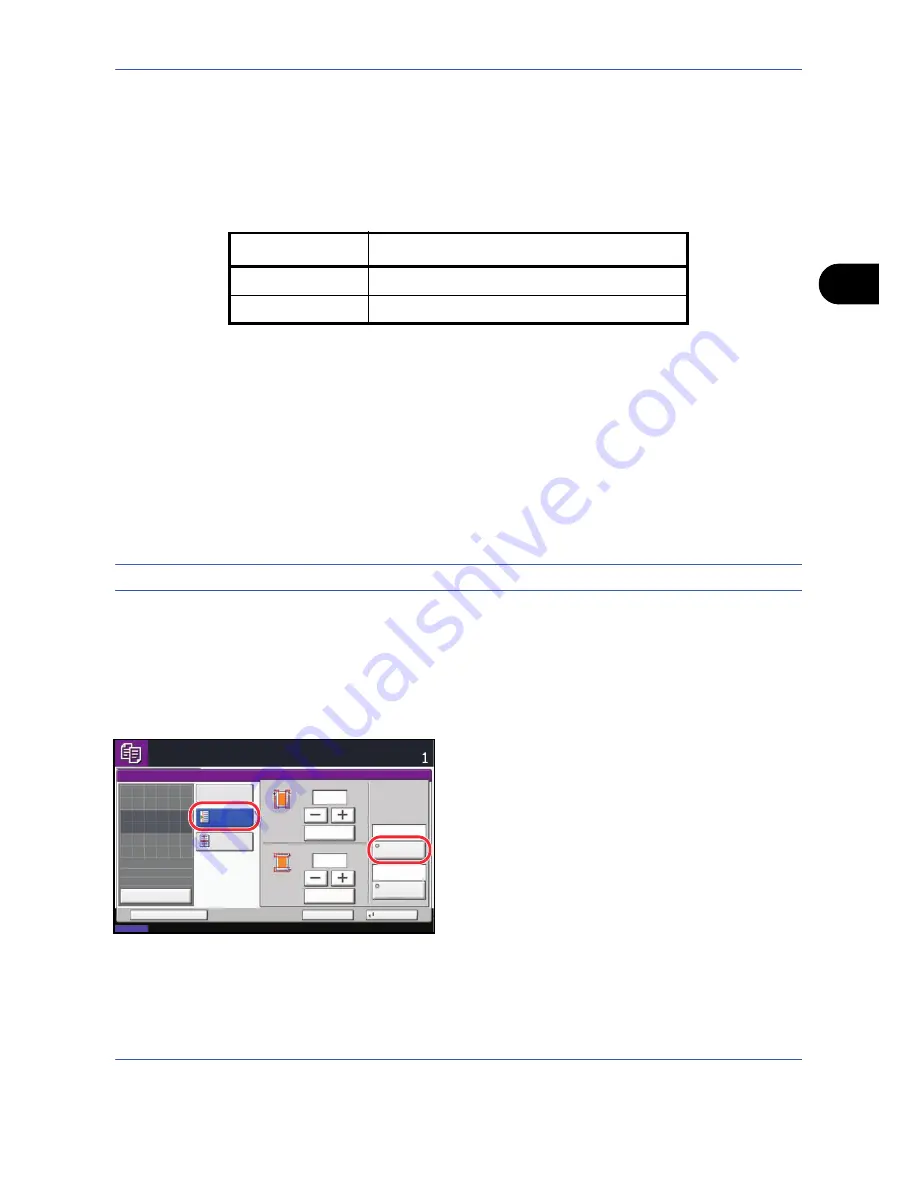
Copying Functions
4-15
4
Margin/Centering Mode
Shift the original image to make space on the copy for binding on the left (right) or top (bottom) side.
When you copy onto paper different from the original size, you can center the original image on the paper.
The following margin widths are available.
Margin on the Back Side
When duplex copying, you can also specify the margin on the back side.
Auto
When [Auto] is selected, an appropriate margin is applied automatically on the rear page depending on a margin
specified for the front page and a binding orientation.
Separate Front/Back Margins
Enables you to specify the front and back settings separately.
NOTE:
You can set the default margin width. Refer to
Margin Default on page 8-20
for details.
Use the procedure below to make copies with margins.
1
Press the
Copy
key.
2
Place the originals on the platen.
3
Press [Layout/Edit] and then [Margin/Centering].
4
Press [Margin] to select the copy with margin.
Use [+] or [–] to enter the margins for
Left/Right
and
Top/Bottom
. Press [# Keys] to use the numeric
keys for entry.
For duplex copying, press [Back Page] and select
[Auto] or [Manual].
Input units
Margin Width
Inch Models
-0.75 to 0.75" (in 0.01" increments)
Metric Models
-18 mm to 18 mm (in 1-mm increments)
Status
08/08/2009 10:10
Ready to copy.
Copies
Cancel
OK
Margin/Centering
Add Shortcut
Left/Right
Off
Margin
"
(-18 - +18)
Top/Bottom
(-0.75 - +0.75)
"
# Keys
# Keys
Original
Orientation
Centering
Back Page
0
0
Original
:
:
:
Zoom
Paper
Preview
---
---
100%
Place original.
Top Edge Top
Auto
Summary of Contents for TASKALFA 300I
Page 22: ...xx ...
Page 74: ...Preparation before Use 2 36 ...
Page 160: ...Copying Functions 4 38 ...
Page 380: ...Management 11 28 ...
Page 383: ...Appendix Appendix 3 Key Counter FAX Kit Expansion Memory ...
Page 412: ...Appendix Appendix 32 ...
Page 422: ...MEMO ...
Page 423: ...MEMO ...
Page 424: ......
Page 425: ......
Page 426: ...First edition 2009 9 Printed in China 302K556040 ...
















































