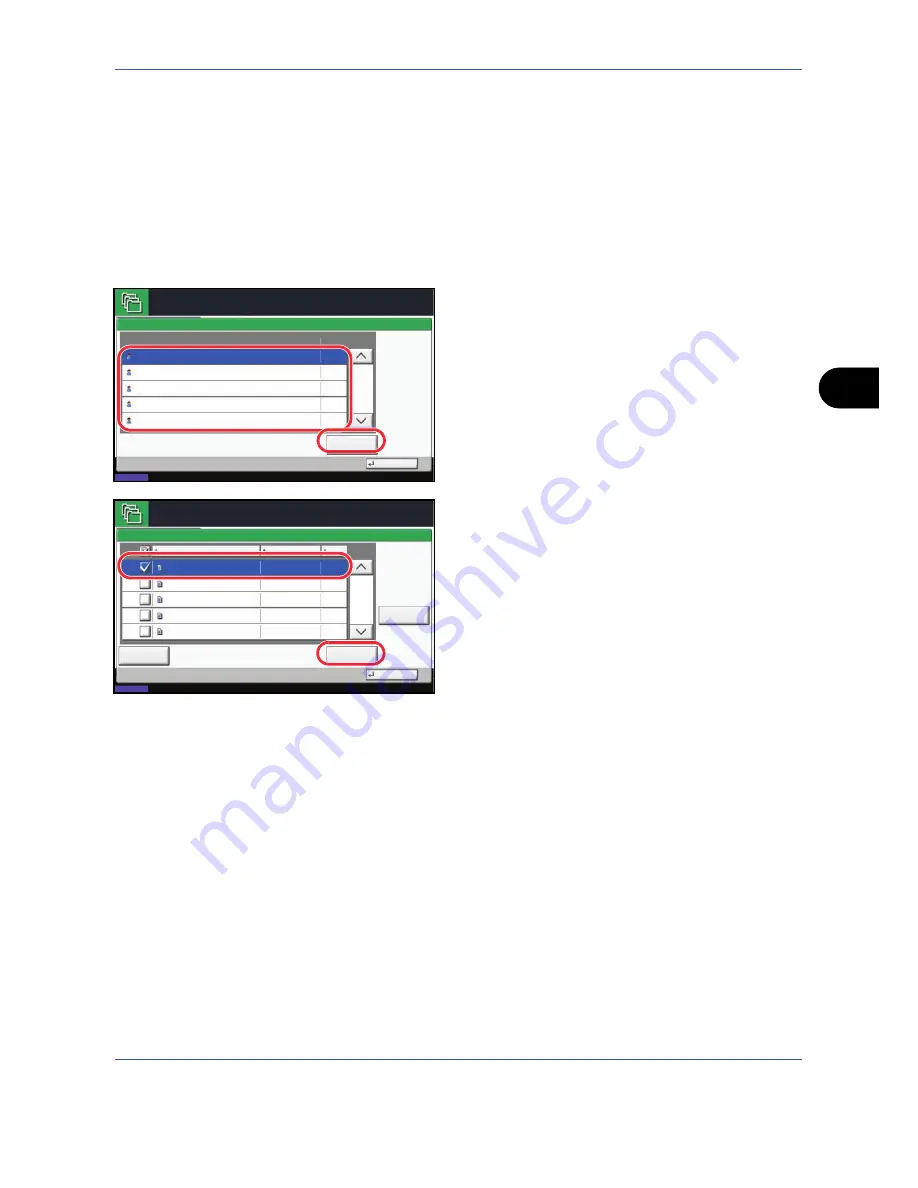
Document Box
6-13
6
Deleting a Document
You can delete documents stored in a Private Print/Stored Job box.
Use the procedure below to delete a document.
1
Press the
Document Box
key.
2
Press [Job Box].
3
Select [Private Print/Stored Job] and press [Open].
4
Select the creator of the document and press
[Open].
5
To delete the document, select the document and
press [Delete].
When the delete confirmation screen appears,
press [Yes].
If the document is protected by a password, enter
the password using the numeric keys and the
document is deleted.
Quick Copy/Proof and Hold Print Box
Quick Copy/Proof and Hold box stores the print data which is printed by using the printer driver as a Quick Copy
or Proof and Hold Print job.
Refer to the
Printer Driver User Guide
on
how to print a job as Quick Copy
or
Proof and Hold Print job using the
printer driver
.
Setting the Number of Stored Jobs
To maintain free space on the hard disk, you can set the maximum number of stored jobs.
Use the procedure below to set the number of stored jobs.
1
Press the
System Menu
key.
2
Press [Document Box/Removable Memory], [Next]
of
Job Box
, then [Change] of
Quick Copy Job
Retention
.
Close
Private Print/Stored Job
1/2
Open
User Name
Files
Status
08/08/2009 10:10
Job Box.
5
2
1
1
1
User
User
User
User
User
1
2
3
4
5
1/1
Detail
Close
User:
File
File
File
File
File
Delete
10/10/2008 09:40
10/10/2008 09:45
10/10/2008 09:50
10/10/2008 09:55
10/10/2008 10:00
File Name
Date and Time
Size
MB
30
MB
21
MB
21
MB
36
MB
30
Status
08/08/2009 10:10
Job Box.
1
2
3
4
5
Summary of Contents for TASKALFA 300I
Page 22: ...xx ...
Page 74: ...Preparation before Use 2 36 ...
Page 160: ...Copying Functions 4 38 ...
Page 380: ...Management 11 28 ...
Page 383: ...Appendix Appendix 3 Key Counter FAX Kit Expansion Memory ...
Page 412: ...Appendix Appendix 32 ...
Page 422: ...MEMO ...
Page 423: ...MEMO ...
Page 424: ......
Page 425: ......
Page 426: ...First edition 2009 9 Printed in China 302K556040 ...






























