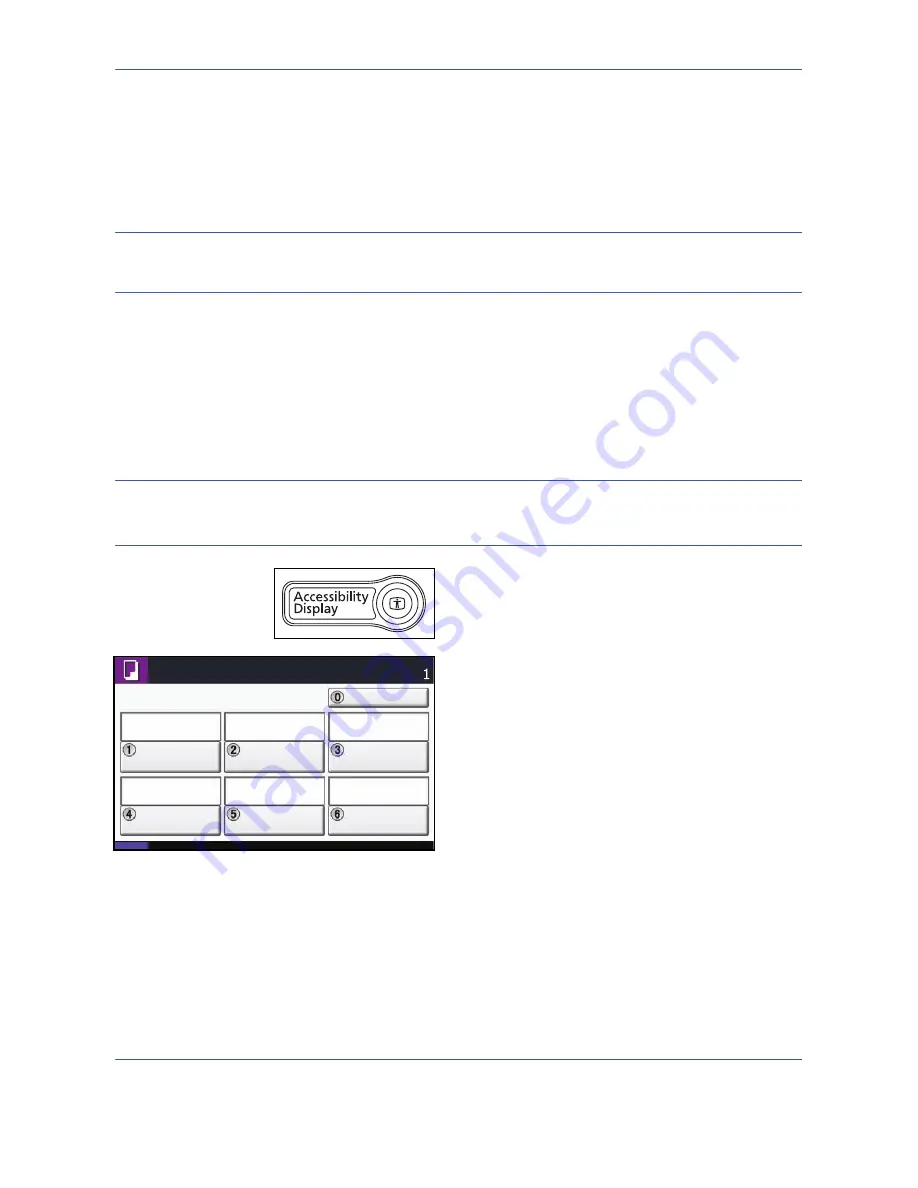
Default Setting (System Menu)
8-76
Checking Application Details
Use the procedure below to check the details of an application.
1
Press the
System Menu
key.
2
Press [System] and then [Next] of
Optional Function
.
NOTE:
If user login administration is disabled, the user authentication screen appears. Enter your login user
name and password and then press [Login]. For this, you need to login with administrator privileges. Refer to
Adding a User on page 11-5
for the default login user name and password.
3
Select the application you want to check the details of and press [Detail].
You can now view detailed information on the selected application.
Accessibility Display (Enlarged Touch Panel Display)
Touch panel characters and key displays can be enlarged. Use the numeric keys to select items and proceed
to the next screen.
NOTE:
Accessibility can be used only with Copying and Sending registered on the Quick Setup screen.
To set functions other than those displayed in the accessibility screens, you must return to the original display.
Press the
Accessibility Display
key again.
Press the
Accessibility
Display
key when in the Copy
or Send (i.e. the
Copy
or
Send
key indicator is On).
Enlarged keys or characters appear on the touch panel.
Operation can also be made by pressing any numeric
key corresponding to the number displayed. (e.g. Press
the
2
key to adjust zoom.)
Follow the instructions on the screen for subsequent
operations.
Status
08/08/2009 10:10
Ready to copy.
Copies
Quantity
Staple
Off
Density
Normal 0
Zoom
100%
Duplex
2-sided
>>2-sided
Auto
Combine
2 in 1
Paper
Selection
Summary of Contents for TASKALFA 300I
Page 22: ...xx ...
Page 74: ...Preparation before Use 2 36 ...
Page 160: ...Copying Functions 4 38 ...
Page 380: ...Management 11 28 ...
Page 383: ...Appendix Appendix 3 Key Counter FAX Kit Expansion Memory ...
Page 412: ...Appendix Appendix 32 ...
Page 422: ...MEMO ...
Page 423: ...MEMO ...
Page 424: ......
Page 425: ......
Page 426: ...First edition 2009 9 Printed in China 302K556040 ...






























