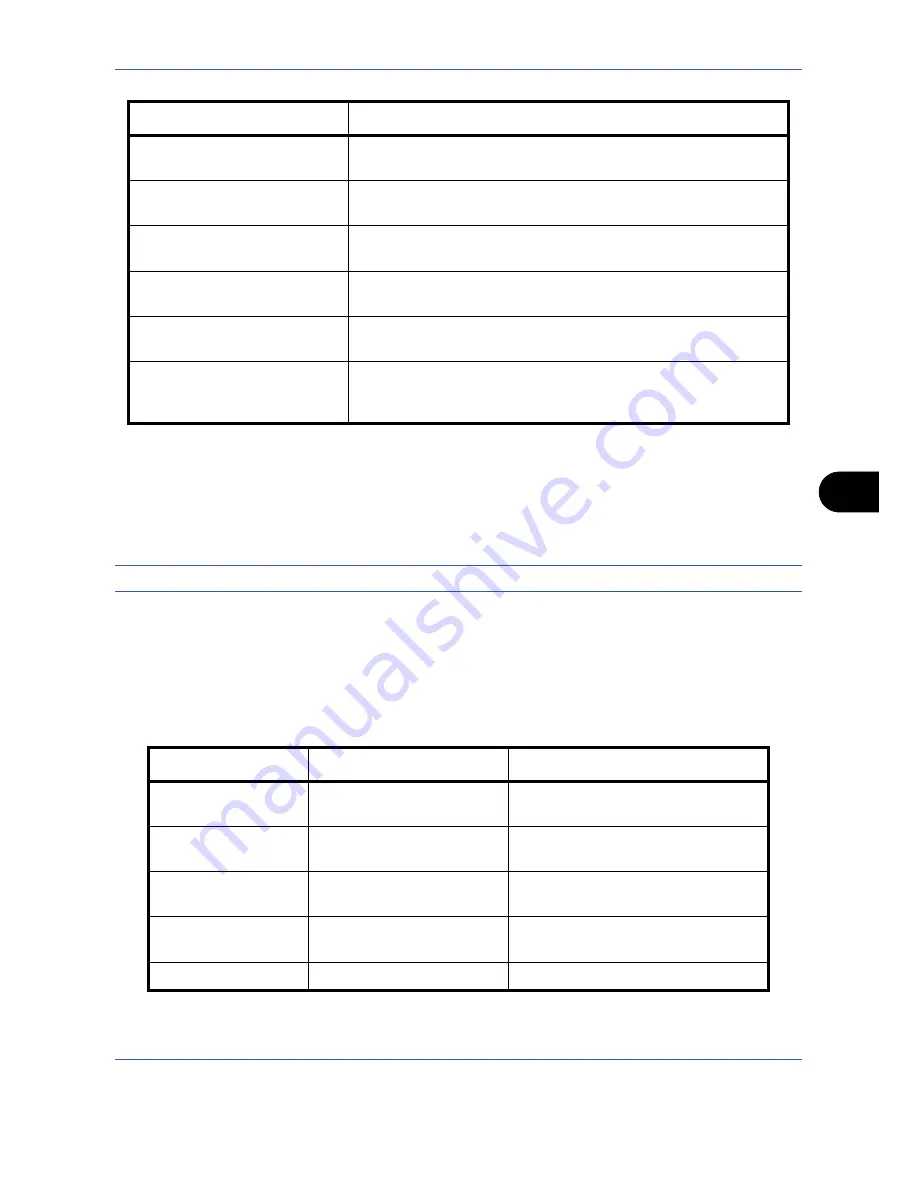
Default Setting (System Menu)
8-3
8
Use the procedure below to select the default startup screen.
1
Press the
System Menu
key.
2
Press [Common Settings] and then [Change] of
Default Screen
.
3
Select the screen to be displayed as the default screen.
NOTE:
The application names appear if the applications are installed and officially licensed on.
4
Press [OK].
Sound
Set options for buzzer sound during the machine operations.
The table below lists the buzzer types and their settings and details.
Document Box
The Document Box screen (the screen shown when the
Document
Box
key is pressed) appears.
Program
The Program screen (the screen shown when the
Program
key is
pressed) appears.
Application
The Application selecting screen (the screen shown when the
Application
key is pressed) appears.
Accessibility Copy
The Accessibility Copy screen (the screen shown when the
Accessibility Display
key is pressed in the Copy screen) appears.
Accessibility Send
The Accessibility Send screen (the screen shown when the
Accessibility Display
key is pressed in the Send screen) appears.
Application name
(Maximum 6 applications)
For example,
Internet Browser
Each application is activated and the initial screen appears.
Item
Value
Description
Volume
0 (Mute), 1 (Minimum) to
5 (Maximum)
Set the buzzer volume level.
Key Confirmation
Off, On
Emit a sound when the control panel
and touch panel keys are pressed.
Job Finish
Off, On
Emit a sound when a print job is
normally completed.
Ready
Off, On
Emit a sound when the warm-up is
completed.
Warning
Off, On
Emit a sound when errors occur.
Item
Description
Summary of Contents for TASKALFA 300I
Page 22: ...xx ...
Page 74: ...Preparation before Use 2 36 ...
Page 160: ...Copying Functions 4 38 ...
Page 380: ...Management 11 28 ...
Page 383: ...Appendix Appendix 3 Key Counter FAX Kit Expansion Memory ...
Page 412: ...Appendix Appendix 32 ...
Page 422: ...MEMO ...
Page 423: ...MEMO ...
Page 424: ......
Page 425: ......
Page 426: ...First edition 2009 9 Printed in China 302K556040 ...
















































