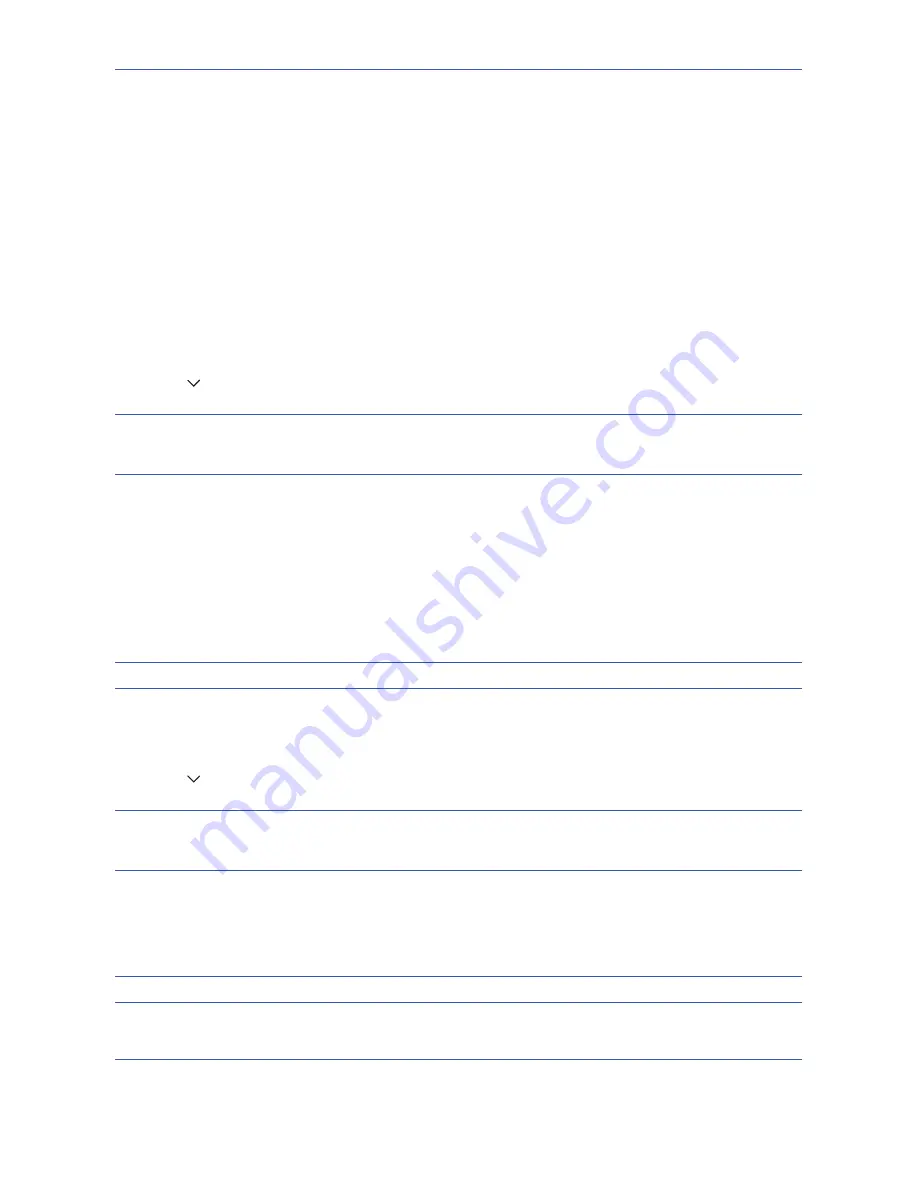
Default Setting (System Menu)
8-58
Internet Browser Setup
This procedure sets up the Internet browser application. You can specify the following Internet browser settings.
•
Internet Browser Setting
•
Browser Preferences
•
Proxy Settings
Internet Browser Setting
This selects whether or not the Internet browser is used.
Use the procedure below to specify the Internet browser setting.
1
Press the
System Menu
key.
2
Press [
] and then [Internet].
NOTE:
If user login administration is disabled, the user authentication screen appears. Enter your login user
name and password and then press [Login]. For this, you need to login with administrator privileges. Refer to
Adding a User on page 11-5
for the default login user name and password.
3
Press [Change] of
Internet Browser
.
4
Press [On] or [Off].
5
Press [OK].
Browser Preferences
This specifies Internet browser preferences such as your home page setting and how pages are displayed.
NOTE:
This is not displayed if you selected
Off
in
Internet Browser Setting
(page 8-58)
.
Use the procedure below to set your Internet browser preferences.
1
Press the
System Menu
key.
2
Press [
] and then [Internet].
NOTE:
If user login administration is disabled, the user authentication screen appears. Enter your login user
name and password and then press [Login]. For this, you need to login with administrator privileges. Refer to
Adding a User on page 11-5
for the default login user name and password.
3
Press [Next] of
Browser Environment
.
4
To set your home page, press [Change] of
Home Page
, press [URL], enter the URL and then press [OK].
Press [OK] again.
NOTE:
Refer to the
Character Entry Method on page Appendix-10
for details on entering characters.
Summary of Contents for TASKALFA 300I
Page 22: ...xx ...
Page 74: ...Preparation before Use 2 36 ...
Page 160: ...Copying Functions 4 38 ...
Page 380: ...Management 11 28 ...
Page 383: ...Appendix Appendix 3 Key Counter FAX Kit Expansion Memory ...
Page 412: ...Appendix Appendix 32 ...
Page 422: ...MEMO ...
Page 423: ...MEMO ...
Page 424: ......
Page 425: ......
Page 426: ...First edition 2009 9 Printed in China 302K556040 ...






























