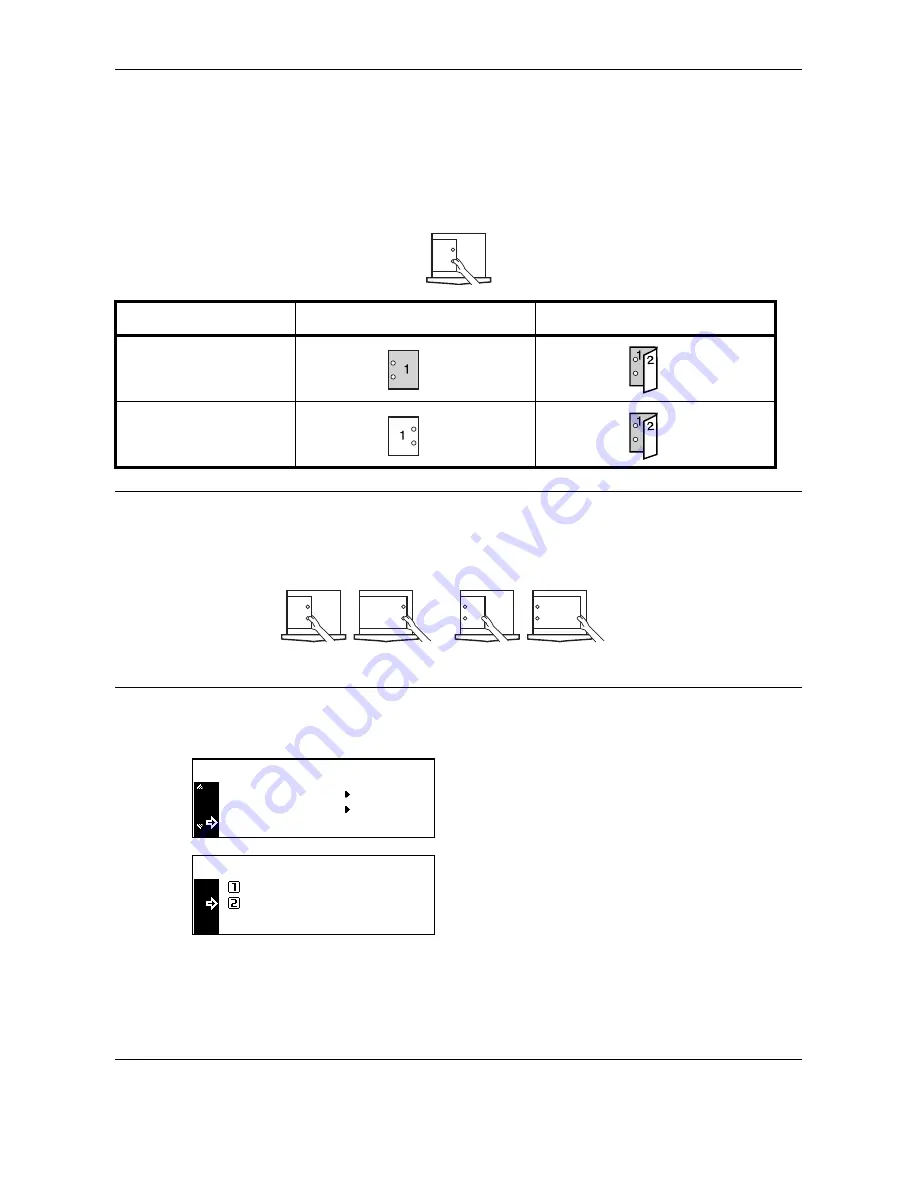
System Menu
6-18
OPERATION GUIDE
Custom Paper Type
Printing onto prepunched paper, preprinted paper or letterhead in the one-sided mode and the two-sided mode
from the same paper source may cause displacement of hole positions or reverse orientations on both sides in
two-sided printing. Set Match Print Direction to match the orientation in one-sided printing and two-sided
printing.
Example: Paper is set as shown in the illustration.
NOTE:
Setting of Match Print Direction will decrease the speed of one-sided printing a little.
With the setting of Match Print Direction, set the paper with the side for the first page face-down as shown in
illustration A. (If the optional finisher is installed, set the paper with the side for the first page face-down as
shown in illustration B.)
If the optional finisher is installed, the stapling mode may cause incorrect orientation of printing depending on
the stapling position
1
Display the Machine Default screen. (See
How to
Display the Machine Default Screen on page 6-13
.)
2
Press
U
or
V
to select
Special P.type
, and
then press the
Enter
key.
3
Press
U
or
V
to select
Match Print Direction
or
Fast Mode
, and then press the
Enter
key.
4
Press the
Reset
key.
The message display returns to the copier basic
screen.
Setting
One-sided printing
Two-sided printing
Match Print
Direction
Fast Mode
A
B
Machine Default :
Specific P . Type
P. Type (Weight)
P. Type (2sided)
Fast Mode
:
Specific Paper Type :
Match Print Direction
Fast Mode
*
Summary of Contents for TASKalfa 181
Page 1: ......
Page 68: ...Basic Operation 3 8 OPERATION GUIDE ...
Page 152: ...Printing Functions 5 52 OPERATION GUIDE ...
Page 204: ...Job Accounting 7 18 OPERATION GUIDE ...
Page 270: ...Index Index 6 OPERATION GUIDE ...
Page 271: ... Memo ...
Page 272: ... Memo ...
Page 273: ...A1 ...
Page 274: ......
Page 275: ......






























