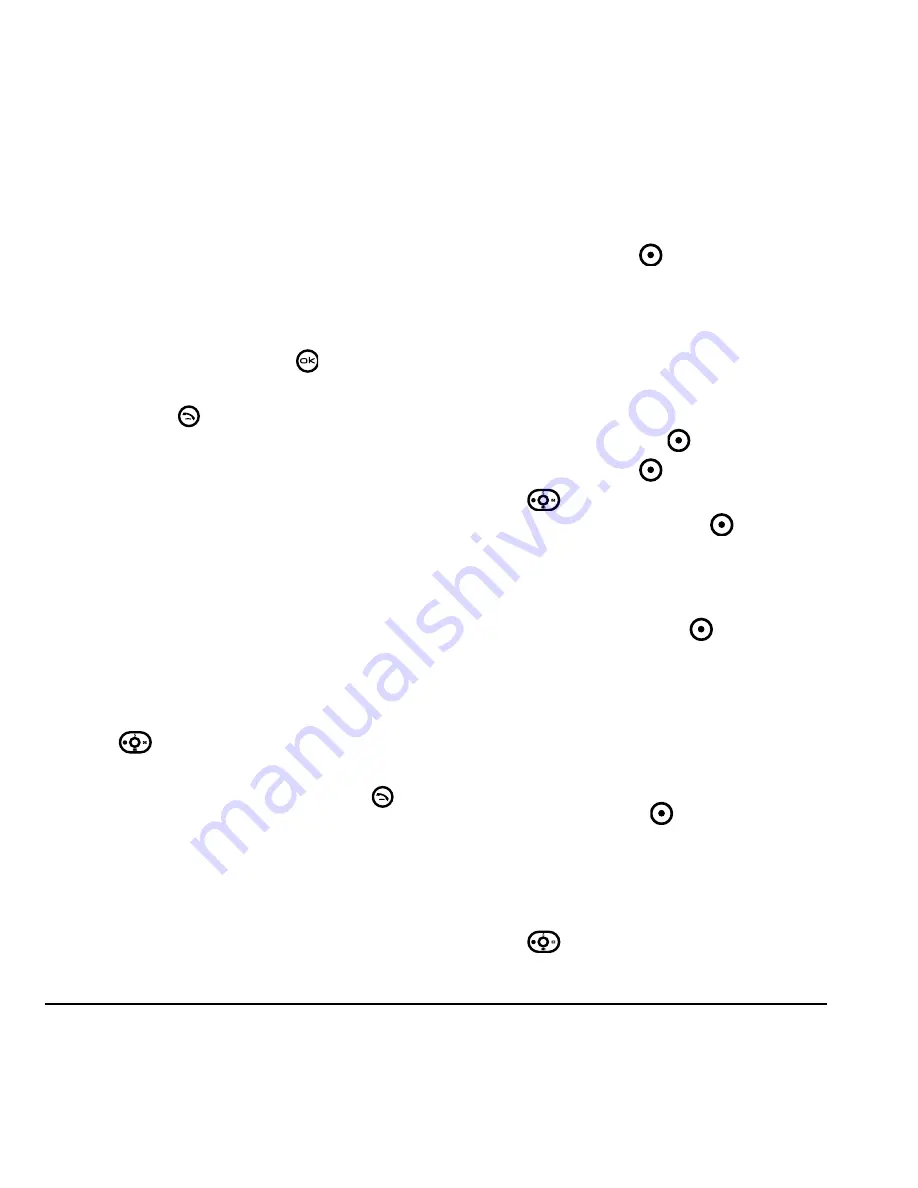
24
Storing Contacts
DRAFT
2.
Select a search method:
–
View all
lists all saved contacts.
–
Find name
locates a specific name.
Enter
part of the contact name then select
Find
.
–
Groups
,
Speed dial list
,
or
Voice dial list
selects a contact from the specified list.
3.
Highlight a contact and press
.
– To call the contact, highlight the number
and press
.
Setting Fast Find
With Fast find, you press one or two keys to view
close matches of the name you are looking for.
• Select
Menu
→
Settings
→
Convenience
→
Fast find
→
Enabled
.
Using Fast find
1.
From the home screen, press the keys
corresponding to the letters of the name you
want to find. A matching contact or speed dial
entry appears.
2.
Press
down to scroll through matching
entries.
3.
Highlight the name you want, then press
to
call the number.
Using caller groups
Caller groups are a way to organize your contacts
into groups that can then share a common ring
tone or graphic.
Creating a caller group
1.
Select
Menu
→
Contacts
→
Groups
.
2.
Press the left softkey
to select
New
.
3.
Enter a name for the group.
– If you need to learn how to enter letters,
see
“Understanding text entry screens” on
page 18
.
– To add a symbol or smiley to the contact
name, or to change the text entry mode,
press the right softkey
to select
Options
.
4.
Press the left softkey
to select
Next
.
5.
Press
down to scroll through your saved
contacts. Press the left softkey
to
Add
a
contact to the group. A check mark appears
next to the name.
Note:
To remove a checked contact from the
group, press the left softkey
again to select
Remove
.
Note:
If a contact you are trying to add
already belongs to another group, an alert
dialog appears. To continue adding the
contact to the new group, select
Yes
. To abort,
select
No
.
6.
Press the right softkey
to select
Done
and
save the group.
Editing a caller group
1.
Select
Menu
→
Contacts
→
Groups
.
2.
Press
down to scroll through the list of
groups. When you come to the group you wish
Summary of Contents for KX9d
Page 1: ......
Page 7: ...2 Table of Contents DRAFT...
Page 18: ...User Guide for the Kyocera KX9d Phone 11 DRAFT...
Page 33: ...26 Storing Contacts DRAFT...
Page 47: ...40 Customizing Your Phone DRAFT...
Page 52: ...User Guide for the Kyocera KX9d Phone 45 DRAFT...
Page 59: ......
















































