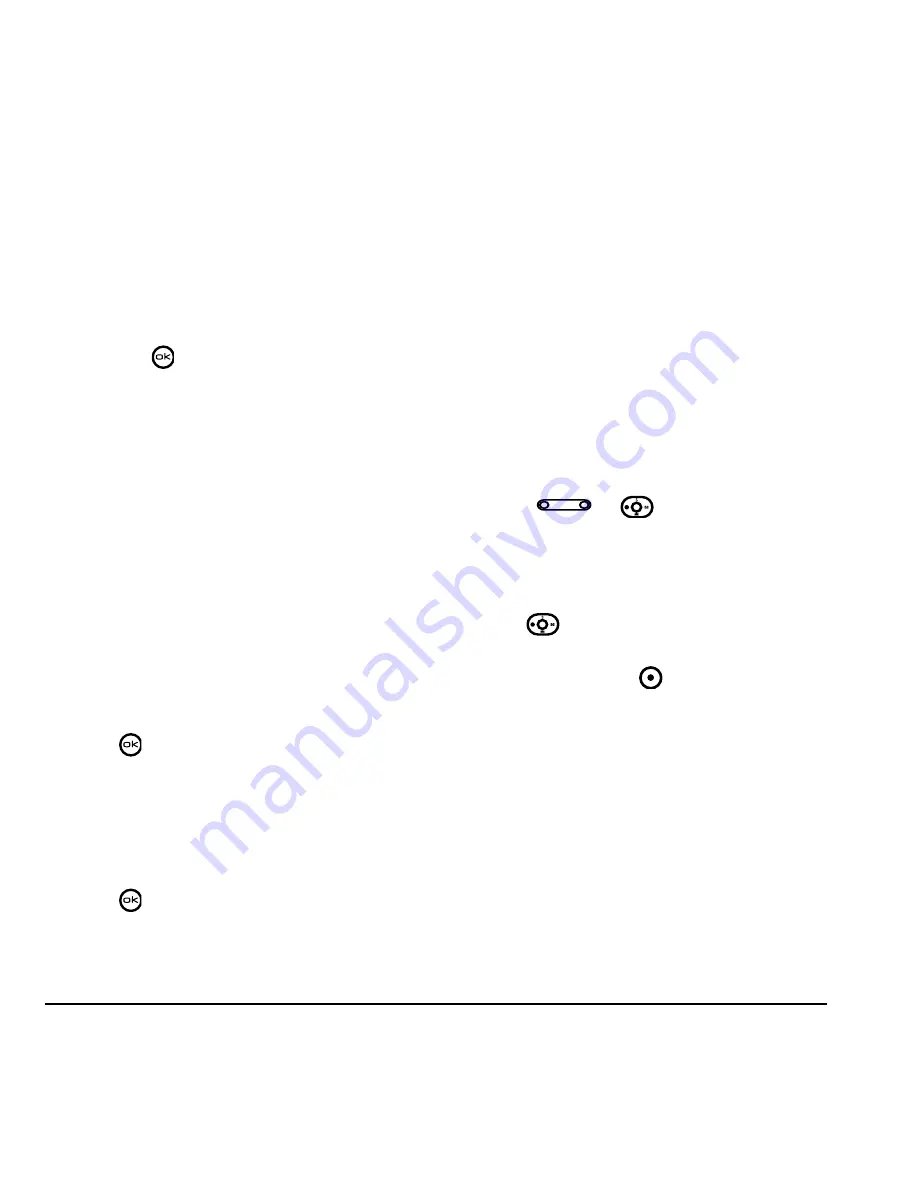
34
Customizing Your Phone
DRAFT
Choosing ringers
Your KX9d phone has multiple ringers you can
choose to use for incoming calls.
1.
Select
Menu
→
Settings
→
Sounds
→
Ringtones
.
2.
Scroll down the list to hear the different rings
and press
to select one.
Note:
Downloaded ringers are added to the end
of the standard list of ringers.
Setting sounds for your phone
You can set your phone to sound tones when you
open and close the slide and when you turn the
phone on and off. Sounds will not occur during
an incoming call, if you are in a call, or if a
headset or car kit is attached to your phone.
Set sound when flip opens
1.
Select
Menu
→
Settings
→
Sounds
→
Flip open.
2.
Scroll through the list to hear the sounds and
press
to select one.
Set sound when flip closes
1.
Select
Menu
→
Settings
→
Sounds
→
Flip closed.
2.
Scroll through the list to hear the sounds and
press
to select one.
Set sound when phone powers on
or off
• Select
Menu
→
Settings
→
Sounds
→
Pwr on/off sound
→
Enabled
.
– To deselect this sound, select
Disabled
.
Adjusting volume
You can adjust the earpiece, speakerphone, and
ringer volume as well as key tones.
Adjusting the earpiece volume
To adjust the earpiece volume manually during a
call, press
or
up or down.
To set the earpiece volume:
1.
Select
Menu
→
Settings
→
Sounds
→
Earpiece Volume
.
2.
Press
right to increase the volume, or left
to decrease the volume.
3.
Press the left softkey
to select
Save
.
Using smart sound
You can set a baseline volume that the phone uses
to automatically adjust the earpiece volume when
there is a change in the amount of noise around
you or the caller’s voice.
• Select
Menu
→
Settings
→
Sounds
→
Smart sound
→
Enabled
.
Summary of Contents for KX9d
Page 1: ......
Page 7: ...2 Table of Contents DRAFT...
Page 18: ...User Guide for the Kyocera KX9d Phone 11 DRAFT...
Page 33: ...26 Storing Contacts DRAFT...
Page 47: ...40 Customizing Your Phone DRAFT...
Page 52: ...User Guide for the Kyocera KX9d Phone 45 DRAFT...
Page 59: ......






























