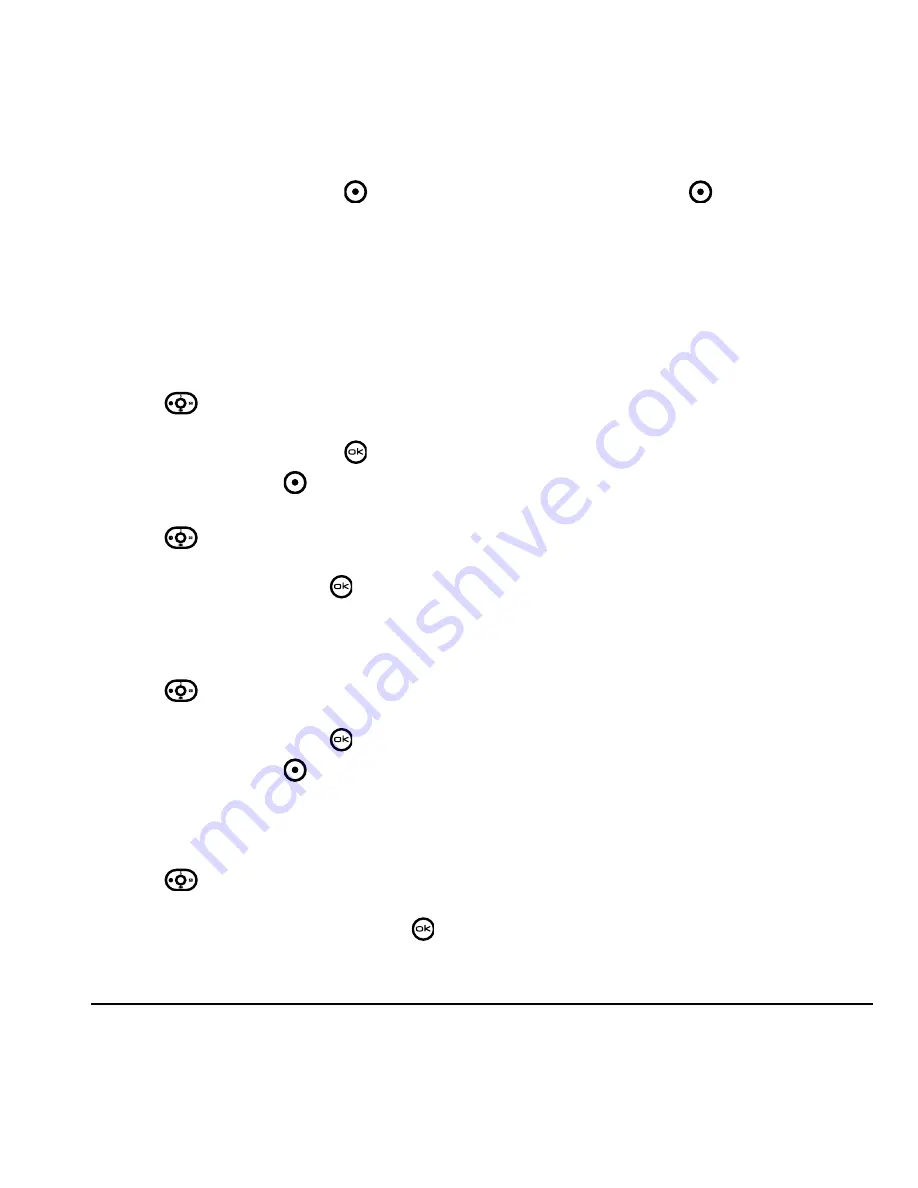
User Guide for the Kyocera KX9d Phone
25
DRAFT
to edit, press the right softkey
to select
Options
→
Edit
.
3.
Follow Steps
3
through
6
under
“Creating a
caller group” on page 24
to edit the group.
Assigning a ring tone to a caller
group
1.
Select
Menu
→
Contacts
→
Groups
.
2.
Press
down to scroll through the list of
groups. When you come to the group you wish
to assign a ring tone to, press
.
3.
Press the right softkey
to select
Options
→
Ringer
→
Assign ringer
.
4.
Press
up and down to scroll through the
list of available ring tones. When you come to
the desired ring tone, press
.
Assigning a picture to a caller group
1.
Select
Menu
→
Contacts
→
Groups
.
2.
Press
down to scroll through the list of
groups. When you come to the group you wish
to assign a picture to, press
.
3.
Press the right softkey
to select
Options
→
Picture
→
Assign picture
.
4.
Select
My graphics
,
XxxxxxXX
graphics
,
Wallpapers
, or
Caller IDs
.
5.
Press
up, down, left, and right to scroll
through the list of available pictures. When
you come to the desired picture, press
.
6.
Press the left soft key
to assign the picture
to the group.
Summary of Contents for KX9d
Page 1: ......
Page 7: ...2 Table of Contents DRAFT...
Page 18: ...User Guide for the Kyocera KX9d Phone 11 DRAFT...
Page 33: ...26 Storing Contacts DRAFT...
Page 47: ...40 Customizing Your Phone DRAFT...
Page 52: ...User Guide for the Kyocera KX9d Phone 45 DRAFT...
Page 59: ......






























