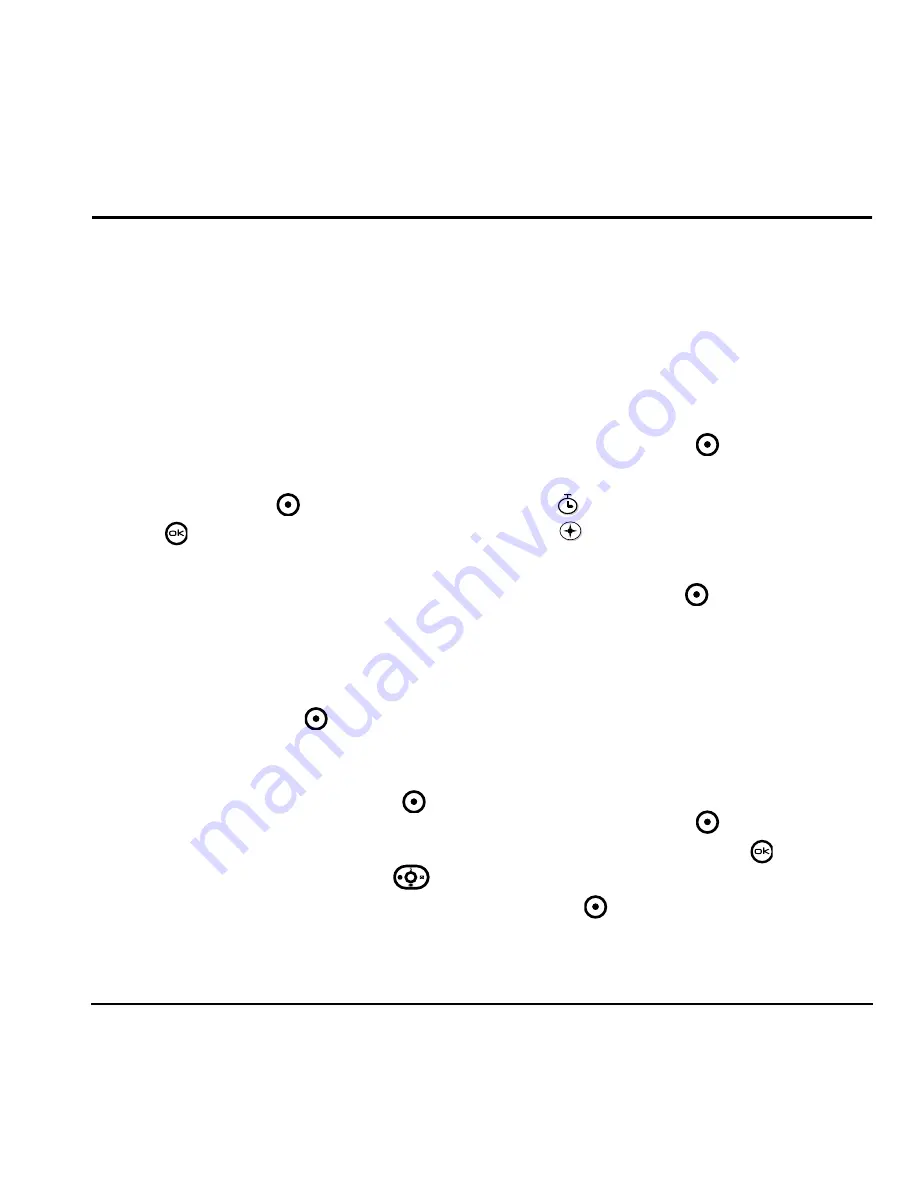
User Guide for the Kyocera KX9d Phone
21
DRAFT
7
S
TORING
C
ONTACTS
Use your phone’s Contacts directory to store
information about a person or company. Each
contact entry can have up to six phone numbers,
two email addresses, two Web addresses, two
street addresses, and a space for notes.
Creating a new contact
1.
From the home screen, enter the phone
number you want to save, including the
area code.
2.
Press the left softkey
to select
Save
.
3.
Press
to select
Save new contact
.
4.
Enter a name for the contact.
– If you need to learn how to enter letters,
see
“Understanding text entry screens” on
page 18
.
– To add a symbol or smiley to the contact
name, or to change the text entry mode,
press the right softkey
to select
Options
.
5.
Either save now or add more contact
information.
– To save now, press the left softkey
to
select
Save
.
– To enter additional phone numbers e-mail
address, or web site URLs, press
down repeatedly. For help on switching
between letters and numbers when
entering e-mail addresses or URLs, see
“Changing modes” on page 19
.
Adding a code or extension
When you save the phone number of an
automated service, you may include a pause to
stop dialing, for example, where you would wait
to dial an extension.
1.
From the home screen, enter the first portion
of the phone number.
2.
Press the right softkey
to select
Options
.
3.
Select a type of pause:
–
Time pause
–
Hard pause
4.
Enter the remaining numbers.
5.
Press the left softkey
to select
Save
.
Customizing your contacts
You can customize each contact in your Contacts
directory by assigning ringers, pictures, and
number types, or by classifying your contacts as
Personal or Business.
Assigning ringers
1.
Press the right softkey
to select
Contacts
.
2.
Highlight a contact and press
.
3.
Highlight the contact name and press the right
softkey
to select
Options
.
4.
Select
Ringer
→
Assign ringer
.
X
Summary of Contents for KX9d
Page 1: ......
Page 7: ...2 Table of Contents DRAFT...
Page 18: ...User Guide for the Kyocera KX9d Phone 11 DRAFT...
Page 33: ...26 Storing Contacts DRAFT...
Page 47: ...40 Customizing Your Phone DRAFT...
Page 52: ...User Guide for the Kyocera KX9d Phone 45 DRAFT...
Page 59: ......
















































