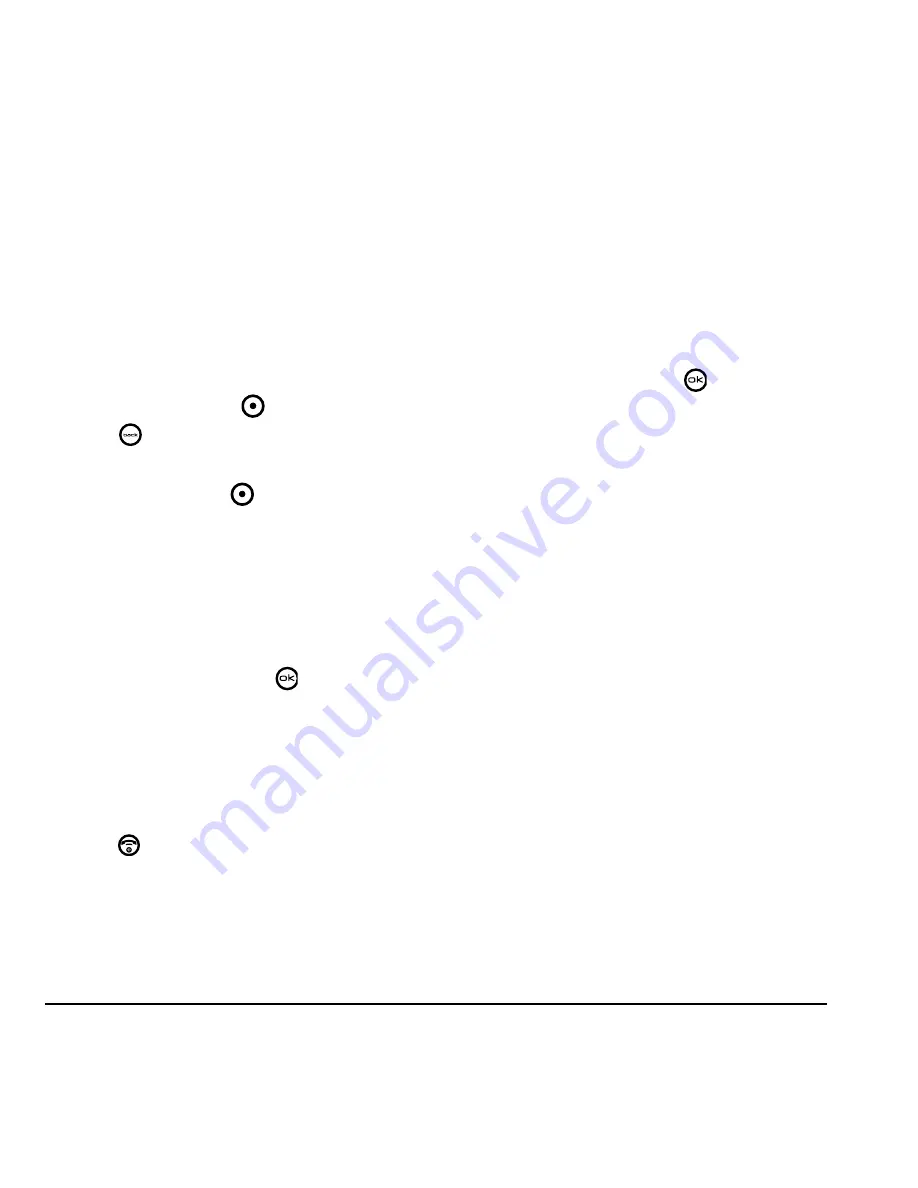
36
Customizing Your Phone
DRAFT
Personalizing the screen
Changing your banner
The banner is the personal label for your phone.
It appears on the home screen above the time and
date. The banner can be up to 14 characters long.
1.
Select
Menu
→
Settings
→
Display
→
Greeting banner
.
2.
Press the right softkey
to select
Edit
.
3.
Press
to clear the screen.
4.
Enter your new text.
5.
Press the left softkey
to select
Save
.
Choosing a menu style
Three menu styles are available: Wheel, Graphic,
and List.
1.
Select
Menu
→
Settings
→
Display
→
Menu style
.
2.
Select an option and press
.
–
Graphic
displays icons of each menu item,
with its name at the bottom of the screen.
–
List
displays a list of each menu item.
–
Wheel
displays a rotating graphic image of
the menu items.
3.
Press
to return to the home screen. The
next time you select
Menu
, you will see the
menu style you selected.
Adjusting the backlighting
Your screen lights up while you are in a call or
when you press a key on the keypad. However,
you can set the length of time that bright
backlighting remains on.
1.
Select
Menu
→
Settings
→
Display
→
Backlight
→
Duration
.
2.
Select an option and press
:
–
7 seconds
,
15 seconds
, or
30 seconds
—
(Default)
Turn backlighting on for 5, 10,
or 30 seconds after your last keypress.
–
7 sec. & in call
,
15 sec. & in call
,
or
30 sec.
& in call
—Turn backlighting on for the
duration of a call, and for 5, 10, or 30
seconds after your last keypress.
Note:
The “in call” settings drain the battery
more quickly.
Using Power Save Mode
You can conserve battery life by activating Power
save mode to dim the backlight set in the
procedure above. The backlighting appears for
the selected duration but is less bright than with
Power save off.
• Select
Menu
→
Settings
→
Display
→
Backlight
→
Pwr save mode
→
On
.
Setting power backlighting
You can set backlighting to remain on when an
external power source, such as the AC adapter, is
used with the phone.
Summary of Contents for KX9d
Page 1: ......
Page 7: ...2 Table of Contents DRAFT...
Page 18: ...User Guide for the Kyocera KX9d Phone 11 DRAFT...
Page 33: ...26 Storing Contacts DRAFT...
Page 47: ...40 Customizing Your Phone DRAFT...
Page 52: ...User Guide for the Kyocera KX9d Phone 45 DRAFT...
Page 59: ......






























