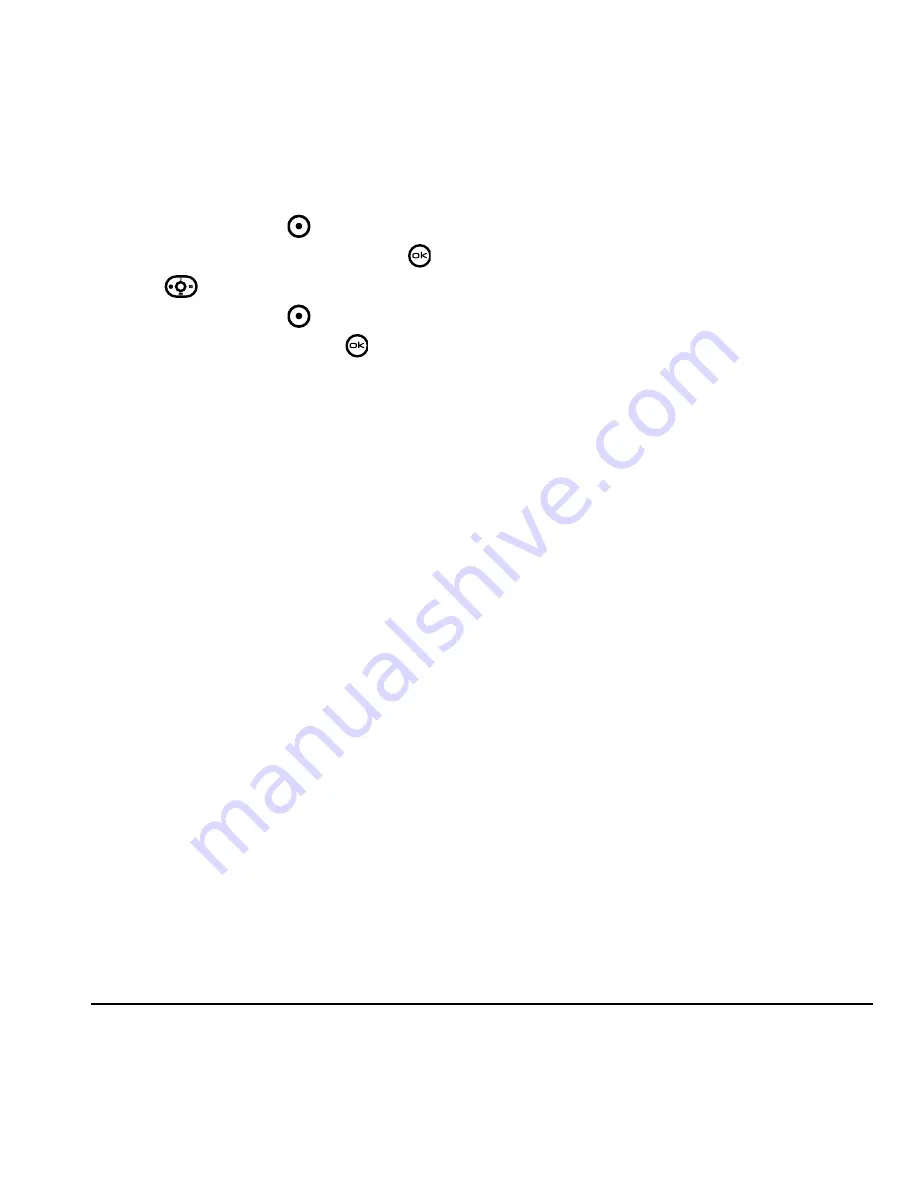
User Guide for the Kyocera KX9d Phone
23
DRAFT
Customizing a phone number
1.
Press the right softkey
to select
Contacts
.
2.
Highlight the contact to edit and press
.
3.
Press
down to highlight the number.
4.
Press the right softkey
to select
Options
.
5.
Highlight an option and press
:
–
Call
to call the contact.
–
Send text msg
brings you to the text
messaging screen.
–
Add speed dial
assigns or removes the
speed dial location.
–
View number
to see the selected phone
number.
–
Erase number
erases the number from
the contact.
–
Secret
makes the number secret so that it
will not appear on the screen until the
lock code is entered. Secret numbers can
be called without a lock code.
(For more information, see
“Erasing all
contacts” on page 39
.)
–
Primary number
makes this number the
first one that shows up when you open the
contact.
–
Add to group...
allows you to add the
contact to a caller group that you have
defined. For more info on caller groups,
see
“Using caller groups” on page 24
.
–
Add voice dial
records a voice tag so you
can call a contact using voice recognition
(VR). For more information, see
page 46
.
–
Erase voice dial
erases the voice tag
associated with the number.
–
Edit voice dial
records a new voice tag.
6.
Enter the new information and follow the
prompts.
7.
Select
Save
,
if necessary.
Finding contact information
To find a phone number or contact, you can (1)
check the Frequent list, (2) search the Contacts
directory, or (3) use Fast Find.
Checking the Frequent list
From the home screen, select
Contacts
. The last
15 of your most frequently called contacts appear
when the Frequent list is enabled. Scroll past the
double line to view the All Contacts list.
To enable the Frequent List setting
• Select
Menu
→
Settings
→
Convenience
→
Frequent list
→
Enabled
.
Searching the Contacts directory
• Select
Contacts
for a list of all contacts.
To quickly get down the list, enter the first
letter of the contact. The menu skips to that
letter of the alphabet.
- or -
1.
Select
Menu
→
Contacts.
Summary of Contents for KX9d
Page 1: ......
Page 7: ...2 Table of Contents DRAFT...
Page 18: ...User Guide for the Kyocera KX9d Phone 11 DRAFT...
Page 33: ...26 Storing Contacts DRAFT...
Page 47: ...40 Customizing Your Phone DRAFT...
Page 52: ...User Guide for the Kyocera KX9d Phone 45 DRAFT...
Page 59: ......






























