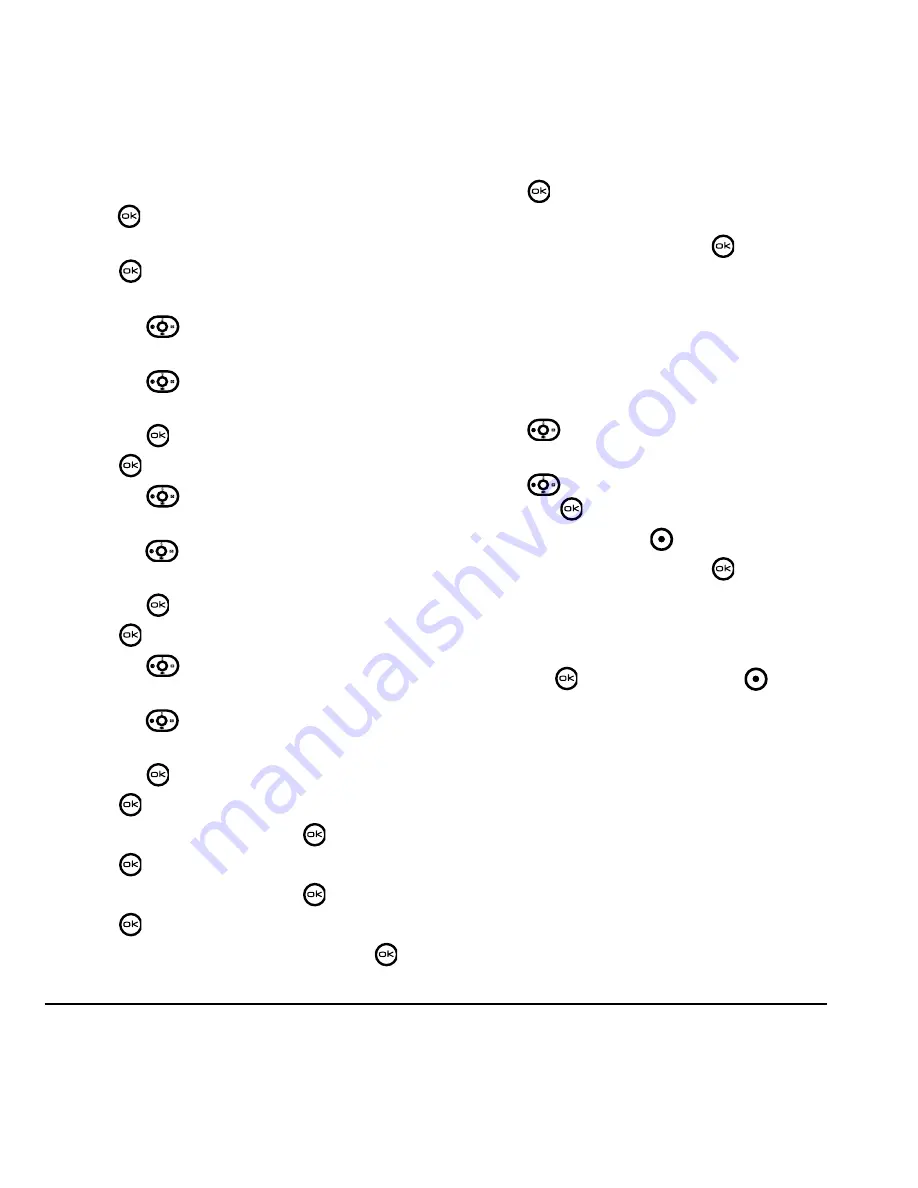
42
Using Tools
DRAFT
3.
Select
Options
and classify the type of event and
press :
Meeting
,
Phone Call
,
Birthday
,
Anniversary
,
Vacation
,
Medical
, or
Other
.
4.
Press
to change the date of the event (the
current date is the default date of the event).
– Press
left or right to move between
the month, day, and year fields.
– Press
up or down to change the
month, day, or year.
– Press
to save your changes.
5.
Press
to set the time of the event.
– Press
left or right to move between
the hour, minute, and AM/PM fields.
– Press
up or down to change the hour,
minute, or AM/PM.
– Press
to save your changes.
6.
Press
to set the duration of the event.
– Press
left or right to move between
the hour and minute fields.
– Press
up or down to change the hour
and minute.
– Press
to save your changes.
7.
Press
to set a reminder of the event.
– Select an option and press
.
8.
Press
to set the reminder sound.
– Select an option and press
.
9.
Press
to select a Silent Mode setting
– Select
No
or
During event
and press
.
10.
Press
to select whether or not this is a
recurring event.
– Select an option and press
:
No
,
Daily
,
Weekly
,
Monthly
, or
Annually
.
11.
Select
Save
.
Editing or erasing an event
1.
Select
Menu
→
Tools
→
Scheduler
→
View
month
.
2.
Press
up, down, left or right to highlight
the day with the event to view, edit, or erase.
3.
Press
up or down to highlight the event
and press
.
4.
Press the right softkey
to select
Options
.
5.
Select
Edit
or
Erase
and press
.
– For more information about editing the
event, see
“Scheduler” on page 41
.
– To erase the event, highlight
Erase
and
press
. Press the left softkey
to
confirm.
Summary of Contents for KX9d
Page 1: ......
Page 7: ...2 Table of Contents DRAFT...
Page 18: ...User Guide for the Kyocera KX9d Phone 11 DRAFT...
Page 33: ...26 Storing Contacts DRAFT...
Page 47: ...40 Customizing Your Phone DRAFT...
Page 52: ...User Guide for the Kyocera KX9d Phone 45 DRAFT...
Page 59: ......











































