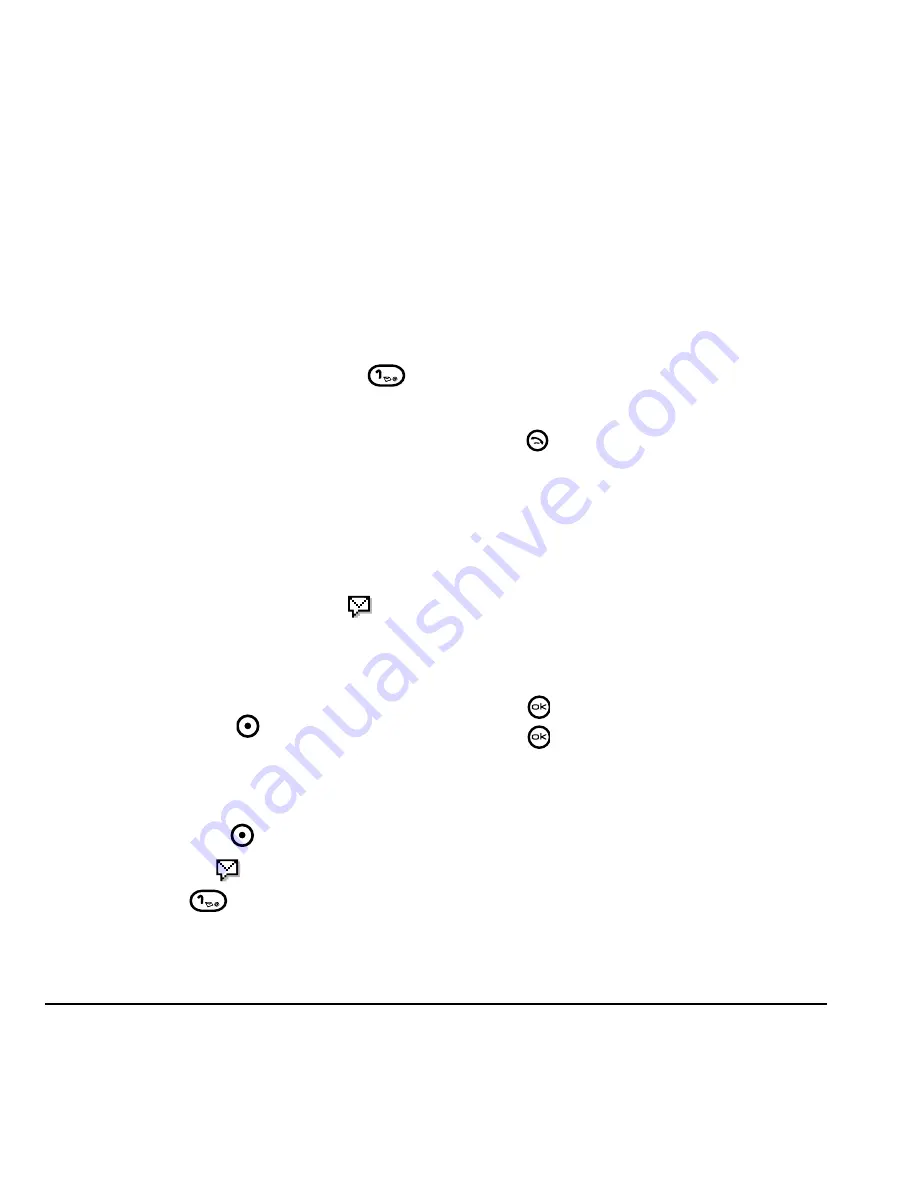
16
Making and Answering Calls
DRAFT
Setting up voicemail
Before your phone can receive voicemail messages,
you must set up a password and record a personal
greeting with Xxxxxx Xxxxxx. When you have set up
your voicemail, all unanswered calls to your phone
are automatically transferred to voicemail, even if
your phone is in use or turned off.
1.
From the home screen, press and hold
to dial into your voicemail.
2.
Follow the system prompts to record a
greeting and complete the system setup.
Note:
If you are having trouble accessing your
voicemail, contact Xxxxxx Xxxxxx.
Checking voicemail messages
When a voice message is received, your screen
displays “New Messages” along with the
symbol at the top of your screen. The symbol
flashes if the message is urgent.
If you see “New Messages”
1.
Press the right softkey
to select
Call
, which
initiates a call to your voicemail number.
2.
Follow the prompts to retrieve the message.
To clear the screen without checking messages:
• Press the left softkey
to select
Ignore
.
If you see only the symbol
1.
Press and hold
to initiate a call to your
voicemail number.
2.
Follow the prompts to retrieve the message.
• You can set the phone to beep or vibrate every
five minutes to remind you that you have
voicemail. See
“Setting message alerts” on
page 35
.
Calling emergency services
Note:
Regardless of your 3-digit emergency code
(911, 111, 999, 000, etc.), your phone operates
as described below.
• Dial your 3-digit emergency code and
press .
You can call the code even if your phone is locked
or your account is restricted. When you call, your
phone enters
Emergency mode.
This enables the
emergency service exclusive access to your phone
to call you back, if necessary. To make or receive
regular calls after dialing the code, you must exit
this mode.
To exit Emergency mode
When you have completed the emergency call:
1.
Press
to select
Exit
.
2.
Press
again to confirm your choice.
Note:
To determine who has access to your
location, see
“Setting position location” on
page 39
.
Summary of Contents for KX9d
Page 1: ......
Page 7: ...2 Table of Contents DRAFT...
Page 18: ...User Guide for the Kyocera KX9d Phone 11 DRAFT...
Page 33: ...26 Storing Contacts DRAFT...
Page 47: ...40 Customizing Your Phone DRAFT...
Page 52: ...User Guide for the Kyocera KX9d Phone 45 DRAFT...
Page 59: ......






























