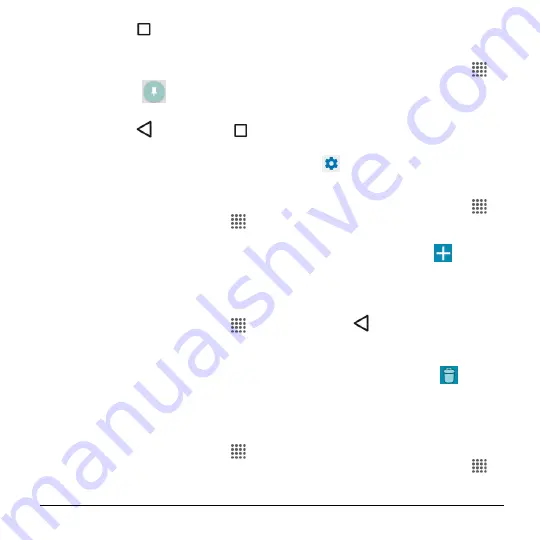
Settings
93
4.
Tap
Overview
on your phone.
Swipe up to reveal the pin icon on the
bottom right corner of your selected
screen.
5.
Tap the pin icon
.
6.
To exit from the pinned screen, touch
and hold
Back
and
Overview
at
the same time. The screen will be
unpinned.
Accounts Settings
Set up a New Account
1.
From the Home screen, tap
Apps
>
Settings
>
Accounts
>
Add account
.
2.
Tap an account type.
3.
Follow the onscreen instructions to add
your additional account.
Manage Existing Accounts
1.
From the Home screen, tap
Apps
>
Settings
>
Accounts
.
2.
Select an account type.
3.
Manage the settings or select an
account and tap for additional options.
Language & Input Settings
Language
1.
From the Home screen, tap
Apps
>
Settings
>
Language & input
>
Language
.
2.
Select an available language.
Spell Checker
1.
From the Home screen, tap
Apps
>
Settings
>
Language & input
>
Spell
checker
.
2.
Set the switch to on.
3.
Tap
Language
and choose which
language to use for spell-checking.
4.
Tap
to configure the settings.
Personal Dictionary
1.
From the Home screen, tap
Apps
>
Settings
>
Language & input
>
Personal dictionary
.
2.
Select a language and tap
.
3.
Type the word you want to add.
4.
Type the shortcut to bring up the typed
word, if you want.
5.
Tap
Back
. (A list of words you have
added to the dictionary is displayed.)
Tap a word to edit it.
Tap a word and then tap
to
delete it.
Keyboard and Input Method
Settings
Current Keyboard
1.
From the Home screen, tap
Apps
>
Settings
>
Language & input
>
Current Keyboard
.
Summary of Contents for Hydro Shore
Page 1: ...User Guide ...




























