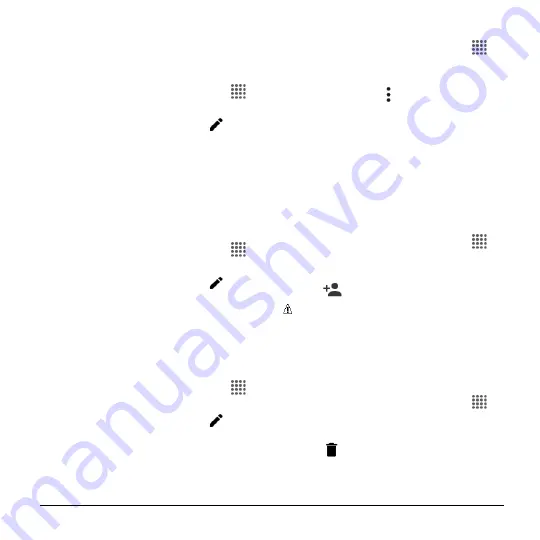
Contacts
35
Edit a Group Contact
Add or Remove a Group Contact Entry,
or Rename a Group
1.
From the Home screen, tap
Apps
>
Contacts
>
GROUPS
tab.
2.
Tap a group contact, and tap
.
3.
The following options are available:
Tap
the group’s name to rename it.
Tap
Add/remove contacts
to
add or
remove entries.
4.
Tap
SAVE
.
Assign a Ringtone to a Group Contact
1.
From the Home screen, tap
Apps
>
Contacts
>
GROUPS
tab.
2.
Tap a group contact, and tap
.
3.
Tap
Ringtone
. If prompted, select an
app to use and select a ringtone.
4.
Tap
OK
to save the settings.
Assign a Vibration Pattern to a Group
Contact
1.
From the Home screen, tap
Apps
>
Contacts
>
GROUPS
tab.
2.
Tap a group contact, and tap
.
3.
Tap
Vibration pattern
and select a
vibration pattern.
4.
Tap
OK
to save the settings
Delete a Group Contact
1.
From the Home screen, tap
Apps
>
Contacts
>
GROUPS
tab.
2.
Tap a group contact that you have
created, and tap >
Delete
>
OK
.
ICE (In Case of Emergency)
Registering ICE information might help
rescue workers, such as paramedics, police
and hospital personnel identify your primary
contact. You can register up to five contacts.
ICE Contacts
To add an ICE contact:
1.
From the Home screen, tap
Apps
>
Contacts
>
CONTACTS
tab and then
tap
ICE- In Case of Emergency
.
2.
Tap
.
Note:
You will be prompted to enable
the Location settings if they are disabled.
Read the onscreen information and
follow the instructions.
3.
Tap the entry to register.
To change or remove an ICE contact:
1.
From the Home screen, tap
Apps
>
Contacts
>
Contacts
tab and then tap
ICE- In Case of Emergency
.
2.
Tap
and tap the contact to remove.
3.
Tap
OK
.
Summary of Contents for Hydro Shore
Page 1: ...User Guide ...






























