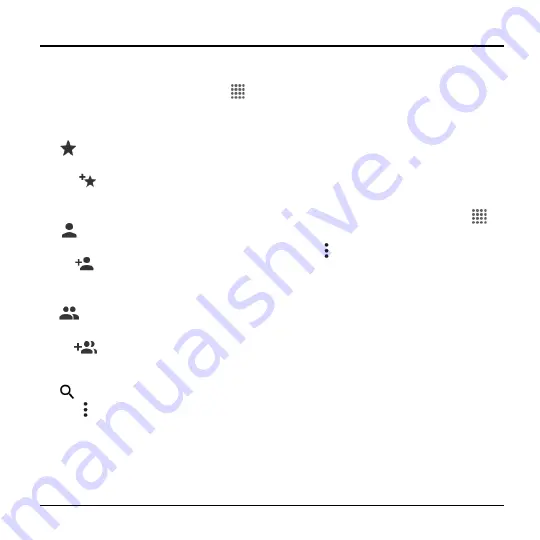
Contacts
31
4 Contacts
Display Contacts
► From the Home screen, tap
Apps
>
Contacts
. You will see the Contacts list.
Contacts List
●
FAVORITES:
Tap to display your
favorite contacts.
Add new favorite:
Tap to add
a new favorite contact. See
●
CONTACTS:
Tap to display all the
contacts you save.
Add new contact:
Tap to add a
new contact. See
●
GROUPS:
Tap to display the group
contacts.
Add new group:
Tap to add a
new group contact. See
●
Search:
Tap to search a contact.
● Tap :
Delete:
Allows you to select
contact(s) you want to delete under
the contacts or groups tab.
Import/export:
Imports/exports your
contacts from/to the microSD card,
SIM card and phone or shares your
visible contacts.
Contacts to display:
Selects
contacts to be displayed on Contacts.
Settings:
Opens the display settings
screen.
Change order:
Allows you to
change the order of the listed
contacts under the favorites tab.
Display Options
1.
From the Home screen, tap
Apps
>
Contacts
.
2.
Tap >
Contacts to display
.
3.
Select one of the following options:
All contacts
to display all the
contacts you've saved.
Phone
to display all the contacts
saved in your phone.
SIM
to display all the contacts saved
in your SIM card.
An account (for example,
) to
display only its contacts.
Customize
to select whether to
display all the contacts saved in your
phone or SIM card and to select
contact types for each account. Tap
Phone
,
SIM
or an account name,
make your selection and then tap
DONE
.
Summary of Contents for Hydro Shore
Page 1: ...User Guide ...






























