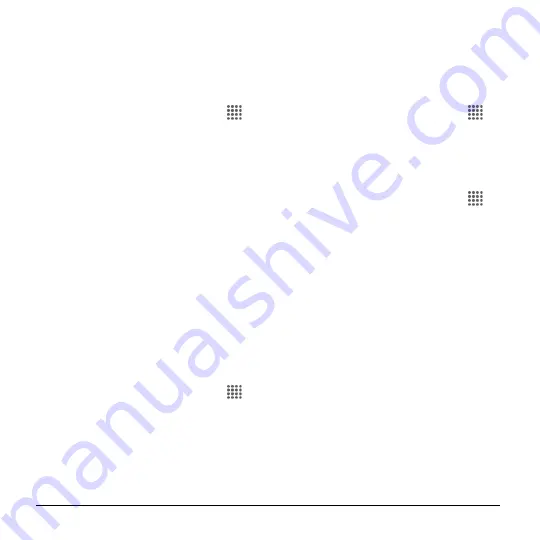
90
User Manual
3.
Tap an application to access the details
and manage it.
Personal Settings
Location Settings
1.
From the Home screen, tap
Apps
>
Settings
>
Location
.
2.
Tap the
ON/OFF
switch to turn location
on or off.
3.
The following options are available:
Mode
to select the method your
phone uses to determine your
location.
High accuracy:
Uses GPS, Wi-Fi,
and cellular networks to
determine your location.
Battery saving:
Uses only Wi-Fi
and cellular networks to
determine your location.
Device only:
Uses only the GPS
network determine your location.
Lock Screen Settings
Security Type
1.
From the Home screen, tap
Apps
>
Settings
>
Lock screen
>
Security
type
.
2.
Choose the security type:
None:
Turn off the screen lock.
Swipe:
Tap and swipe up.
Pattern:
Draw a pattern to unlock.
PIN:
Enter four to seventeen digits
PIN code to unlock.
Password
: Enter four to seventeen
letters, digits, or symbols to unlock.
Use Swipe
1.
From the Home screen, tap
Apps
>
Settings
>
Lock screen
>
Security
type
.
2.
Tap
Swipe
to save the setting.
Use Pattern
1.
From the Home screen, tap
Apps
>
Settings
>
Lock screen
>
Security
type
>
Pattern
.
2.
Draw the screen unlock pattern by
connecting at least four dots in a vertical,
horizontal, or diagonal direction. Lift
your finger from the screen when
finished. The phone records the pattern.
3.
Tap
CONTINUE
.
4.
When prompted, draw the screen
unlock pattern again, and then tap
CONFIRM
.
5.
Enter your backup PIN and tap
CONTINUE
.
6.
Enter your backup PIN again and tap
OK
to confirm it.
7.
Choose how you want notifications
displayed when your phone is locked
and tap
DONE
.
Summary of Contents for Hydro Shore
Page 1: ...User Guide ...






























