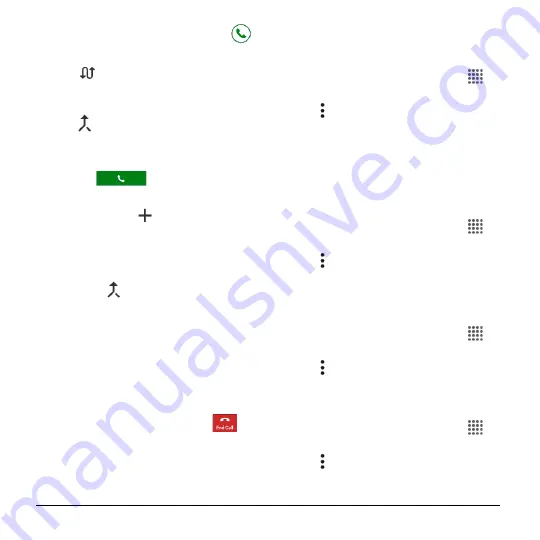
26
User Manual
► On the Incoming call screen, swipe
.
To switch back to the first caller:
► Tap
Swap calls
.
To create a conference call between your
existing call:
► Tap
Merge calls
.
Conference Calling
1.
On the Phone screen, enter a number
and tap
.
2.
Once you have established the
connection, tap
Add call
, and dial
the second number. (This puts the first
caller on hold and dials the second
number.)
3.
When you are connected to the second
party, tap
Merge calls
.
4.
If you want to add another call to the
existing conference, repeat steps 2 and
3.
If one of the people you called hangs up
during your call, you and the remaining
callers stay connected. If you initiated the
call and are the first to hang up, all callers
are disconnected.
► To end the conference call, tap
.
Call Settings
Phone Ringtone
1.
From the Home screen, tap
Apps
>
Phone
.
2.
Tap >
Call settings
>
Phone
ringtone
3.
If prompted, select an app to use and
make your desired selection.
4.
Select the file or tap
OK
to assign the
ringtone.
Dial Pad Touch Tones
1.
From the Home screen, tap
Apps
>
Phone
.
2.
Tap >
Call settings
.
3.
Select the
Dial pad touch tones
check
box to enable or disable the option.
DTMF Tones
1.
From the Home screen, tap
Apps
>
Phone
.
2.
Tap >
Call settings
>
DTMF tones
.
3.
Select
Normal
or
Long
.
Vibrate When Ringing
1.
From the Home screen, tap
Apps
>
Phone
.
2.
Tap >
Call settings
.
3.
Select the
Vibrate when ringing
check
box to enable or disable the option.
Summary of Contents for Hydro Shore
Page 1: ...User Guide ...






























