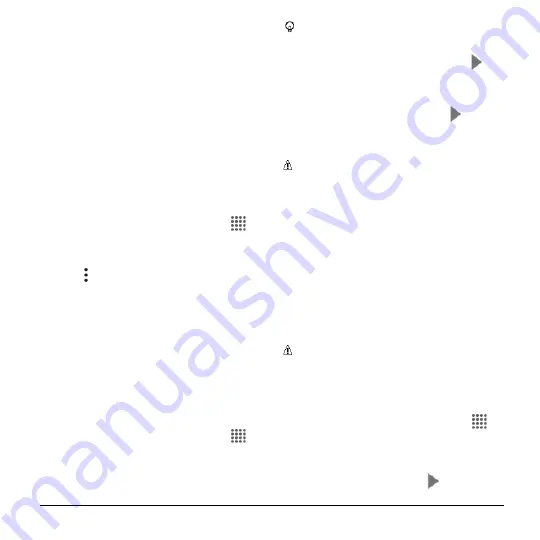
Accounts and Messaging
39
Auto-advance:
Choose which
screen to show after you delete a
message.
Confirm before deleting:
Check to
display a confirmation before
deleting a message.
Confirm before archiving:
Check to
display a confirmation before
archiving a message.
Confirm before sending:
Check to
display a confirmation before
sending a message.
Delete a Gmail Account
1.
From the Home screen, tap
Apps
>
Settings
>
Accounts
>
.
2.
Tap the account you want to delete.
3.
Tap >
Remove account
.
4.
Tap
REMOVE ACCOUNT
.
Use the Mail application to send and
receive email from your webmail or other
accounts using POP3 or IMAP, or access
your Exchange ActiveSync account for your
corporate email needs.
Add an Email Account
1.
From the Home screen, tap
Apps
>
.
2.
Tap a desired account.
Tip:
If your account type is not listed,
select
Other
.
3.
Enter your email address and tap
.
To set up your account manually, tap
MANUAL SETUP
.
4.
Enter your password and tap
.
5.
Enter any other necessary information
and follow the onscreen instructions.
Important:
If the account type you want
to set up is not in the phone database,
you will be asked to enter more details.
You should get all pertinent information
for the email account, such as incoming
and outgoing server settings, before you
proceed.
Add a Corporate Account
If you synchronize your phone with your
corporate account, you can read, manage,
and send email in the same easy way as
with a POP3/IMAP account. You can also
access some powerful Exchange features.
Note:
Before setting up a Microsoft
®
Exchange ActiveSync
®
account, contact
your company's Exchange Server
administrator for required sign-in
information.
1.
From the Home screen, tap
Apps
>
Settings
>
Accounts
>
Add account
>
Corporate
.
2.
Enter the Email address and Password
information and then tap
.
Summary of Contents for Hydro Shore
Page 1: ...User Guide ...






























