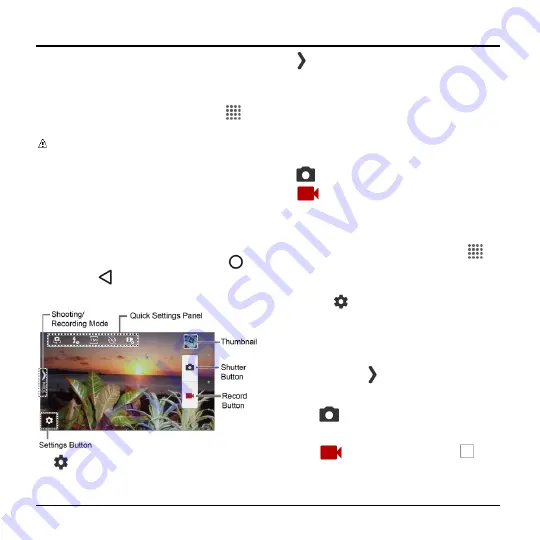
60
User Manual
8 Camera and Video
Take Pictures
Open the Camera App
► From the Home screen, tap
Apps
>
Camera
.
Note:
The first time you launch the
Camera app, a window will open to
show you how to adjust your Camera
settings. If you don’t want to see this
window every time you launch the
camera, select the
Don’t show again
check box, and then tap
OK
.
Close the Camera App
► On the Camera screen, tap
Home
or
Back
.
Viewfinder Screen
●
Settings Button:
Opens the camera
and video settings menu to select basic
and advanced settings.
●
Shooting/Recording Mode:
Opens
the navigation drawer to switch the
shooting/recording mode.
●
Quick Settings Panel:
Displays the
settings you use most frequently.
●
Thumbnail:
Displays the thumbnail of
the latest image.
●
Shutter Button:
Takes a picture.
●
Record Button:
Records a video.
Take a Picture or Record a
Video
1.
From the Home screen, tap
Apps
>
Camera
.
2.
Do the following to change the settings:
Tap
to change the camera and
video settings as desired. See
“Camera and Video Settings” on
page
Select the shooting/recording mode
by tapping
MODE
icon.
3.
Frame your subject on the screen.
4.
Tap
to take a picture.
– or –
Tap
to record a video. Tap
to
stop recording.
Summary of Contents for Hydro Shore
Page 1: ...User Guide ...






























