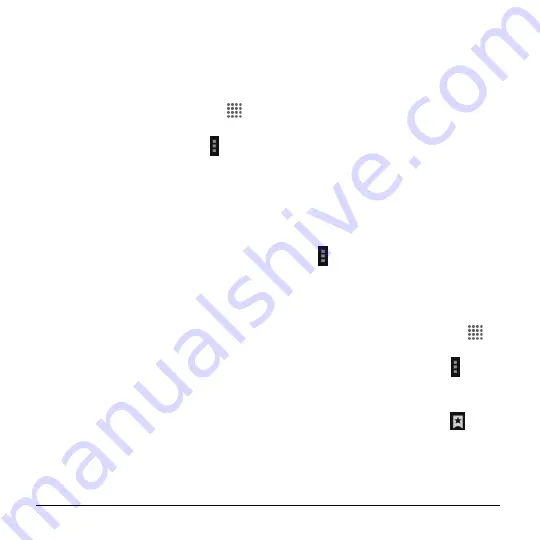
56
User Manual
Tap
CLOSE ALL TABS
to close all
tabs.
Browser Menu
The browser menu may be opened anytime
from any page you are viewing.
1.
From the Home screen, tap
Apps
>
Browser
.
2.
From any open Web page, tap at the
top right of the screen. You will see the
browser menu.
3.
The following options are available:
Stop
to stop loading the current Web
page.
Refresh
to reload the current Web
page.
Forward
to return to a previously
viewed page.
Homepage
to return to the home
page.
Save to bookmarks
to add the
currently viewed page to bookmarks.
Bookmarks
to access and manage
your bookmarks.
Share page
to share the URL via
Messaging
,
Bluetooth
,
, etc.
Find on page
to search in the
current page.
Request PC site
to assign the
browser to display the current page
in PC view (to closely mimic the
display as it would appear on a
Desktop computer).
Save offline
to save the Web page
so you can read it later even when
offline.
New tab
to open a new tab.
Settings
to modify your Web
settings.
Exit Browser
to close the browser.
Browser Settings
Customize your experience with the
Internet through the browser settings menu.
1.
From home, tap
Apps
>
Browser
.
2.
The browser opens.
3.
Tap >
Settings
, and customize your
browser settings.
Manage Bookmarks
View Bookmarks
1.
From the Home screen, tap
Apps
>
Browser
.
2.
From any open Web page, tap >
Bookmarks
.
-or-
From any open Web page, tap
at the
top right of the screen.
3.
You will see three tabs:
BOOKMARKS
: Displays a list of
your current Web bookmarks.
Summary of Contents for Hydro Shore
Page 1: ...User Guide ...






























