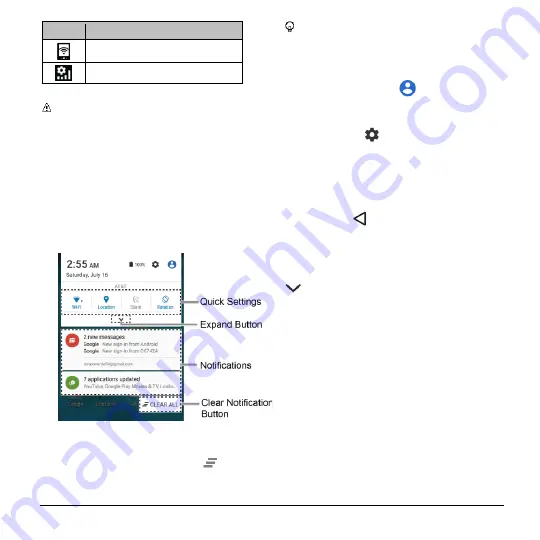
Phone Basics
17
Icon
Description
Mobile Hotspot active
Usage Manager
Note:
Additional notification icons may
appear. All icons are simulated. Actual
images may vary.
Notifications Panel
Open the Notifications panel to view the
Quick Settings panel and a list of your
current notifications.
To open the Notifications panel:
► Swipe down from the top of the screen.
● When you are finished with a notification,
swipe it away to the left or right.
● To clear all notifications, tap
CLEAR
ALL
at the very bottom of the
notifications list.
Tip:
You can control what notifications
show on your screen when your phone
is locked. See
page 87 for details.
● Tap the profile icon
at the top right
to see the profiles.
● To open the main Settings app, tap the
settings icon
. For details, see
To close the Notifications panel:
► Swipe up from the bottom of the screen.
– or –
Tap
Back
.
Quick Settings Panel
The Quick Settings panel allows you easy
access to common phone settings. Tap
to expand the Quick Settings panel.
● The following options are available:
Wi-Fi
to turn Wi-Fi on or off.
Location
to enable or disable the
location feature.
Sound
to configure the sound
settings.
Rotation
to enable or disable the
auto-rotate screen feature.
Brightness
to adjust the screen
brightness.
Eco Mode
to enable or disable the
Eco Mode feature.
Summary of Contents for Hydro Shore
Page 1: ...User Guide ...






























