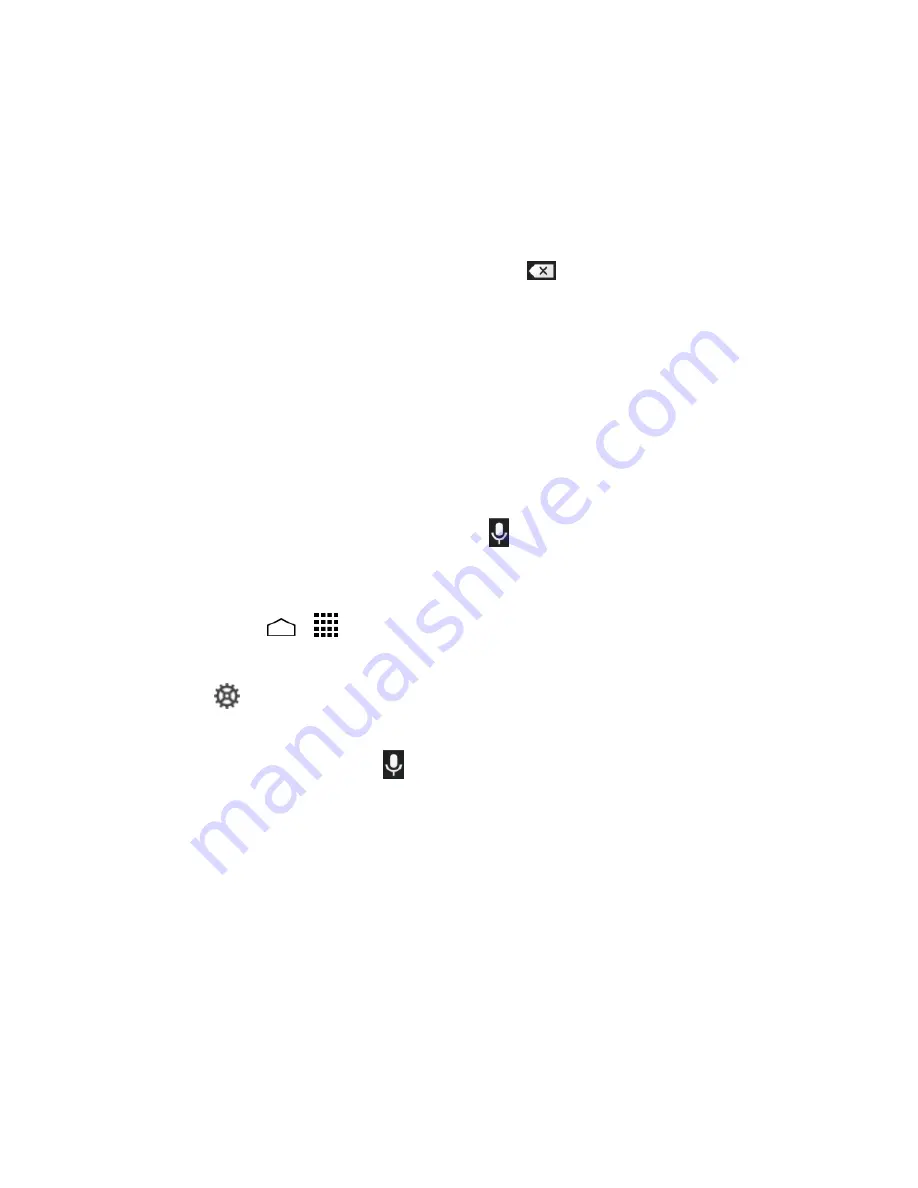
Text Entry
23
Enter Text Using Gesture typing
When you enter text using the onscreen keyboard, slide your finger slowly across
1.
the letters of the word you want to input. The phone suggests a word based on
the letter you have entered.
Lift your finger when the word you want is displayed in the floating preview.
2.
If you cannot find the desired word, touch
to delete the entire word, then
reenter the word.
Slide on the keyboard to enter the next word.
3.
To change the Gesture typing settings, see
Google Keyboard Settings
.
Google Voice Typing
Google voice typing uses Google voice recognition to convert speech to text.
Use Google Voice Typing to Enter Text
When using this feature, you can use your voice instead of typing text. If the Google
keyboard does not display the microphone icon
, the voice input feature is not
enabled.
To enable the voice input feature:
Touch
Home
>
>
Settings
>
Language & input
.
1.
Select the
Google voice typing
check box if it is not selected.
2.
Touch
next to
Google keyboard
>
Voice input key
.
3.
To enter text by speaking:
Touch the microphone icon
on the keyboard.
1.
If you see
Speak now
, say the text you wish to enter into the microphone. If you
2.
see
Tap to pause
, Google Voice Typing recognizes your voice.
Confirm the text you wish to enter is displayed. Touch the microphone icon again
3.
to continue entering.
For more information about the settings of Google voice typing, see
Google Voice
Typing Settings
.
Tips for Editing Text
Your phone gives you many options to make entering text easier, including copying,
cutting, and pasting text, using voice-to-text input, customizing the user dictionary,
using predictive text, and more.
Summary of Contents for Hydro Life
Page 1: ...User Guide ...
















































