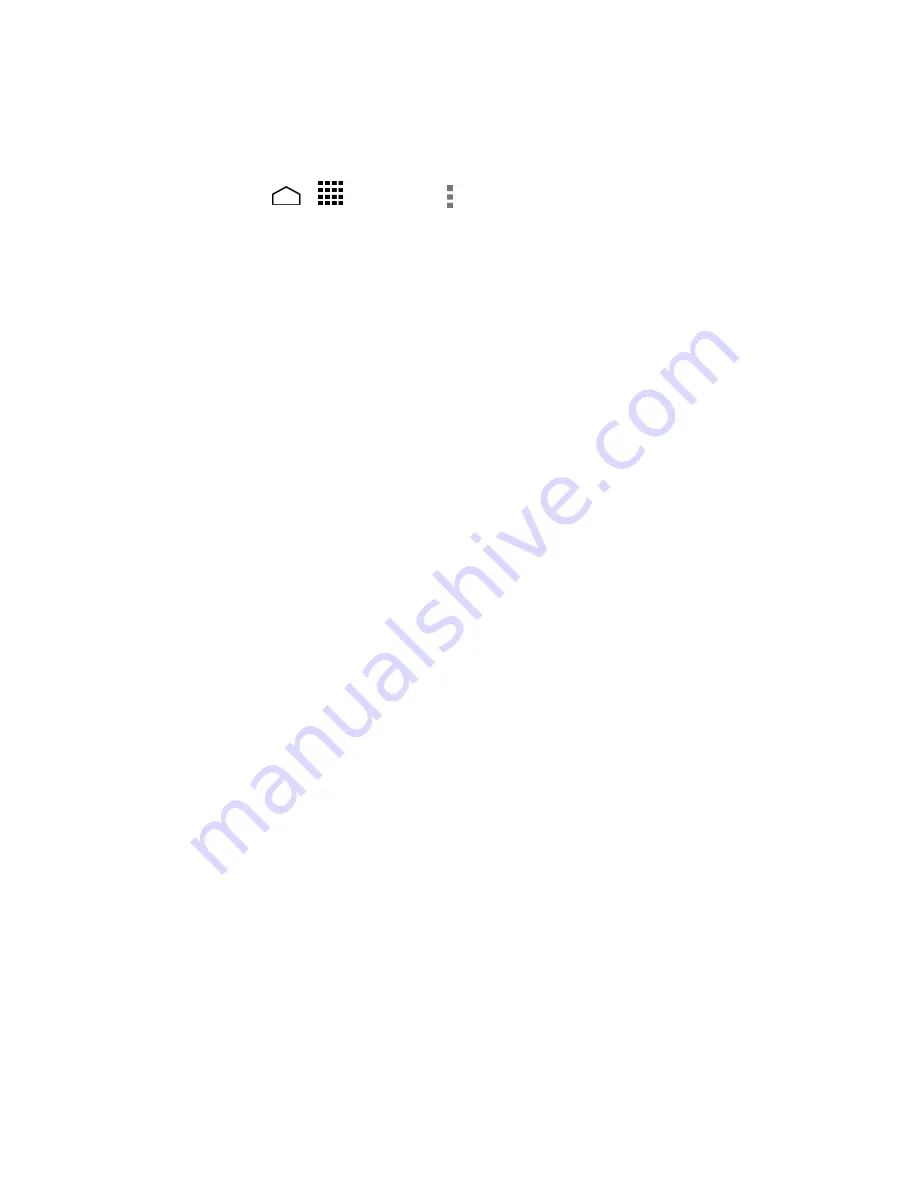
Web and Data
88
Adjust Chrome Settings
You can control many of the Chrome settings through the settings menu.
Touch
Home
>
>
Chrome
> >
Settings
.
1.
You can access the following settings menu:
2.
Search engine:
Sets the search engine. Select a search engine from the
available list.
Autofill forms:
Saves the profiles and credit card information to fill the web
forms with a single click when the setting is enabled. Touch
Add profile
or
Add credit card
, enter the text you want to auto-fill in web forms, and touch
Save
.
Save passwords:
Saves your passwords used in Chrome and displays them
when the setting is enabled.
Privacy:
Navigation error suggestions:
Shows suggestions for alternatives when a
web address does not resolve or a connection cannot be made. Clear the
check mark to disable this function.
Search and URL suggestions:
Uses a prediction service to show related
queries and popular websites as you type in the address bar. Clear the
check mark to disable this function.
Network action predictions:
Improves page load performance. Clear the
check mark to disable this function.
Usage and crash reports:
Selects when to send Google usage statistics and
crash reports. Select
Always send
,
Only send on Wi-Fi
, or
Never send
.
‘Do Not Track’:
Allows a request to be included with your browsing traffic
when the setting is enabled. Any effect depends on whether a website
responds to the request, and how the request is interpreted.
CLEAR BROWSING DATA:
Selects and clears the browsing data such as
browsing history, cache, cookies, etc.
Accessibility:
Text scaling:
Changes text size as you see on its preview screen.
Force enable zoom:
Overrides a website’s request to control zoom
behavior. Select the check box to enable this function.
Summary of Contents for Hydro Life
Page 1: ...User Guide ...
















































