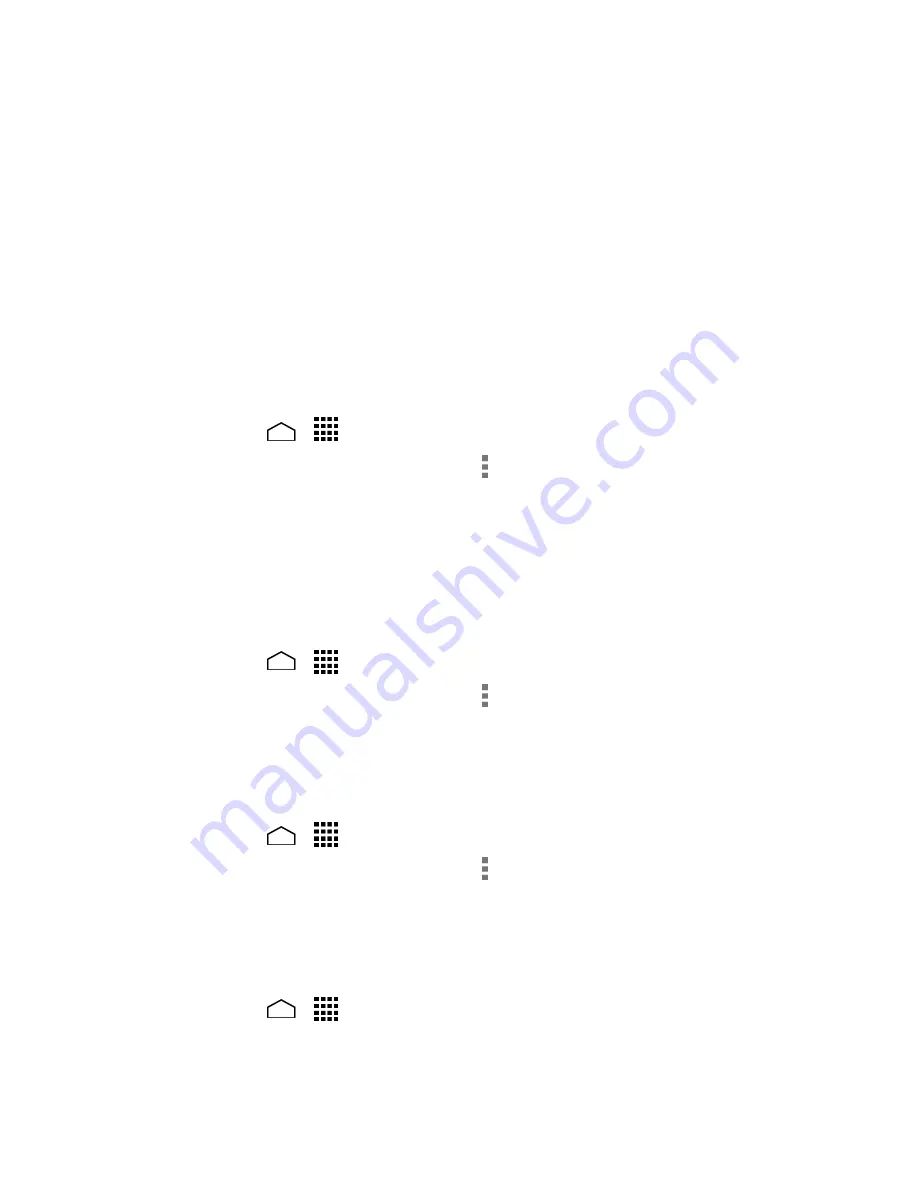
Contacts
43
3.
Touch the contact icon to the right of the name.
4.
To assign a stored picture, touch
Choose photo from Gallery
, select the app to
use, and locate and select a picture.
– or –
To assign a new picture, touch
Take photo
and take a picture.
You may be prompted to size the picture for use with entries. Touch and drag the
5.
square to frame the portion of the picture to use. Touch and drag the side of the
square to resize the square and touch
OK
.
Touch
Save
to save the entry.
6.
Copy a Contact
Touch
Home
>
>
People
>
Contacts
tab.
1.
Touch a contact to display it, and touch >
Copy contact
.
2.
If you have joined contacts, select a contact from the available list.
3.
Touch a copy destination from the available list. If you selected your SIM card as
4.
the copy destination, read the message displayed and touch
OK
.
Assign a Ringtone to a Contact
Identify the caller with an assigned ringtone to the contact.
Touch
Home
>
>
People
>
Contacts
tab.
1.
Touch a contact to display it, and touch >
Set ringtone
.
2.
Select a ringtone from the available list.
3.
Touch
OK
to assign the ringtone.
4.
Assign a Vibration to a Contact
Touch
Home
>
>
People
>
Contacts
tab.
1.
Touch a contact to display it, and touch >
Set vibrate
.
2.
Touch a vibrate pattern from the available list.
3.
Touch
OK
to assign the vibration.
4.
Add a Contact to Favorites
Touch
Home
>
>
People
>
Contacts
tab.
1.
Select a contact to display it.
2.
Summary of Contents for Hydro Life
Page 1: ...User Guide ...
















































