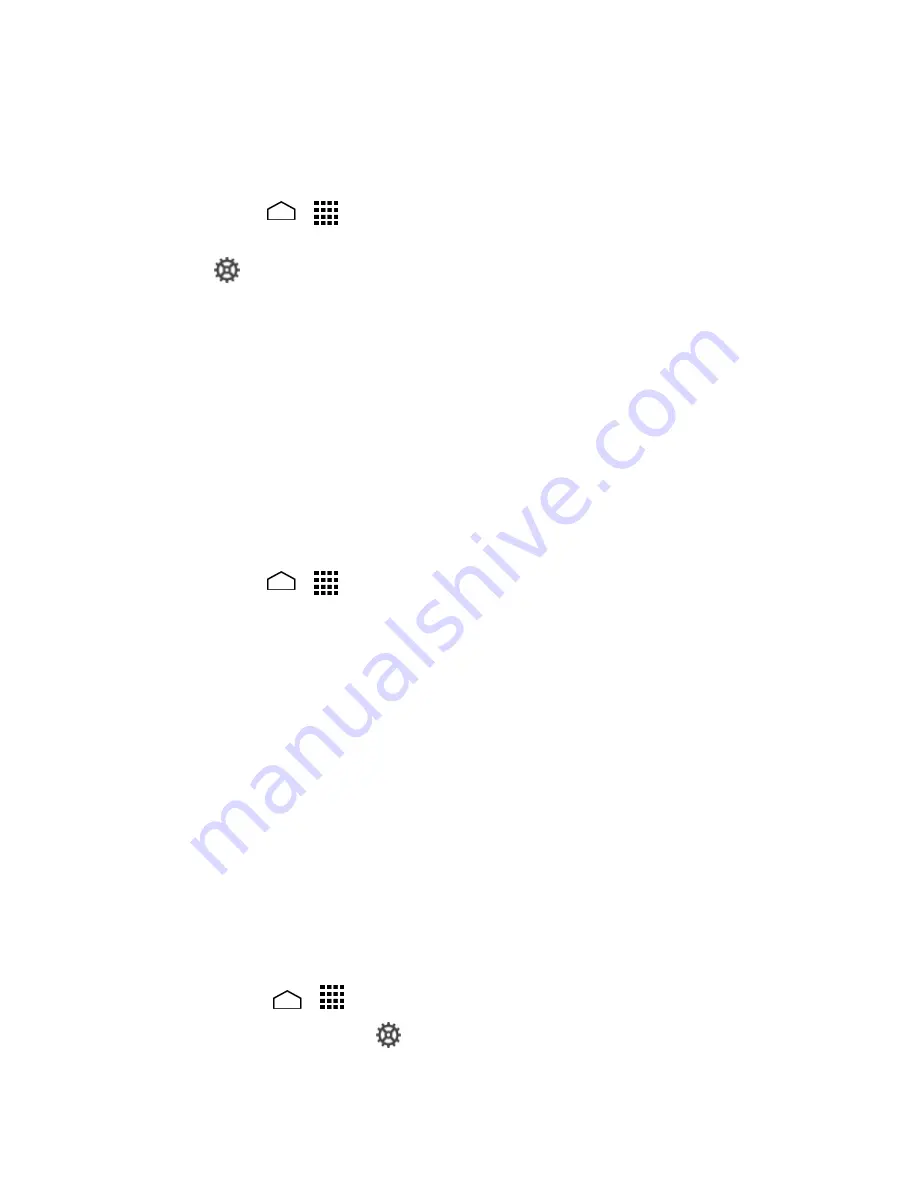
Settings
149
Google Voice Typing Settings
The Google voice typing settings menu lets you change the input languages and block
offensive words.
1.
Touch
Home
>
>
Settings
>
Language & input
, and then check the
voice typing
check box.
2.
Touch
next to
Google voice typing
to configure its settings:
Choose input languages
to select languages for Google voice typing.
Removing the check mark from the Automatic field allows you to select other
languages.
Block offensive words
to replace recognized offensive words in transcriptions
with [*] when entering text by speaking.
Offline speech recognition
to download the speech recognition data for
offline use.
Voice Search
You can configure the settings of the voice search feature.
1.
Touch
Home
>
>
Settings
>
Language & input
>
Voice Search
.
2.
Choose from the following options:
Language
to set the language used when entering text by speaking.
Speech output
to select when to use voice search.
Block offensive words
to replace recognized offensive words in transcriptions
with [*] when entering text by speaking.
Hotword detection
to launch voice search by saying "Google."
Offline speech recognition
to download the speech recognition data for
offline use.
Bluetooth headset
to record audio through Bluetooth headset if available.
Text-to-Speech Output
Your phone can convert text into audible speech in some reading apps such as TalkBack
(see
TalkBack
). You may select the language you hear or adjust its speed.
1.
Touch
Home
>
>
Settings
>
Language & input
>
Text-to-speech output
.
2.
Select your engine. Touch
to configure the settings of the selected engine.
Summary of Contents for Hydro Life
Page 1: ...User Guide ...






























