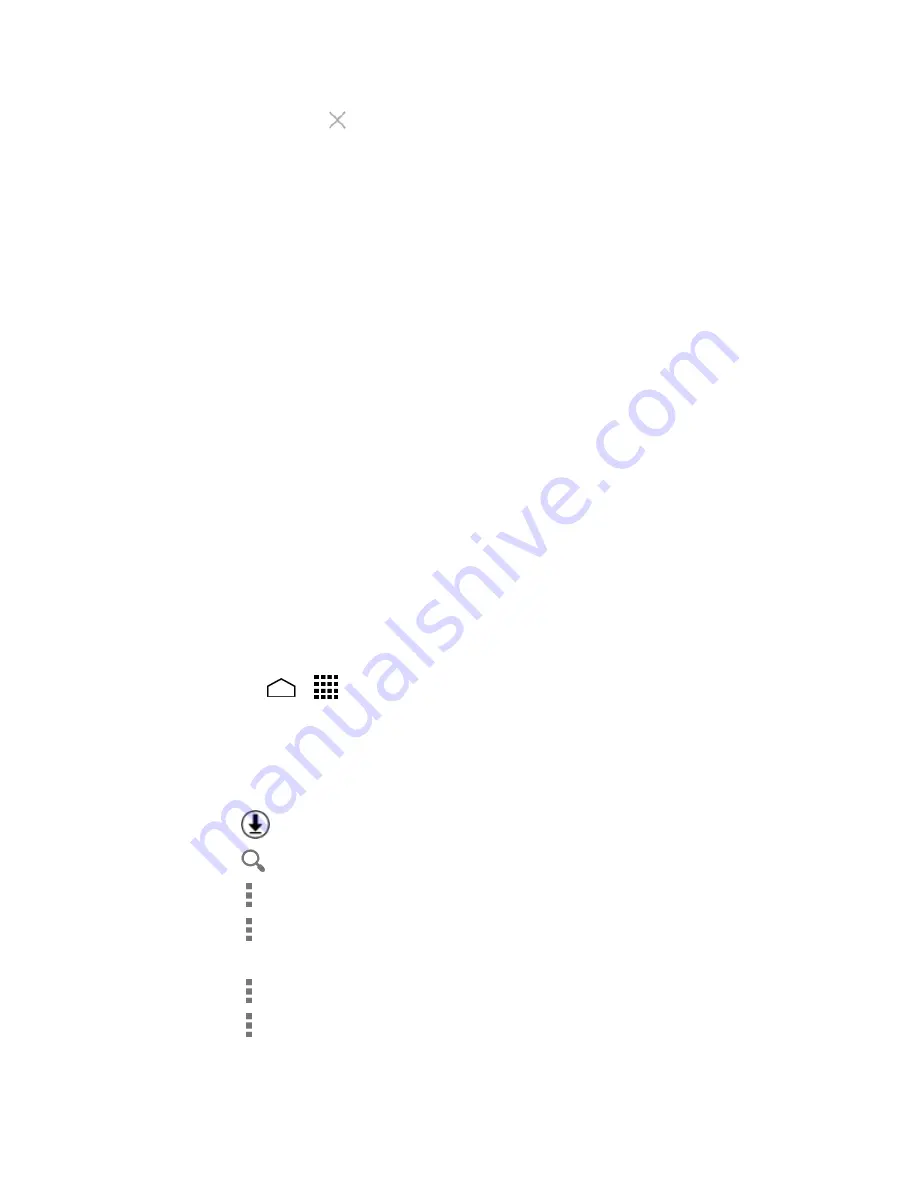
Phone Basics
16
Drag the app to “
Remove
” at the top of the screen to remove it from the
home screen.
Change Wallpaper
1.
Touch and hold the empty area on the home screen.
2.
Touch
Wallpapers
, and select one of the following options:
Gallery/Graphics:
Select to use saved or taken pictures on your phone. Touch
to select a picture, and crop it before setting it as wallpaper.
Wallpapers
to set a preset wallpaper. Slide the small image on the screen
sideways to see available options. Select an image and touch
Set wallpaper
.
Live Wallpapers
to set a live wallpaper. Select an image and touch
Set
wallpaper
.
Photos
to use saved or taken pictures on your phone. Touch to select a
picture, and crop it before setting it as wallpaper. Touch
Done
when you are
finished.
Launcher Screens
You can access all your apps and widgets on your phone from the launcher screens. You
can also customize the view of your launcher screens.
Access the Launcher Screens
Touch
Home
>
.
1.
Following options are available:
2.
Touch
Apps
to display the apps on your phone.
Touch
Widgets
to display the widgets on your phone.
Touch
to display the apps downloaded on your phone.
Touch
to search apps on the Launcher tray.
Touch >
Reset order
to reset the order of apps and widgets to default.
Touch >
App sorting
to customize the order of apps. See
Rearrange Your
Apps on the Launcher Screens
to follow.
Touch >
Manage apps
to access the Apps settings screen. See
Apps Settings
.
Touch >
System settings
to access the phone's settings menu. See
Settings
.
Summary of Contents for Hydro Life
Page 1: ...User Guide ...






























