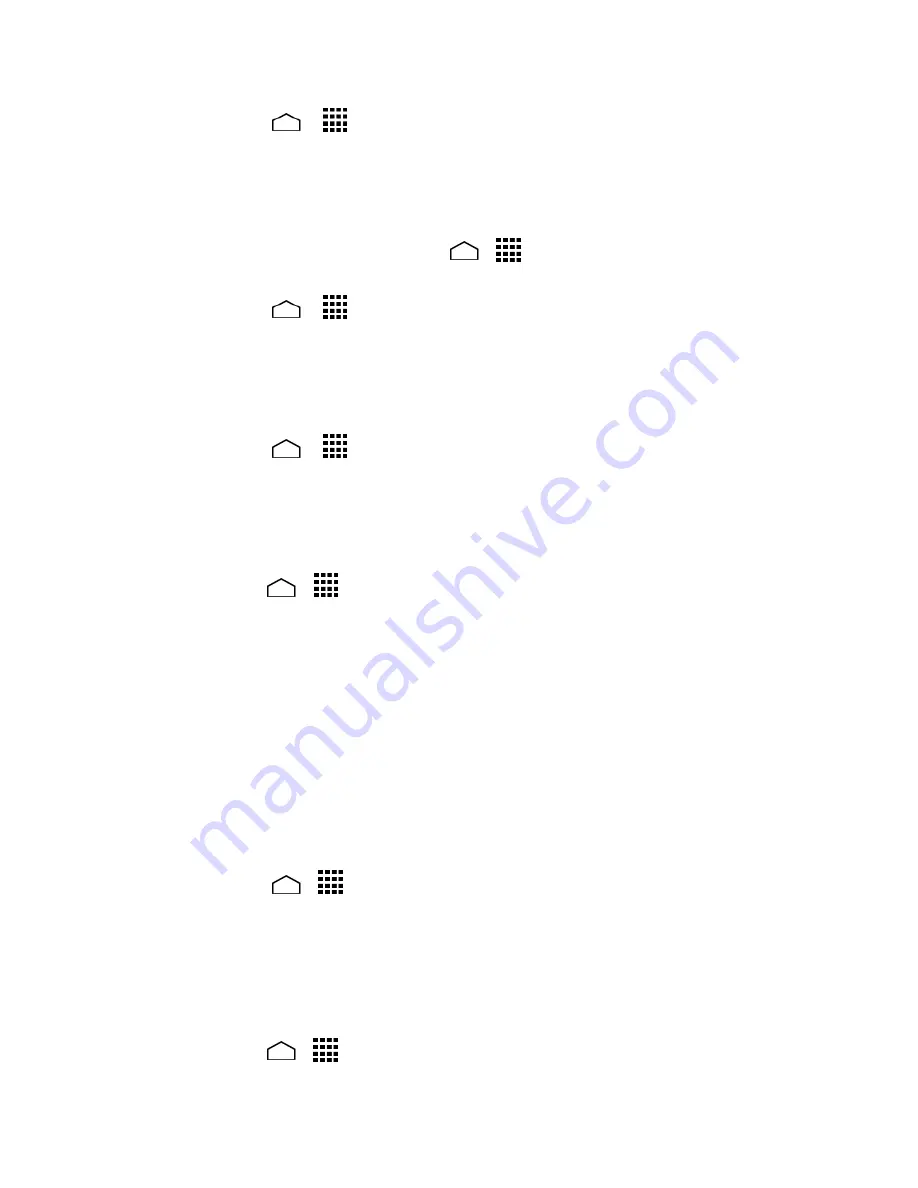
Settings
154
1.
Touch
Home
>
>
Settings
>
Accessibility
.
2.
Select the
Power button ends call
check box.
Auto-Rotate Screen
Automatically change the orientation of some onscreen content when the phone is
rotated. This option can be set from
Home
>
>
Settings
>
Display
>
Auto-rotate
screen
as well.
1.
Touch
Home
>
>
Settings
>
Accessibility
.
2.
Select the
Auto-rotate screen
check box.
Speak Passwords
Let your phone speak the password you enter.
1.
Touch
Home
>
>
Settings
>
Accessibility
.
2.
Select the
Speak passwords
check box.
Accessibility Shortcut
Accessibility shortcut allows you to quickly turn on accessibility features.
1.
Touch
Home
>
>
Settings
>
Accessibility
>
Accessibility shortcut
.
2.
Touch the on/off slider to turn Accessibility shortcut on.
To use the gesture, press and hold the
Power Button
until you hear a sound
or feel a vibration, and then touch and hold two fingers on the screen until
you hear an audio confirmation.
Text-to-Speech Output
Let your phone speak the password you enter. See
Text-to-Speech Settings
.
Touch & Hold Delay
Set the delay time when the screen recognizes the touch and hold operation.
1.
Touch
Home
>
>
Settings
>
Accessibility
>
Touch & hold delay
.
2.
Select
Short
,
Medium
, or
Long
.
About Phone
The About phone menu lets you access important phone information including your
phone number, battery status, and view legal information.
►
Touch
Home
>
>
Settings
>
About phone
.
Summary of Contents for Hydro Life
Page 1: ...User Guide ...






























