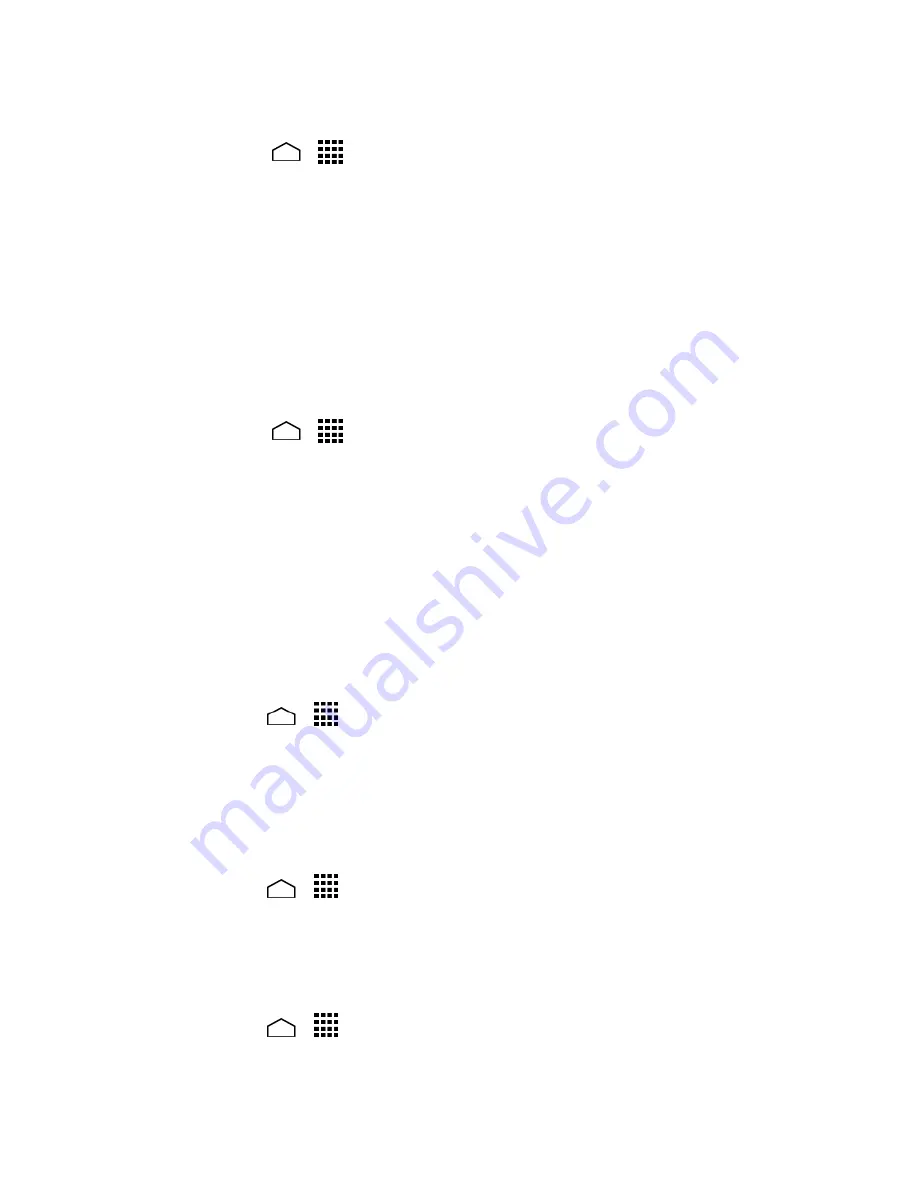
Settings
134
To assign a ringtone:
Touch
Home
>
>
Settings
>
Sound
>
Phone ringtone
.
1.
Select a ringtone from the available list.
2.
– or –
Touch the
Add
icon at the top of the screen
and select a music track from the
available list. Your new ringtone will be added to the list of ringtones.
Touch
OK
to assign the ringtone.
3.
Tip:
You can assign individual ringtones to your contacts. See
Assign a Ringtone to a
Contact
.
To change or remove ringtones:
Touch
Home
>
>
Settings
>
Sound
>
Phone ringtone
.
1.
Touch the ringtone you want to replace and touch
OK
.
2.
– or –
Touch the ringtone you want to remove and touch the
Remove
icon at the top of
the screen. Check the ringtone you want to delete from the list of ringtoens and
touch
Remove
>
OK
.
Note:
You cannot delete ringtones that came preloaded on your phone.
Vibrate Pattern
Select a vibrate pattern.
Touch
Home
>
>
Settings
>
Sound
>
Vibrate pattern
.
1.
Touch a vibrate pattern from the available list.
2.
Touch
OK
to assign the vibrate pattern.
3.
Vibrate When Ringing
Set your phone to ring and vibrate simultaneously.
1.
Touch
Home
>
>
Settings
>
Sound
.
2.
Select the
Vibrate when ringing
check box.
Persistent Alerts
You can set alerts, such as beep, vibration, or LED blinking for notification.
1.
Touch
Home
>
>
Settings
>
Sound
>
Persistent alerts
.
2.
Select the following:
Summary of Contents for Hydro Life
Page 1: ...User Guide ...
















































