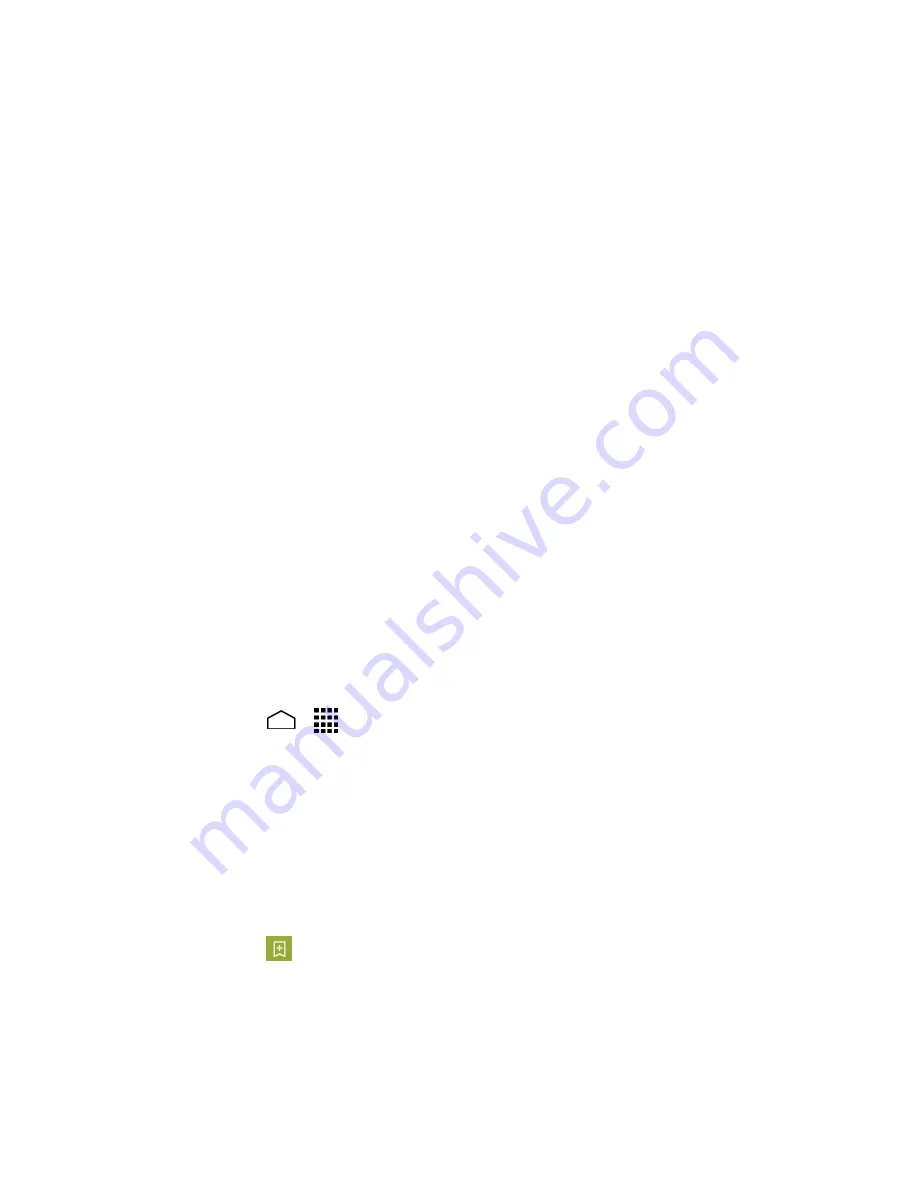
Apps and Entertainment
67
Google Play Store App
Google Play™ is your digital content destination to discover Android apps, books, movies,
music and much more on your phone and on the web. Choose from a wide variety of
free and paid content ranging from productivity apps and games to bestselling books
and blockbuster movies and music. When you find what you want, you can easily
download and install it on your phone.
To access the Google Play Store app, you must first connect to the Internet using your
phone’s Wi-Fi or data connection and sign in to your Google account. See
Web and Data
and
Sign In to Your Google Account
for details.
Important:
MetroPCS’s policies often do not apply to third-party applications. Third-
party applications may access your personal information or require
MetroPCS to disclose your customer information to the third-party
application provider. To find out how a third-party application will collect,
access, use, or disclose your personal information, check the application
provider’s policies, which can usually be found on their website. If you
aren’t comfortable with the third-party application’s policies, don’t use the
application.
Find and Install an App
When you install apps from the Google Play Store app and use them on your phone,
they may require access to your personal information (such as your location, contact
data, and more) or access to certain functions or settings of your phone. Download and
install only apps that you trust.
Touch
Home
>
>
Play Store
.
1.
When you open the Google Play Store app for the first time, the Terms of Service
2.
window will appear. Touch
OK
to continue if you agree to the Terms of Service.
Note:
The Google Play Store screen shots and options may vary depending on the
version installed on your phone. Your Google Play Store app will update
automatically when available
Find an app you want and touch it to open its details screen.
3.
Tip:
Once you've find the ones you like, you can add it to your wishlist by touching the
Wishlist icon
at the top area of the screen for future reference.
Touch
INSTALL
(for free applications) or the price button (for paid applications).
4.
Note:
You need a Google Wallet account to purchase items on Google Play. See
Create
a Google Wallet Account
to set up a Google Wallet account if you do not have
one.
Summary of Contents for Hydro Life
Page 1: ...User Guide ...
















































