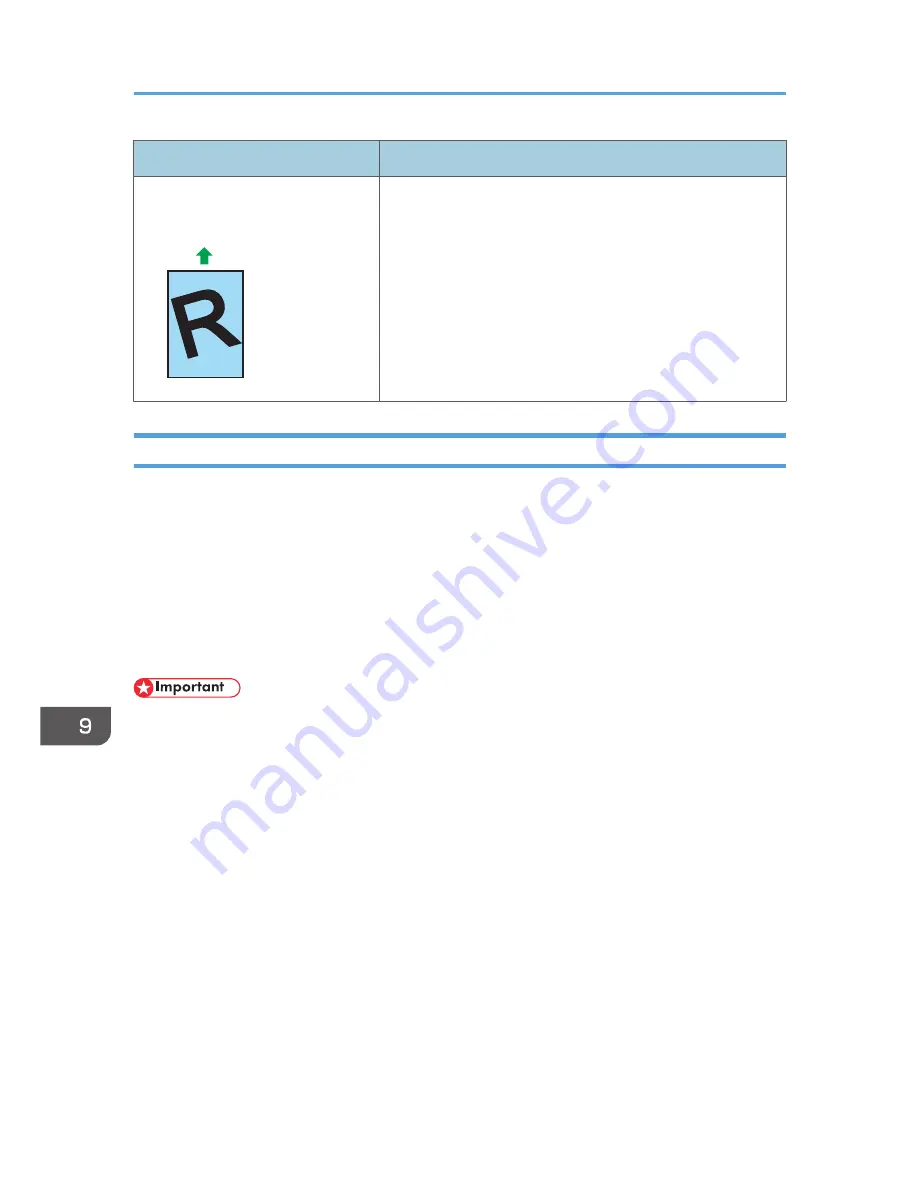
Problem
Solution
Images are printed diagonally to the
pages.
CER091
If there are gaps between the paper and the paper guides,
adjust the paper guides to remove the gaps.
Removing Printing Jams
If a paper jam occurs, one of the following messages appears on the screen:
• “Misfeed: Dup. Unit Remove Paper”
• “Internal Misfeed”
• “Misfeed: Stnd. Tray”
• “Misfeed: Paper Tray”
Open the front cover and check the following positions, in the order indicated, to locate the jammed
paper.
• Jammed paper may be covered in toner. Be careful not to get toner on your hands or clothes.
• Toner on prints made immediately after clearing a paper jam may be insufficiently fused and can
smudge. Make test prints until smudges no longer appear.
• Do not forcefully remove jammed paper, as it may tear. Torn pieces remaining inside the machine
will cause further jams and possibly damage the machine.
• Paper jams can cause pages to be lost. Check your print job for missing pages and reprint any
pages that did not print out.
9. Troubleshooting
350
Summary of Contents for FS-C1020MFP+
Page 1: ...FS C1020MFP OPERATION GUIDE ...
Page 10: ...INDEX 435 9 ...
Page 11: ...10 ...
Page 39: ...1 Guide to the Machine 38 ...
Page 131: ...2 Getting Started 130 ...
Page 149: ...3 Using the Printer Function 148 ...
Page 191: ...5 Using the Scanner Function 190 ...
Page 345: ...8 Configuring the Machine Using COMMAND CENTER 344 ...
Page 417: ...10 Maintenance 416 ...
Page 441: ...MEMO 440 M100 7500 ...
Page 442: ... 2011 ...
Page 443: ......
Page 444: ...5J3KMEN000 M100 7500 ...






























